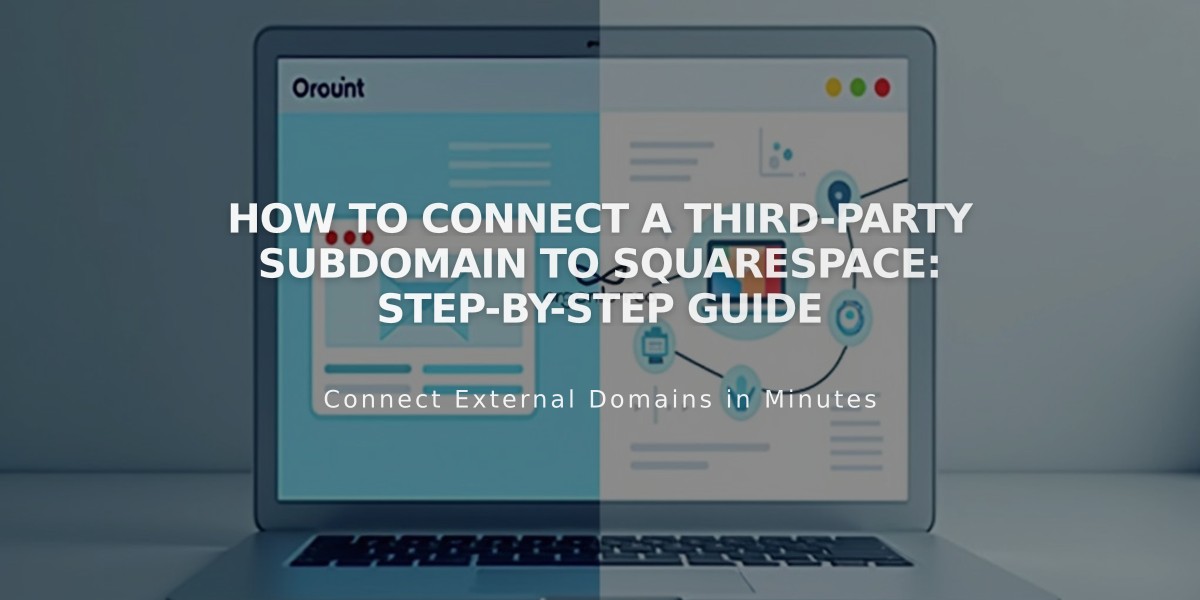
How to Connect a Third-Party Subdomain to Squarespace: Step-by-Step Guide
A subdomain is an extension of your domain name (like blog.yourdomain.com) that redirects to your site. Here's how to connect a third-party subdomain to Squarespace:
Before Starting
- Ensure you have a registered domain with a provider offering complete DNS services
- Set up the subdomain with your provider first
- Note: You don't need to connect the main domain before connecting a subdomain
Step-by-Step Connection Process:
- Start Connection in Squarespace
- Go to Domains panel
- Click "Use a Domain You Own"
- Enter your subdomain
- Click "Connect From Provider"
- Select "Other" from dropdown
- Click "Connect Domain"
- Keep DNS Settings panel open for reference
- Access DNS Settings
- Log into your domain provider account
- Locate DNS settings (might be called Zone File Settings or Domain Management)
- Add First CNAME Record
- Host: Copy unique verification code from Squarespace
- Type: CNAME
- Points to: verify.squarespace.com
- Format: verificationcode.blog (add period after verification code)
- Add Second CNAME Record
- Host: Your subdomain (e.g., "blog")
- Type: CNAME
- Points to: ext-cust.squarespace.com
- Update and Wait
- Return to Squarespace DNS Settings
- Click "Update Records"
- Wait up to 72 hours for connection
- Check progress in Domains panel
- Final Setup
- Once connected, go to Domains panel
- Click on subdomain
- Disable "Use www prefix" option if subdomain is primary domain
Troubleshooting Tips:
- If CNAME records aren't supported, use TXT records instead
- Remove any conflicting A Records
- Check DNS record verification tool for specific issues
- Connection can take 24-72 hours to complete
For persistent issues, contact your domain provider for specific subdomain setup instructions.
Related Articles

How to Add Custom Name Servers to DNS Records: A Step-by-Step Guide

