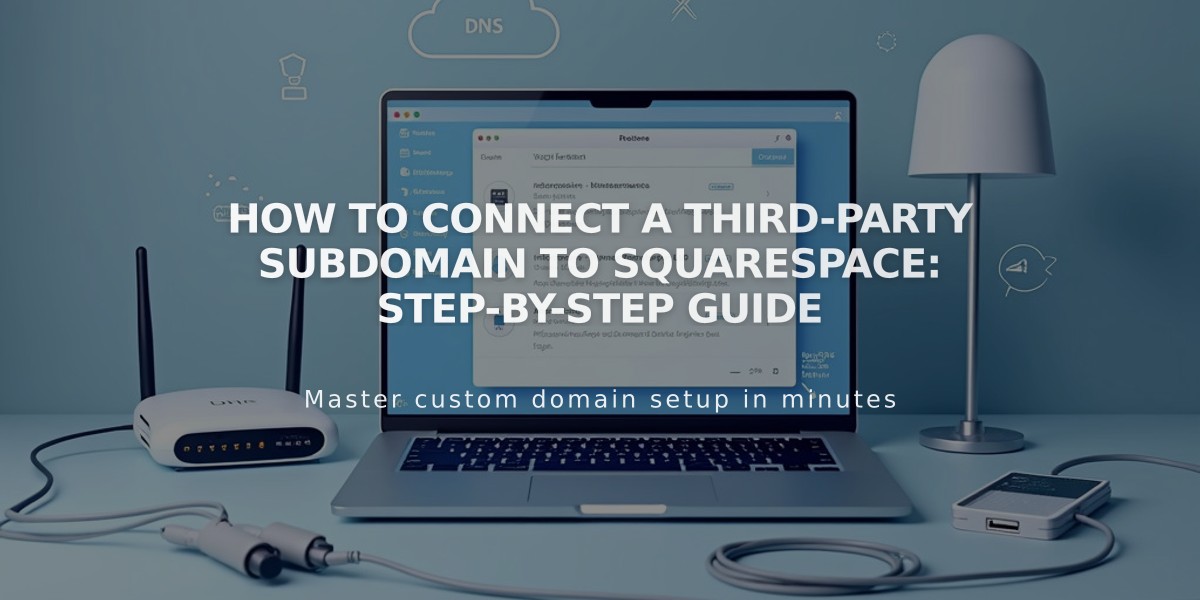
How to Connect a Third-Party Subdomain to Squarespace: Step-by-Step Guide
To connect a third-party subdomain to your Squarespace site, follow this step-by-step guide:
Before Starting:
- Ensure you have a registered domain with full DNS services
- Set up your subdomain with your provider first
- Note that connecting the main domain isn't required to connect a subdomain
Step 1: Initialize Connection in Squarespace
- Go to the Domains panel
- Click "I already have a domain"
- Enter your subdomain name
- Click "Connect from provider"
- Select "Other" from the dropdown
- Click "Connect Domain"
- Keep the DNS Settings panel open for reference
Step 2: Access Your Domain Provider
- Log into your domain account
- Navigate to DNS settings (may be called Zone File Settings or Domain Manager)
Step 3: Add First CNAME Record
- Host: [Your verification code].subdomain
- Type: CNAME
- Points to: verify.squarespace.com
Step 4: Add Second CNAME Record
- Host: Your subdomain (e.g., "blog")
- Type: CNAME
- Points to: ext-cust.squarespace.com
Step 5: Verify Connection
- Return to Squarespace DNS settings
- Click "Refresh Records"
- Wait for verification (up to 72 hours)
Step 6: Final Configuration If using as primary domain:
- Open Domains panel
- Click the subdomain
- Disable "Use WWW prefix" option
Troubleshooting Tips:
- If CNAME records aren't supported, use TXT records instead
- Remove conflicting A records
- Verify DNS settings through the Domains panel
- Allow up to 72 hours for changes to take effect
For providers not supporting CNAME:
- Use TXT records instead
- Follow same pointing structure
- Ensure records match Squarespace's requirements
Note: The "www" CNAME will show "Record not found" even after successful connection - this is normal.
Related Articles

DNS Propagation: Why Domain Changes Take Up to 48 Hours

