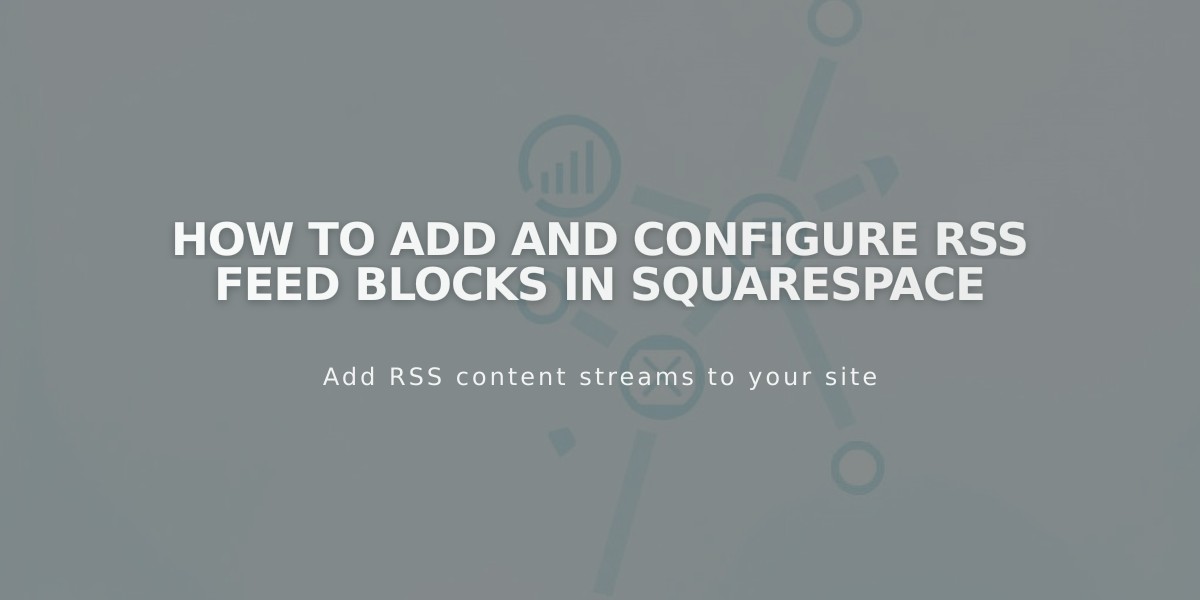
How to Add and Configure RSS Feed Blocks in Squarespace
RSS blocks provide an easy way to share your blog's latest content with readers through RSS feeds. Here's how to set it up and customize it:
Adding an RSS Block
- Open page editor and click "Add Block"
- Search for and select "RSS"
- Click the pencil icon to open block settings
- Select your target blog page
- Click "Apply" to save changes (version 7.0+)
The RSS block displays an icon that links to your blog's feed, allowing visitors to subscribe using their preferred RSS reader.
Enhancing with FeedBurner (Optional)
For a better subscriber experience, connect your RSS feed to FeedBurner:
- Visit feedburner.google.com and sign in
- Enter your blog's RSS URL
- Set feed title and URL
- Copy the generated FeedBurner URL
- In Squarespace:
- Hover over blog page title
- Click the settings icon
- Select "Feed" tab
- Paste FeedBurner URL in "RSS Feed Replace URL"
- Save changes
This replacement creates a more user-friendly subscription page instead of displaying raw XML data.
Benefits:
- Easy content distribution
- Automated updates for subscribers
- Professional feed presentation
- Compatible with all major RSS readers
- Trackable subscriber metrics (with FeedBurner)
Follow these steps to help readers stay updated with your latest blog posts through RSS technology.
Related Articles

Fonts Discontinued: Important Updates to Available Font Catalog

