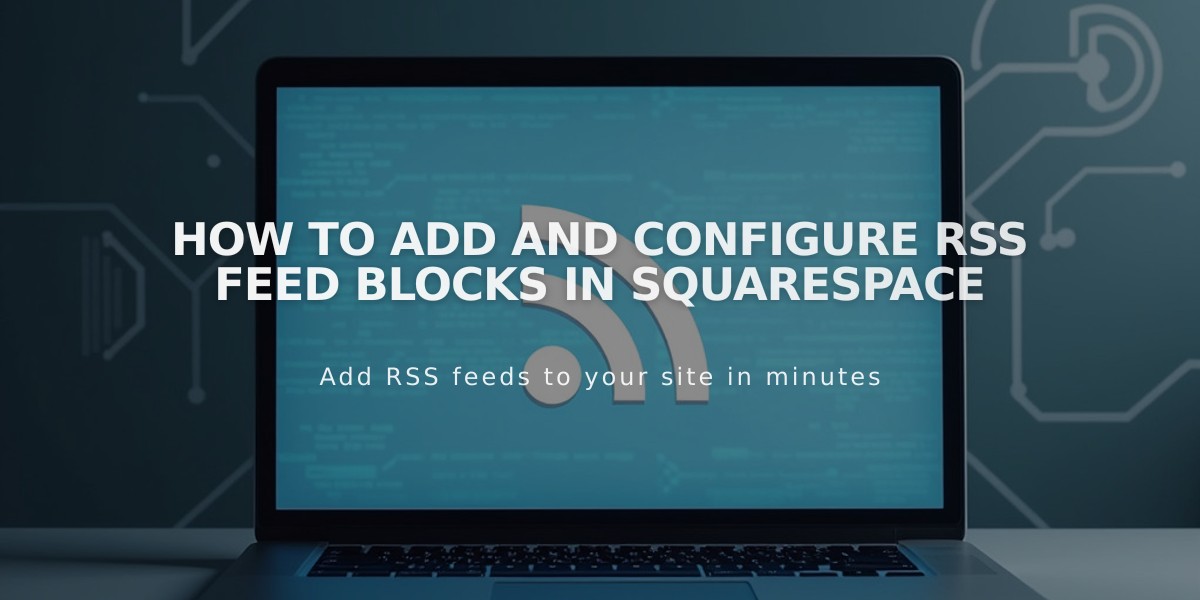
How to Add and Configure RSS Feed Blocks in Squarespace
Adding an RSS Block to Share Blog Content
Follow these steps to add an RSS feed link to your blog:
- Add the RSS Block:
- Edit your page or post
- Click "Add Block" at the insertion point
- Select "RSS" from the block options
- Click the pencil icon to open block editor
- Select the blog page to highlight
- For version 7.0: Click "Apply" to save changes
- Enhance with FeedBurner (Optional):
- Visit feedburner.google.com and login
- Enter your blog/RSS URL
- Click "Next"
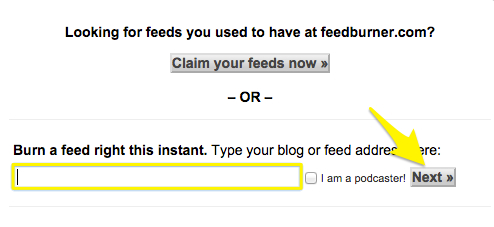
Claim Feed from Feedburner Squarespace
- Enter feed title and URL
- Click "Next"
- Copy your FeedBurner URL
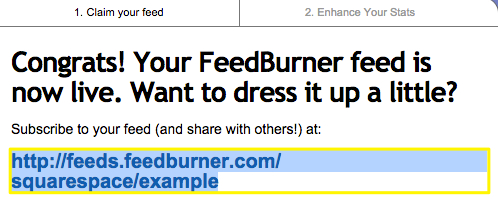
Subscribe to the Feed from FeedBurner
- Set FeedBurner URL in Squarespace:
- Hover over Blog Page title
- Click the settings icon
- Select "Feeds" tab
- Paste FeedBurner URL in "RSS feed replacement URL" field
- Click "Save"
Benefits:
- Visitors can easily follow your latest content
- FeedBurner provides a more user-friendly interface
- Compatible with all RSS readers
- Automatically updates when new content is published
The RSS Block will display an icon and your Blog Page title. When clicked, it opens your RSS feed in a new window, allowing visitors to subscribe using their preferred RSS reader.
Related Articles

How to Choose and Customize Your Squarespace Template - A Complete Guide

