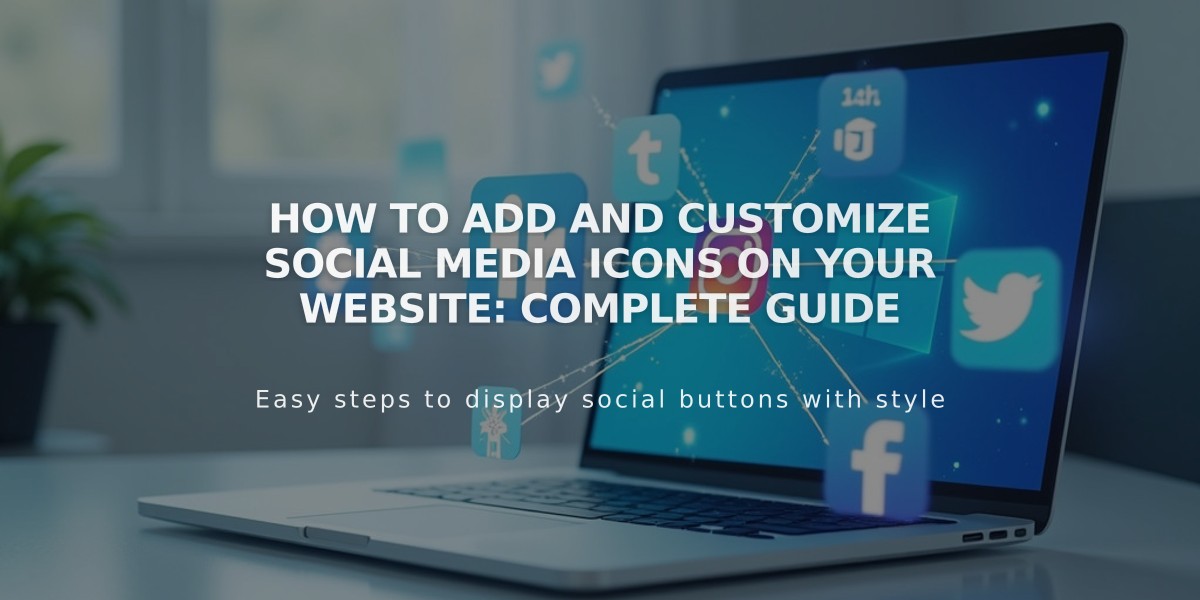
How to Add and Customize Social Media Icons on Your Website: Complete Guide
Social icons allow visitors to follow your social media profiles directly from your website. Here's how to add and manage them effectively:
Adding Social Icons
- Open the social links panel
- Enter the profile URL or email in "Add a social link/email"
- Press Enter
- Repeat for additional platforms
- Drag and drop icons to reorder them
Icon Locations
- Version 7.1: Always in site header
- Version 7.0: Varies by template
- Social links blocks: Can be added anywhere
- Cover pages: Location varies by layout
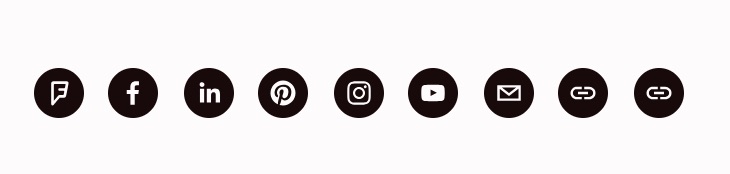
Black social media icons
Managing Icons
To modify visibility:
- Open social links panel
- Click the account
- Toggle "Show social icon"
- Save changes
To delete an icon:
- Open social links panel
- Click the icon
- Select Delete
- Confirm deletion
Supported Platforms
Popular platforms include:
- X (Twitter)
- YouTube
- TikTok
- Snapchat
- Discord
- Twitch
- Spotify
- Apple Podcasts
- And many more
Special Icons:
- Email addresses: Mail icon
- Unidentified URLs: Link icon
Important Notes:
- Changes in the social links panel affect all site locations
- Icon order displays left to right (except in Flatiron template)
- Twitter.com URLs show bird icon, X.com URLs show X icon
- Some older connected accounts may need to be re-added for full visibility control
Related Articles
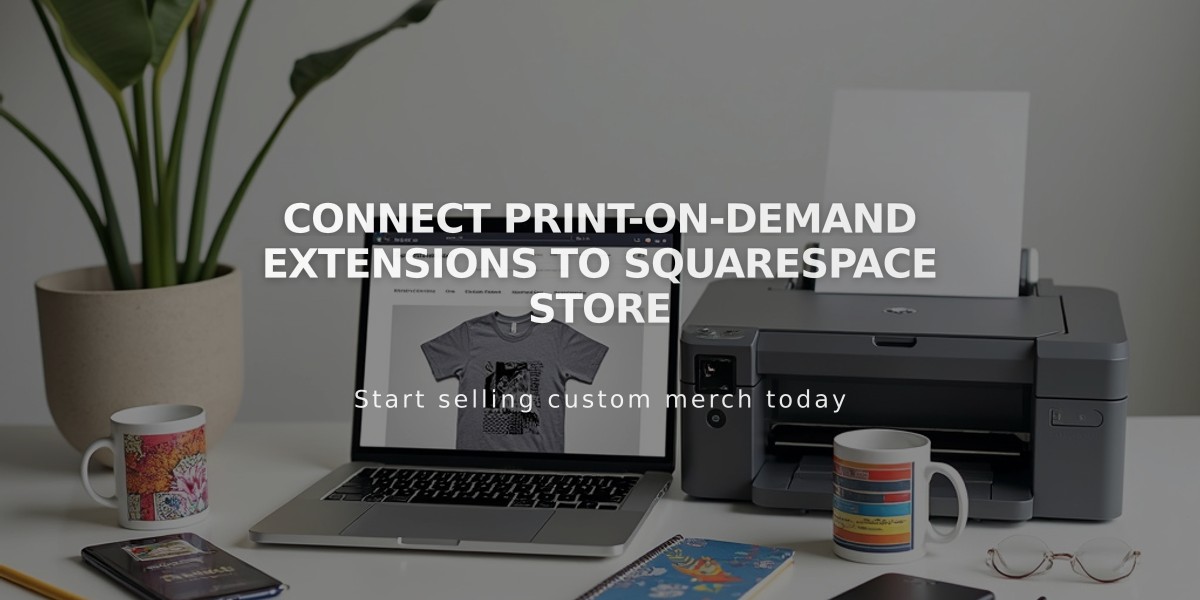
Connect Print-on-Demand Extensions to Squarespace Store

