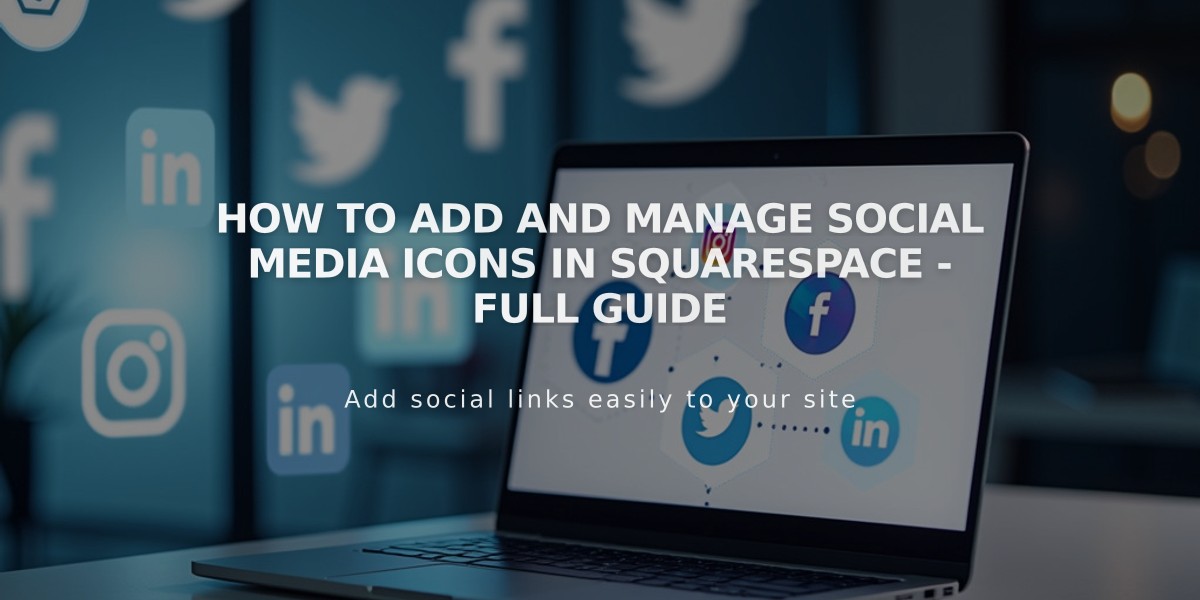
How to Add and Manage Social Media Icons in Squarespace - Full Guide
Social icons help visitors find and follow your online presence across different platforms. Here's how to add and manage them on your site:
Adding Social Icons
- Open the Social Links panel
- Enter your profile URL or email address in "Add a social link or email"
- Press Enter
- Repeat for additional platforms
- Drag and drop icons to reorder them
Icon Display Locations
- Version 7.1: Always in site header
- Version 7.0:
- Built-in social icons (template-dependent)
- Social links blocks (can be added anywhere)
- Cover pages (placement varies by layout)
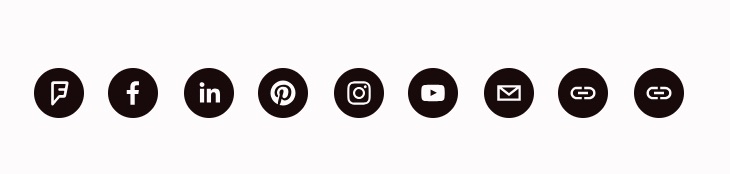
Squarespace social icons
Managing Icons
To edit or hide icons:
- Open Social Links panel
- Click the account
- Toggle "Show Social Icon"
- Click Save
To remove icons:
- Open Social Links panel
- Click the icon
- Select Remove
- Click Confirm
Supported Platforms
Popular platforms include:
- X (Twitter)
- YouTube
- TikTok
- Spotify
- Apple Podcasts
- Discord
- Twitch
Additional platforms support:
- Professional networks (Behance, GitHub, Dribbble)
- Music/Audio (SoundCloud, Tidal, Bandsintown)
- Photography (VSCO, 500px, Flickr)
- Social/Other (Medium, Tumblr, Yelp, Threads)
Note: Generic links display a link icon, while email addresses show a mail icon. Any changes made to social icons are reflected across your entire site.
Related Articles

Fonts Discontinued: Important Updates to Available Font Catalog

