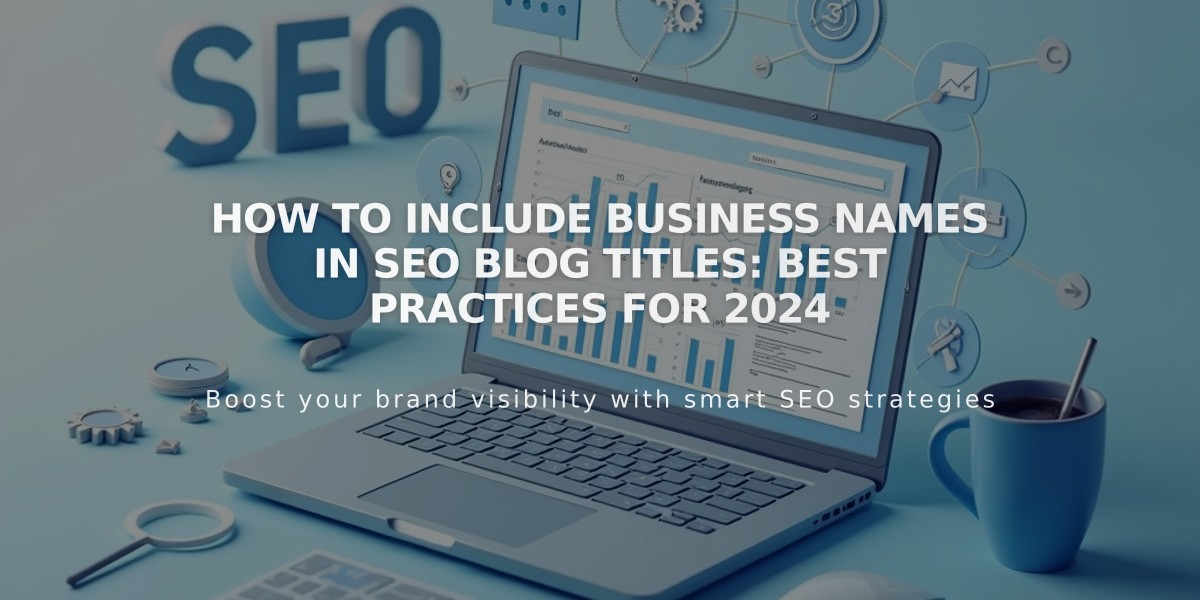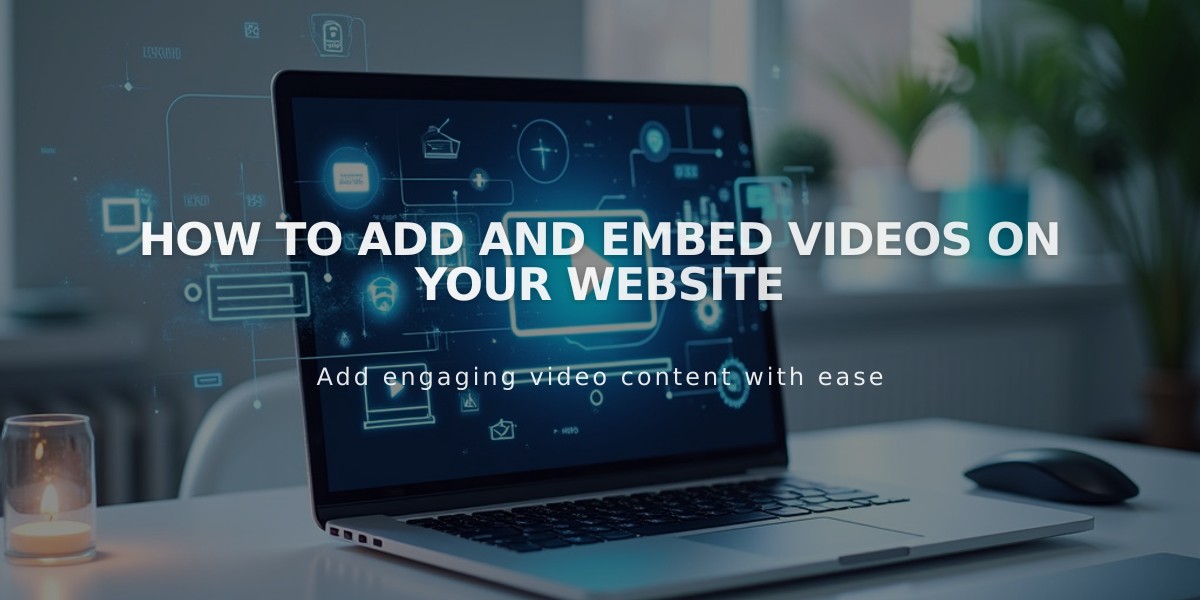
How to Add and Embed Videos on Your Website
Video content engages visitors, enhances brand storytelling, and keeps visitors engaged. Here's how to effectively add videos to your website:
Embedding Videos (Third-Party Services)
Supported platforms:
- YouTube
- Vimeo
- Animoto
- Wistia
Requirements for YouTube URLs:
- Must contain: youtube.com/watch, youtube.com/playlist, or youtu.be
- For Shorts, Clips, or advanced options: use embed code
Uploading Videos (Self-Hosting)
File Requirements:
- Course/Video pages: 5000 MB limit, up to 3 hours
- Video blocks: 500 MB limit, 30 minutes max
- Section backgrounds: 500 MB limit, 60 seconds max
- Bitrate: 1.5 MB/s (360p) or 3 MB/s (1080p)
Where to Add Videos
Version 7.1:
- Video pages
- Video blocks
- Embed blocks
- Gallery blocks
- Section backgrounds
- Lock screen backgrounds
Version 7.0:
- Video blocks
- Embed blocks
- Gallery blocks
- Gallery pages
- Banners
- Project pages
- Cover pages
- Lock screen backgrounds
Special Video Types
You can add:
- Hidden/unlisted videos
- 360-degree videos
- YouTube Shorts/Clips
- Premiere videos
- Live streams
Best Practices:
- Use supported video hosts for optimal performance
- Check file requirements before uploading
- Consider bandwidth and loading times
- Use appropriate formats for different website areas
- Verify video metadata meets specifications
Troubleshooting
Common issues:
- Slow loading: Allow buffering time
- Missing controls: Check viewing mode
- Size discrepancies: Check aspect ratios
- Playback issues: Verify file format compliance
- HD quality problems: Use embed codes for Vimeo
For video statistics, use platform-specific analytics (YouTube Analytics or Vimeo Analytics) as Squarespace doesn't track video metrics directly.
Note: Every website includes 30 minutes of video storage. Additional storage requires a subscription to digital items.
Related Articles
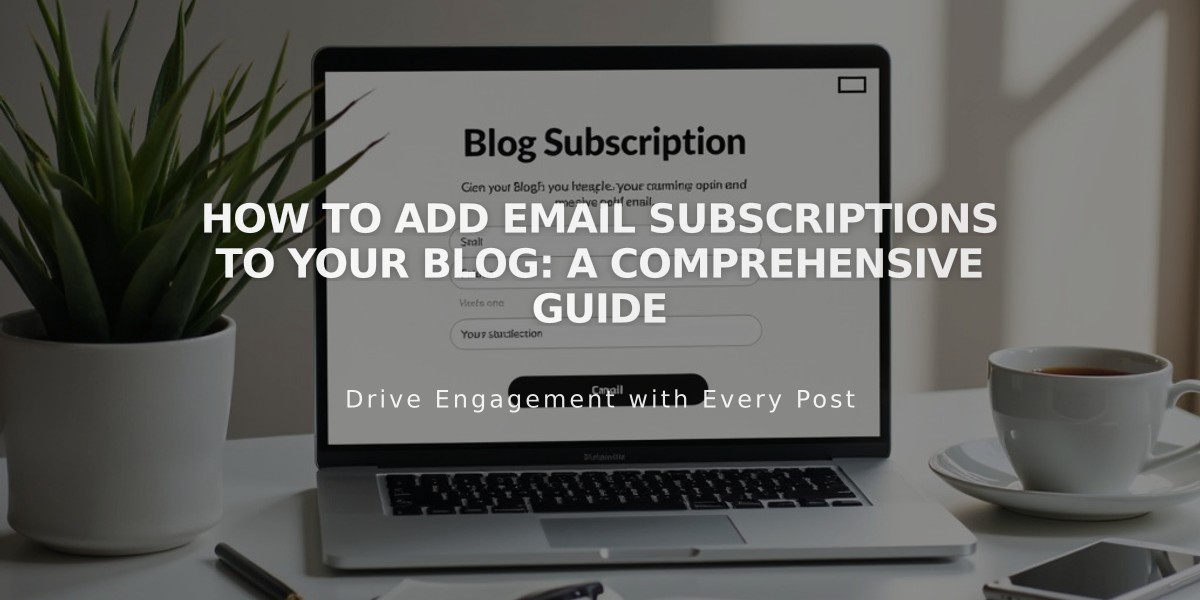
How to Add Email Subscriptions to Your Blog: A Comprehensive Guide