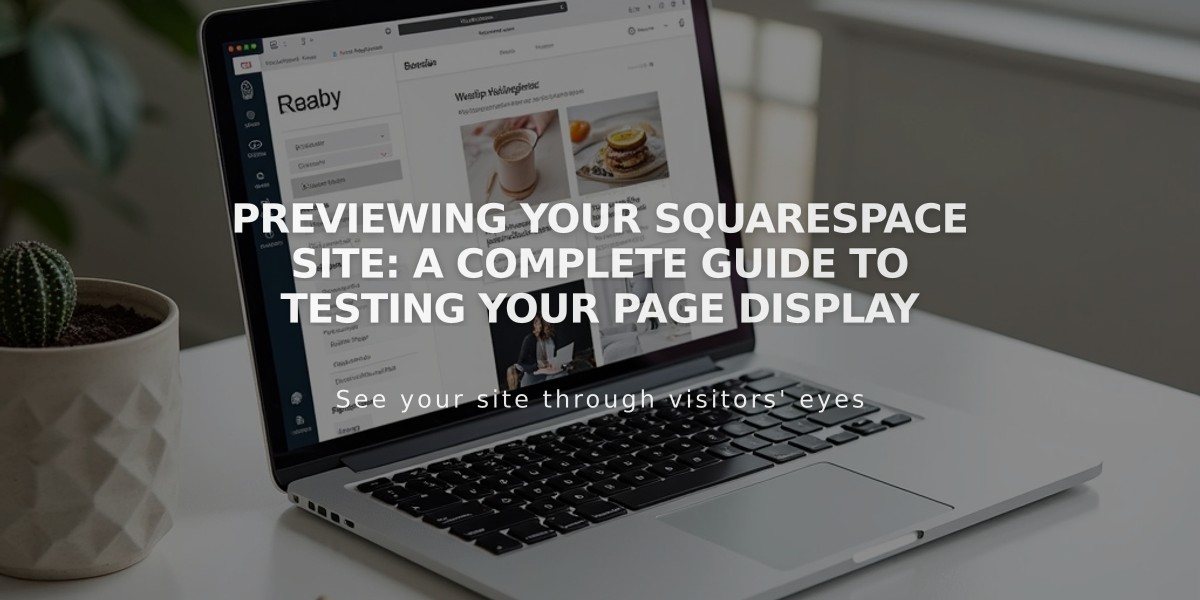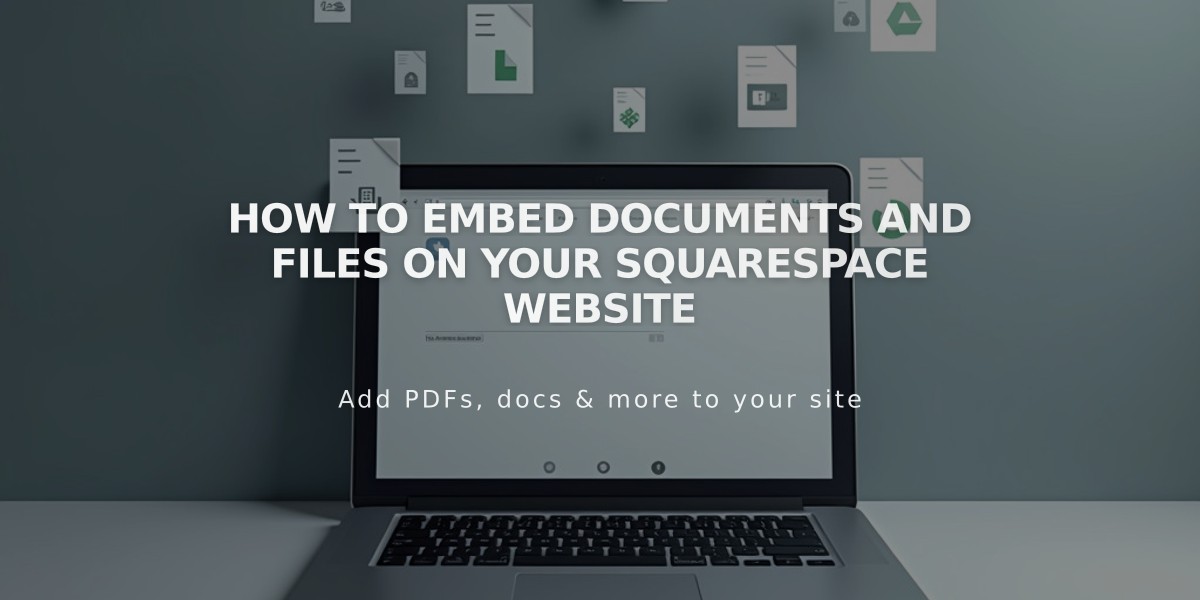
How to Embed Documents and Files on Your Squarespace Website
Learn how to embed and display files like PDFs, Excel spreadsheets, and Google Drive documents directly on your website.
PDF Files
- Use Issuu to embed PDFs onto your website
- Follow Issuu's documentation for specific steps
Excel and PowerPoint Files
- Upload your file to Microsoft OneDrive
- Open the Files page in OneDrive
- Right-click the document (or Control + click on Mac)
- Select "Embed"
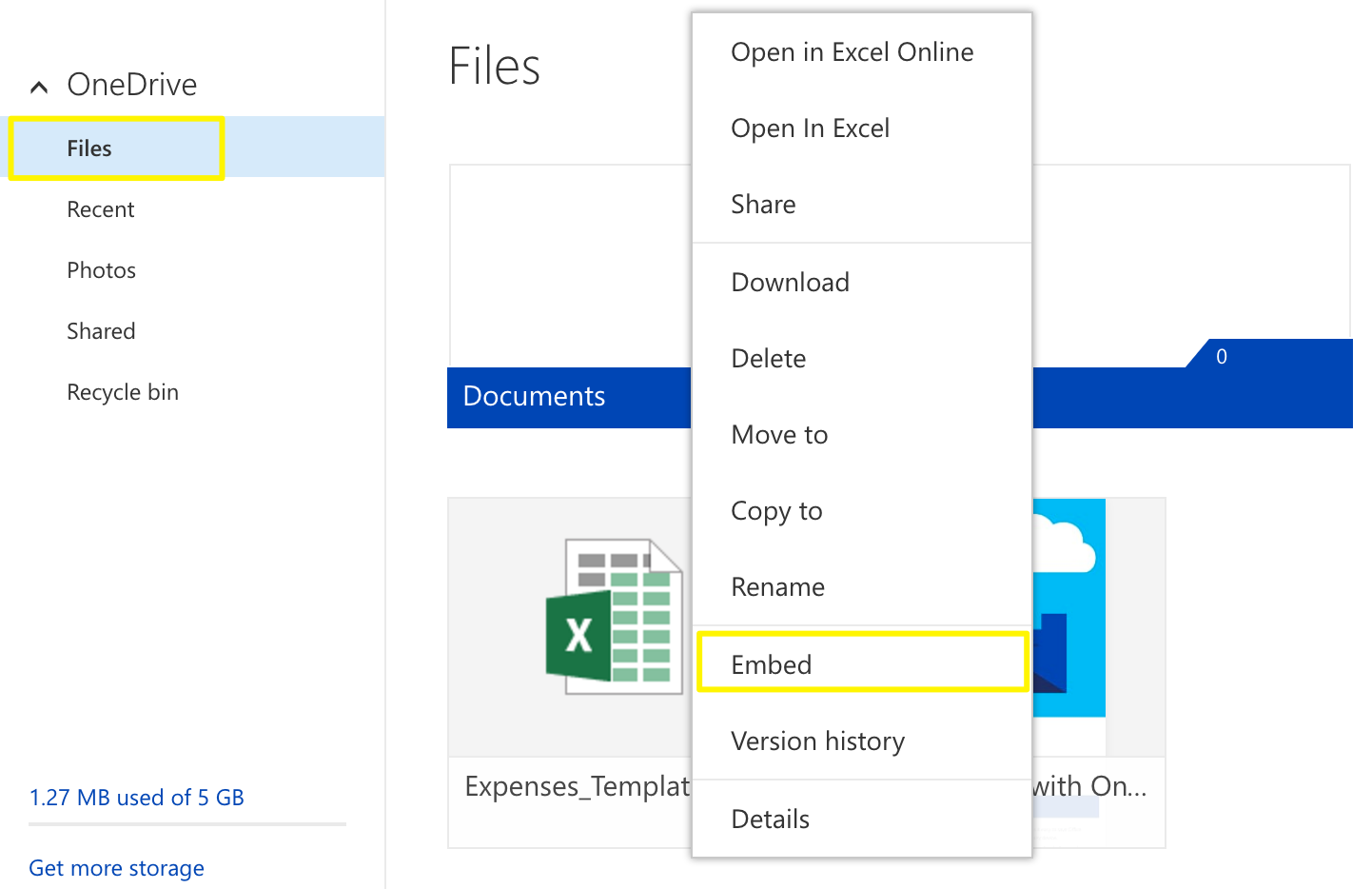
Blue folder of documents
- Click "Generate"
- Copy the embed code
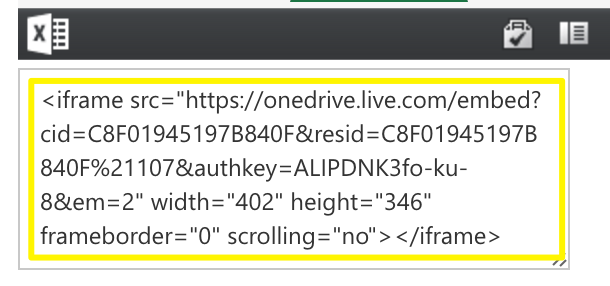
OneDrive embedded link
- Add a Code Block to your page
- Paste the embedded code
- Save your changes
Google Drive Documents
- Open your document in Google Drive
- Click File > Publish to the Web
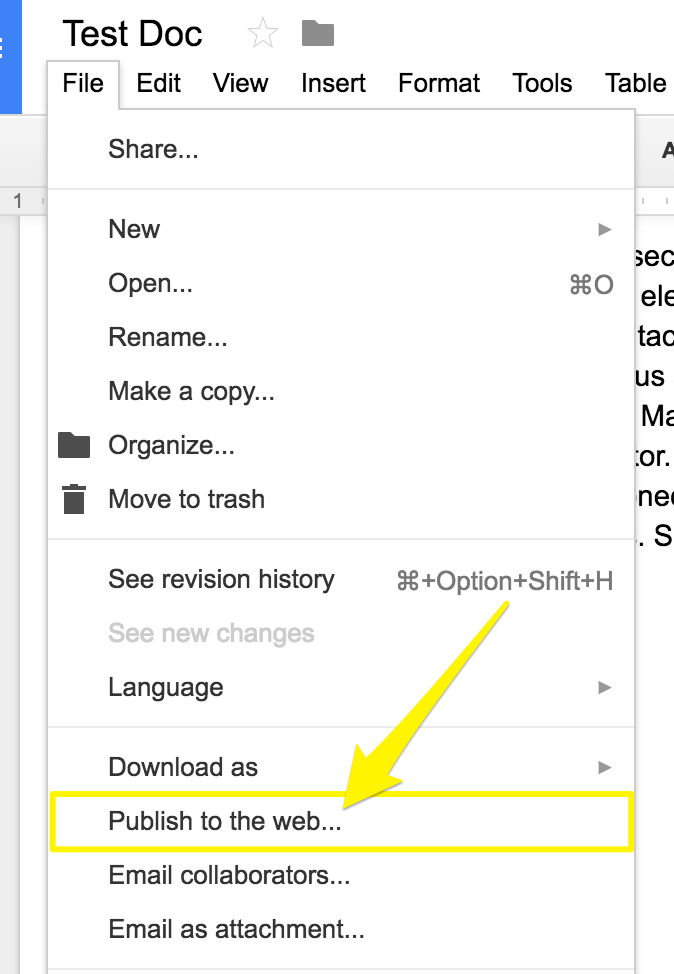
Squarespace site menu
- Click Publish
- Copy the code from the Embed tab
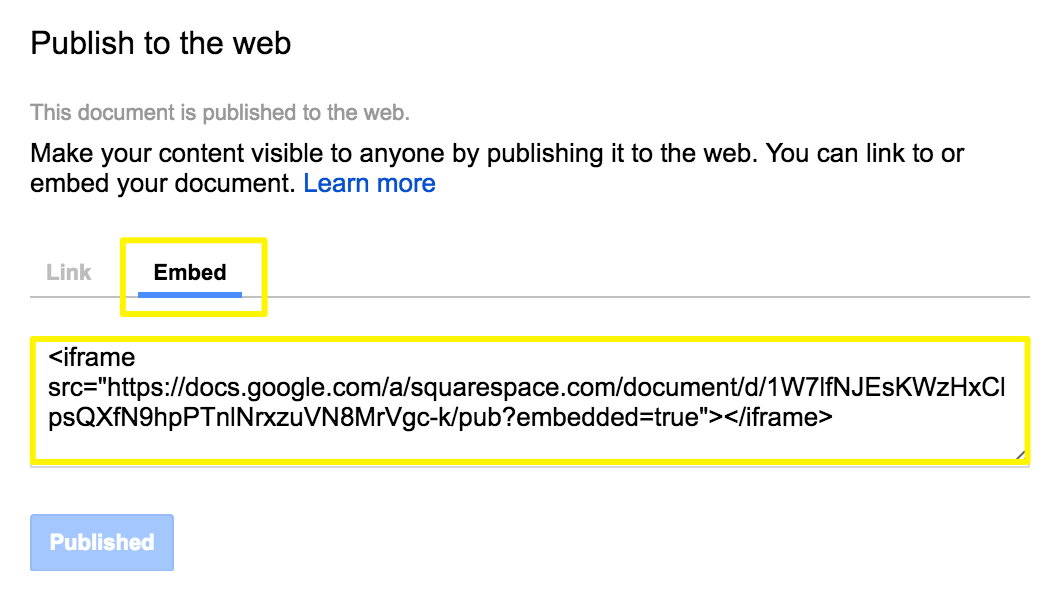
Squarespace embed link
- Add a Code Block to your page
- Paste the embedded code
- Save your changes
Customizing Document Display
- For Google Slides: Adjust height and width dimensions in the embed code
- For documents and spreadsheets: Add height and width parameters after the URL
- Use Spacer Blocks to adjust width
- Set width to 100% to fill the column
Note: Custom code modifications are not covered by support and may affect responsiveness or compatibility across templates and mobile views.
Additional Resources
- Review best practices for custom code
- Consult the general guide on third-party customizations
- Visit the community forum
- Consider hiring an expert for custom code solutions
Related Articles

Website Launch Checklist: The Complete Guide to Going Live