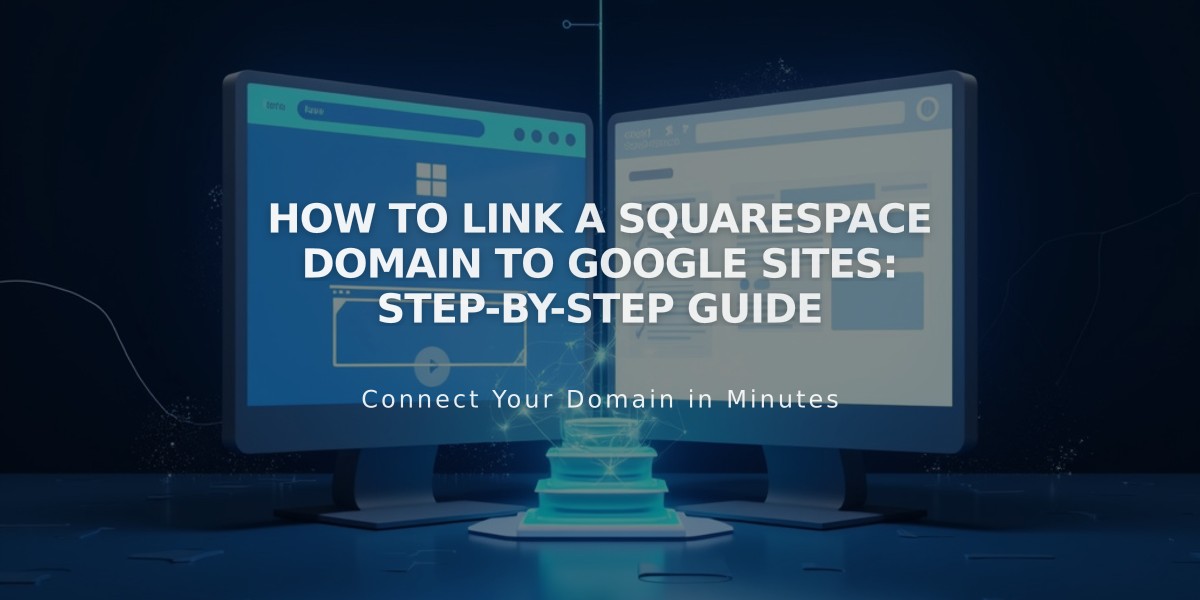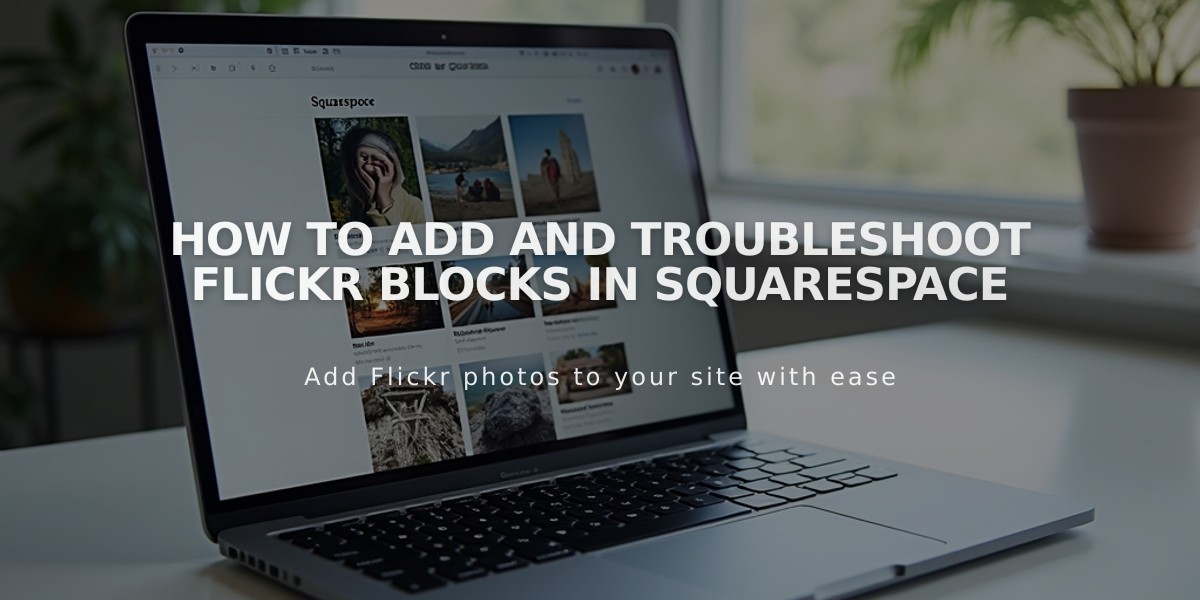
How to Add and Troubleshoot Flickr Blocks in Squarespace
The Flickr block integrates your Flickr photos directly into your website, automatically displaying your latest images without manual updates.
Key Requirements:
- The block displays recent images from all albums (cannot select specific albums)
- Maximum of 20 images can be displayed
- Images must be set to "Best display size" or "Large 2048" in Flickr settings
Adding a Flickr Block:
- Click [Add Block] and select [Flickr]
- Click the pencil icon to edit
- Connect your Flickr account under the [Account] tab
- Set number of items (1-20) using the slider
- Customize layout in [Design] tab (slideshow, carousel, grid, or stack)
Enabling Auto-Sync:
- Open [Connected Accounts]
- Select your Flickr account
- Check [Download Data]
- Save changes
Troubleshooting Tips:
Missing Images:
- Go to Flickr Settings > Privacy & Permissions
- Set "Largest shared image size" to Best display size
- Reconnect your account if needed
Incorrect/Duplicate Images:
- Open [Connected Accounts]
- Select Flickr account
- Click [Reset Data]
- Save and refresh page
The Flickr block provides an efficient way to keep your website's image content fresh and synchronized with your Flickr account, eliminating the need for manual updates while maintaining a dynamic visual presence on your site.
Related Articles
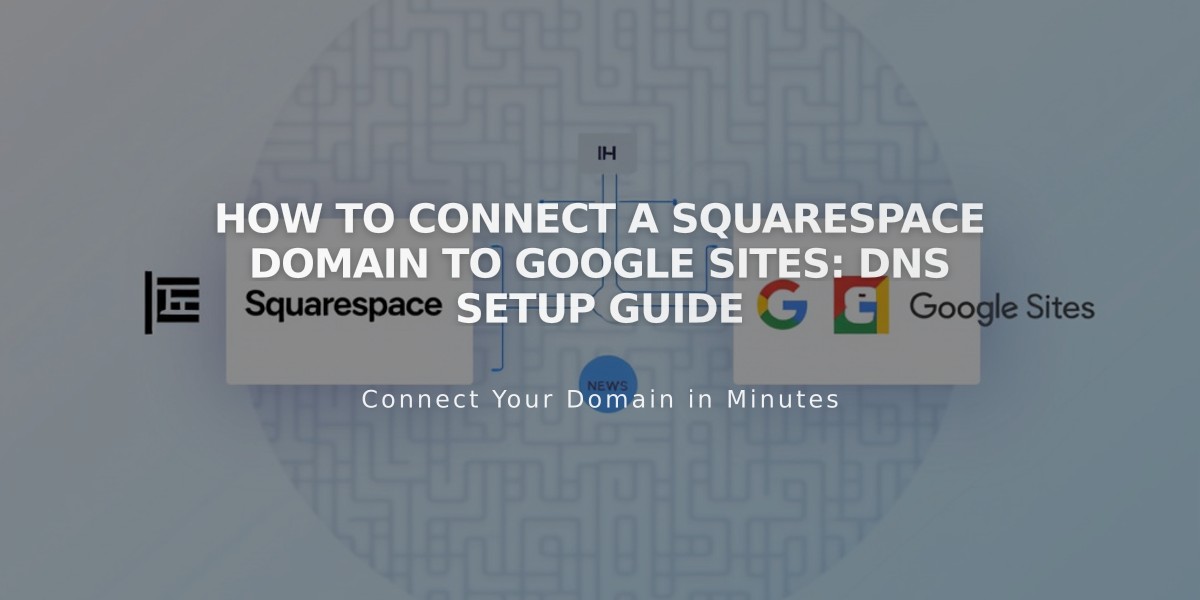
How to Connect a Squarespace Domain to Google Sites: DNS Setup Guide