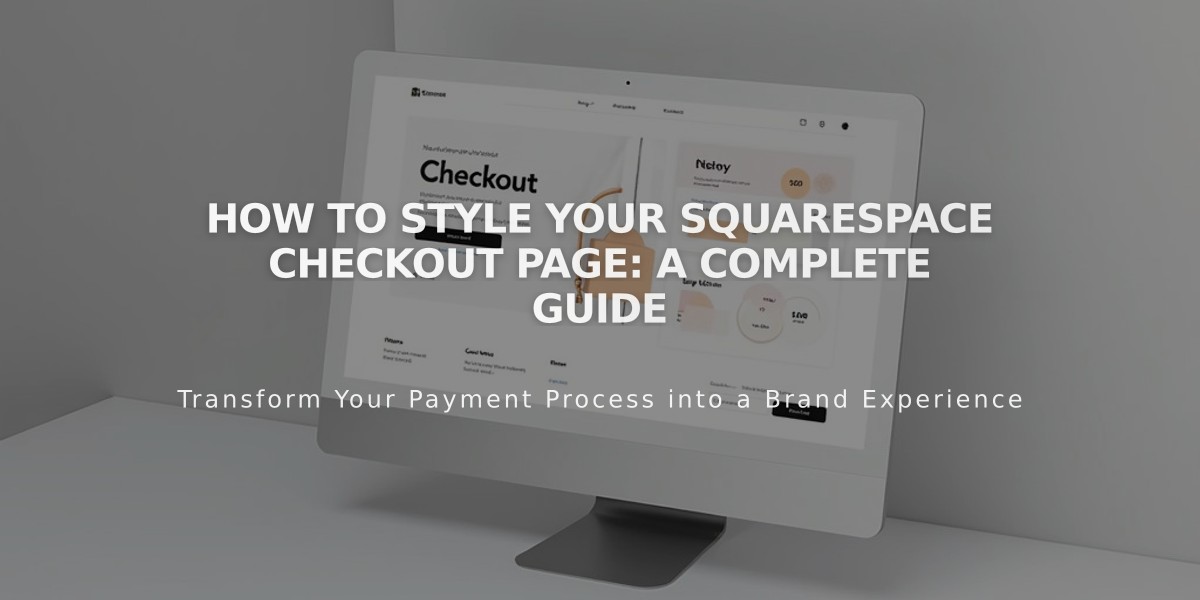Add Product Information with Custom Content Blocks in Pages Editor
To add additional product information, follow these simple steps:
- Access the Product Editor:
- Open Pages panel
- Click Store page
- Click All (v7.1) and double-click your product
- Select Additional Information
- Add Content Blocks:
- Hover over the field
- Click the + icon
- Choose from available blocks
- Click Reset to start over if needed
Recommended Blocks:
- Text: Reviews, dimensions, care instructions, ingredients
- Gallery: Multiple product angles and variants
- Video: YouTube/Vimeo product demonstrations
Content Display:
- Version 7.1: Content appears directly below product details
- Version 7.0 Display varies by template:
- Most templates: Shows beneath product images
- Galapagos: Accessed via "More Information" link
- Supply: Opens in overlay via "Additional Information +" link
Tips for Effective Product Information:
- Include detailed specifications
- Add care instructions
- List shipping/return policies
- Provide accessibility information
- Embed third-party reviews
- Show multiple product views
Organization:
- Blocks stack vertically
- Drag and drop to reorder
- Click Apply to save changes
This additional information helps customers make informed purchase decisions and reduces customer service inquiries.
Remember to keep content clear, relevant, and well-organized for the best customer experience.
Related Articles
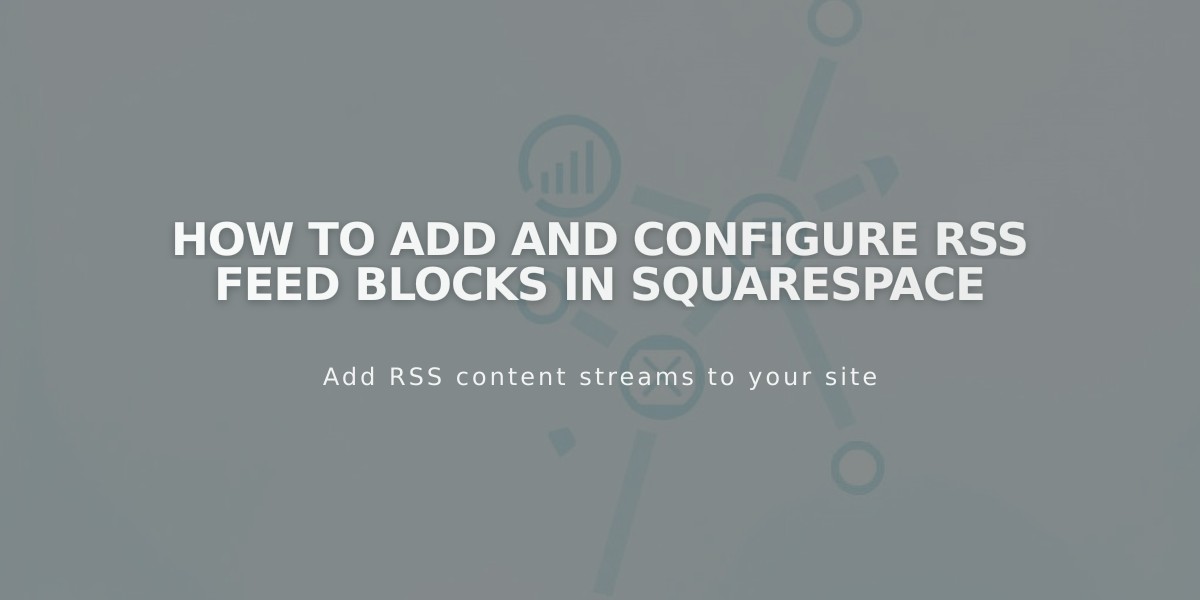
How to Add and Configure RSS Feed Blocks in Squarespace