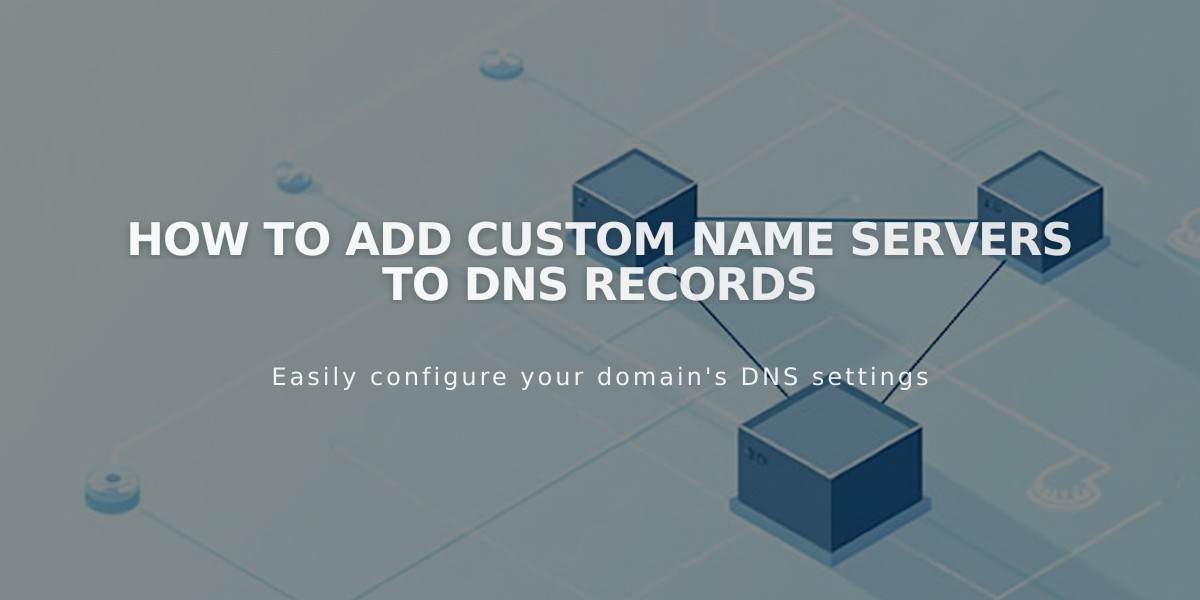
How to Add Custom Name Servers to DNS Records
Name servers store resource records containing domain component information like email providers and web hosts. Adding custom name servers to DNS settings allows you to direct subdomains to other servers.
Prerequisites:
- Domain must be registered on Squarespace or linked via name servers
- DNSSEC protection must be disabled before adding custom name servers
- Have NS records ready from your server provider
Disabling DNSSEC:
- Open domain control panel
- Select domain
- Go to DNS > DNSSEC
- Disable DNS Security Extensions
- Click Confirm
Adding Custom Name Servers:
- Open domain control panel
- Select domain
- Go to DNS > DNS Settings
- Scroll to Custom Records
- Click Add Record
- Select NS as Type
- Enter host value from provider
- Enter provider's NS record in Data field
- Click Save
Removing Custom Name Servers:
- Disable DNSSEC (follow steps above)
- Add Squarespace name servers:
- Go to DNS > Domain Name Servers
- Click Use Squarespace Name Servers
- Click Save
- Re-enable DNSSEC:
- Go to DNS > DNSSEC
- Enable DNS Security Extensions
- Click Confirm
Troubleshooting:
- "Unable to add name server" error: Wait for ongoing domain transfers to complete
- Can't disable DNSSEC: Delete DS records manually from DNSSEC settings
Note: DNS changes may take 24-72 hours to update fully.
Related Articles

DNS Propagation: Why Domain Changes Take Up to 48 Hours

