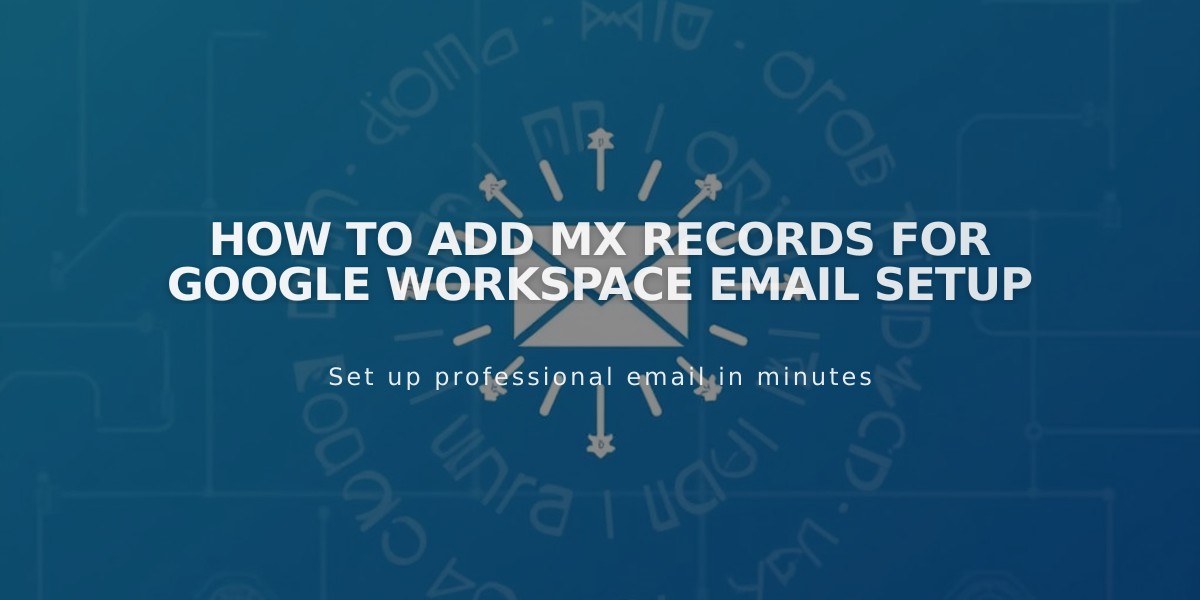
How to Add MX Records for Google Workspace Email Setup
MX records are essential for email functionality when using Google Workspace with your domain. Here's how to properly set them up and verify they're working correctly.
Checking Existing MX Records
- Navigate to Domain Dashboard
- Select your domain
- Click DNS settings
- Look for Google Workspace DNS records
You should see either:
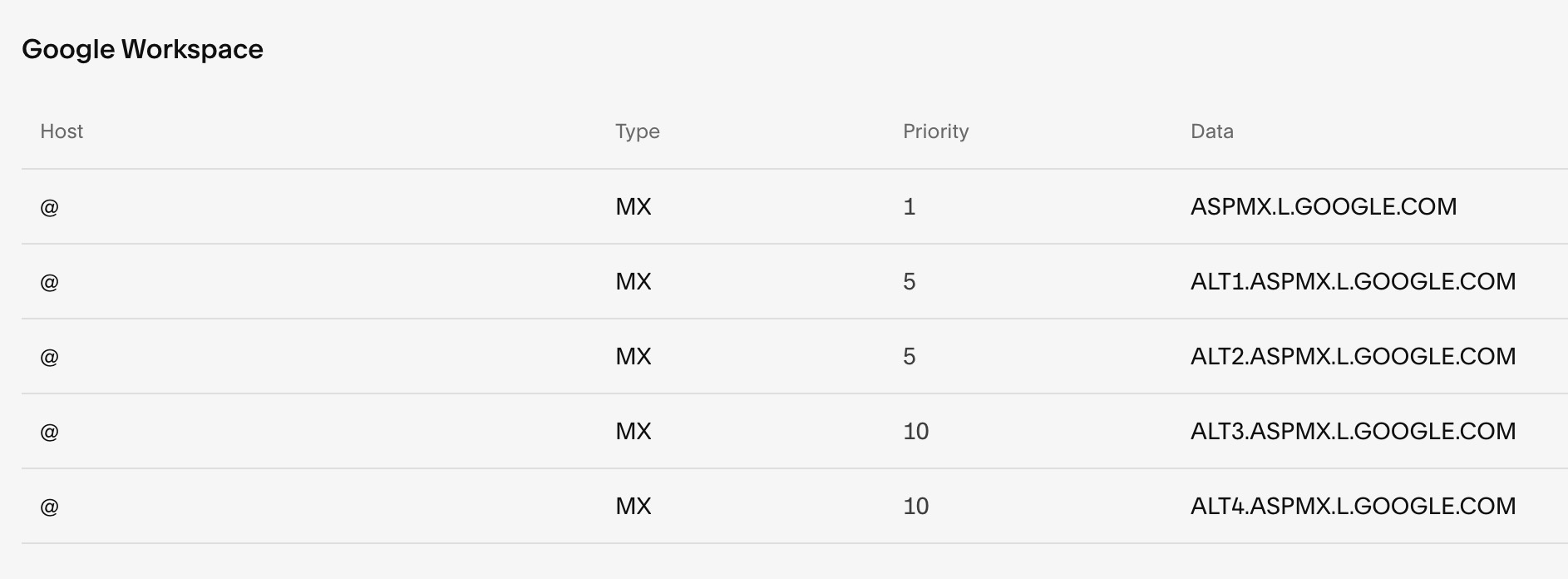
List of Priority Data
Or this single record:

Priority and Data Table of Google Records
Adding MX Records for Squarespace Managed Domains
- Open DNS Settings
- Click "Add Preset"
- Select "Google Workspace"
- Wait up to 72 hours for propagation
For Third-Party Domains
Follow your domain provider's DNS management instructions to add Google Workspace MX records according to Google's documentation.
For Subdomains
- Access DNS settings
- Add new Custom Record
- Enter subdomain name in Host field
- Select MX as Type
- Set Priority to "10"
- Enter "smtp.google.com" as Data
- Allow up to 72 hours for propagation
Troubleshooting Tips
- If email stops working after adding new records, delete all MX records and re-add them
- Changes can take up to 72 hours to fully propagate
- For Google Workspace accounts not purchased through Squarespace, contact Google support
- Verify domain connection and subscription status if experiencing issues
Email functionality should be restored once MX records are properly configured and propagated. Contact support if issues persist after 72 hours.
Related Articles
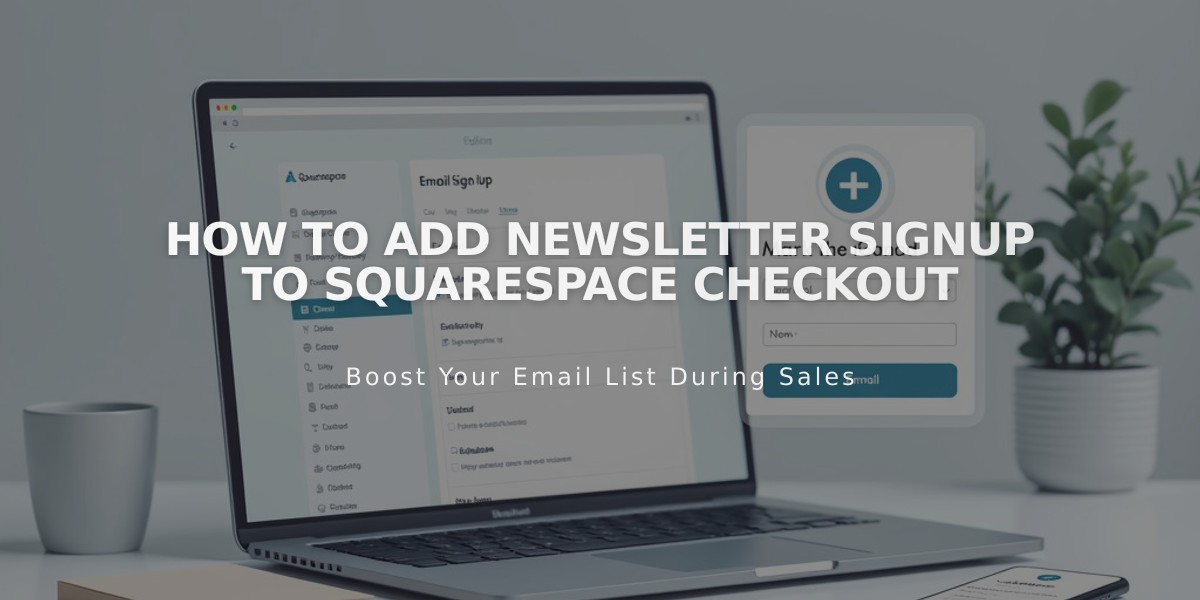
How to Add Newsletter Signup to Squarespace Checkout

