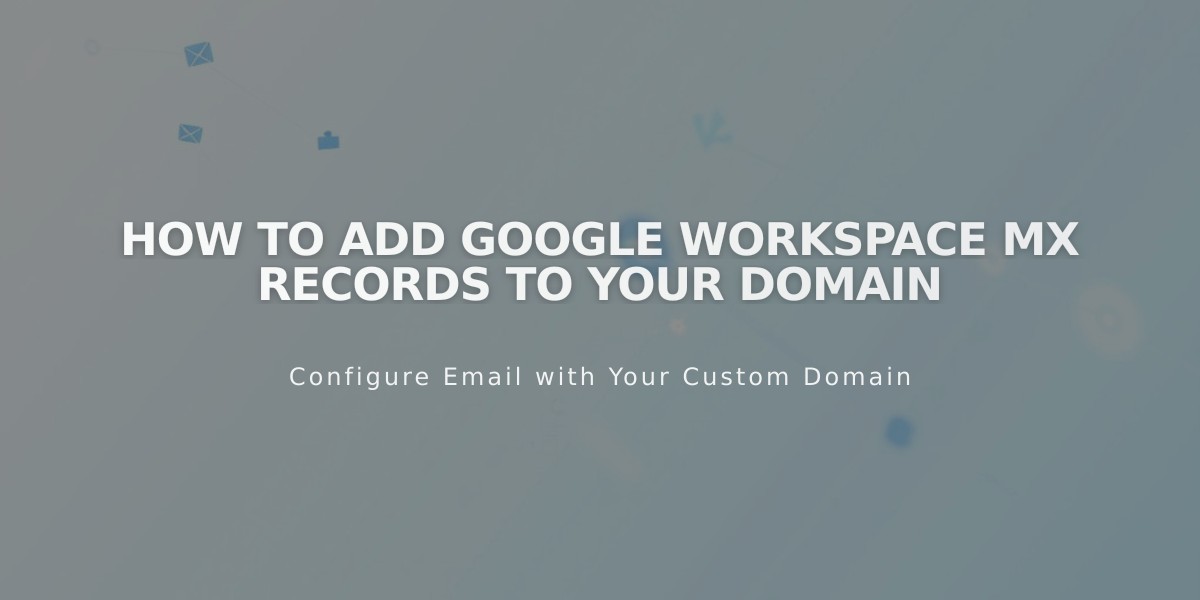
How to Add Google Workspace MX Records to Your Domain
Here's your streamlined guide to adding Google Workspace MX records:
Checking Existing MX Records
- Navigate to your domains dashboard
- Select your Squarespace domain
- Click DNS settings
- Look for Google Workspace DNS records
You should see either:
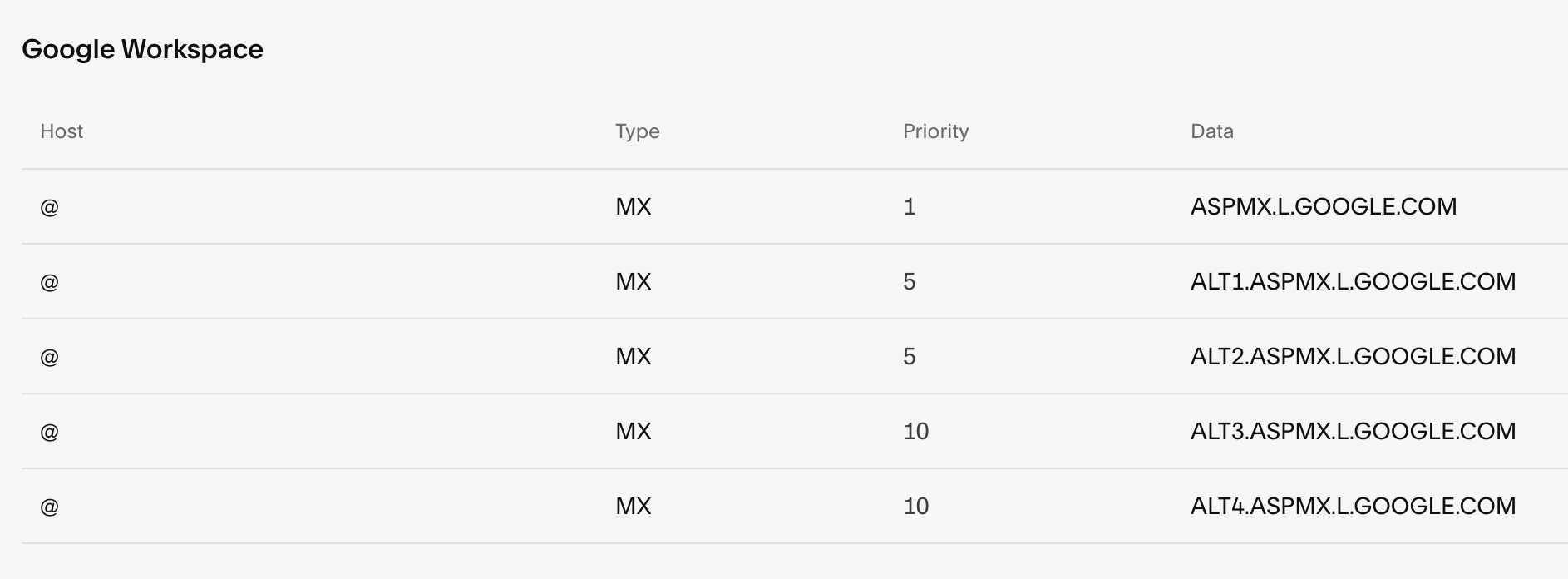
Google Workspace example clickable icon
Or:

Gray interface Squarespace email settings
Adding MX Records to Squarespace Domain
- Open DNS Settings
- Select "Google Workspace MX" from Add Preset Values dropdown
- Save changes
Adding MX Records to Third-Party Domains
Follow your domain provider's specific instructions for adding Google Workspace MX records.
Adding MX Record to Subdomain
- Open domains dashboard
- Click DNS
- Navigate to Custom Records
- Click Add Record
- Enter subdomain in Host field
- Select MX as Type
- Set Priority to 10
- Enter smtp.google.com in Data field
Important Notes:
- Allow up to 72 hours for MX records to process
- If email stops working after adding records, remove all MX records and re-add them
- For suspended accounts or spam issues, contact Google support
- If records were pre-set during account setup, no action is needed
Troubleshooting Tips:
- Verify all MX records are correctly entered
- Ensure no duplicate records exist
- Remove conflicting email-related records
- Wait full 72 hours before additional troubleshooting
- Contact support if issues persist after 72 hours
Related Articles
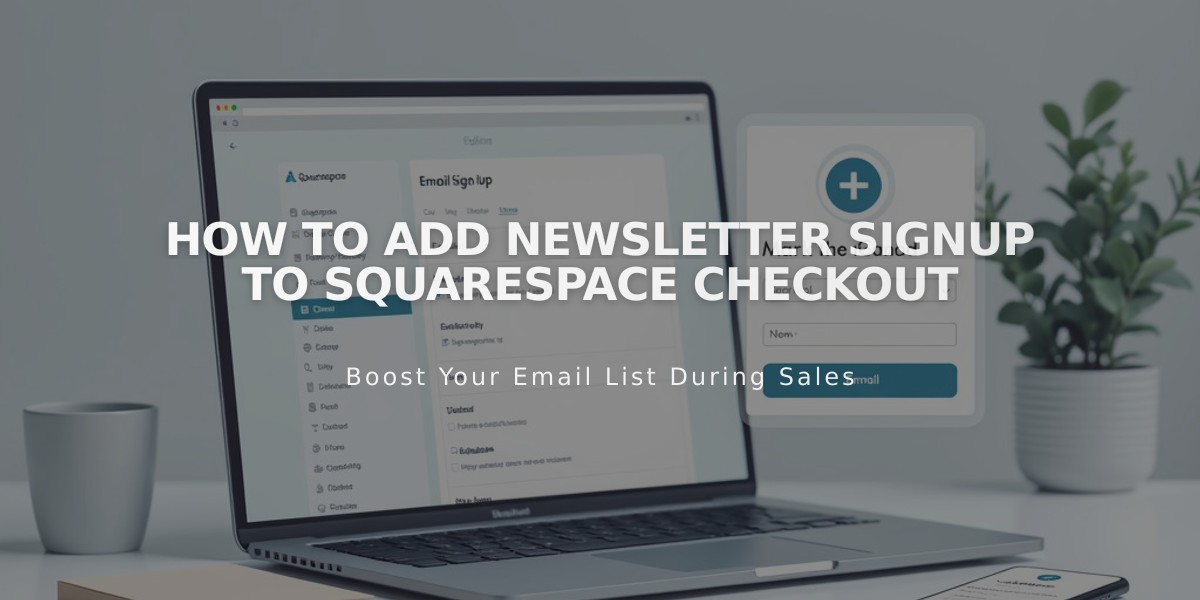
How to Add Newsletter Signup to Squarespace Checkout

