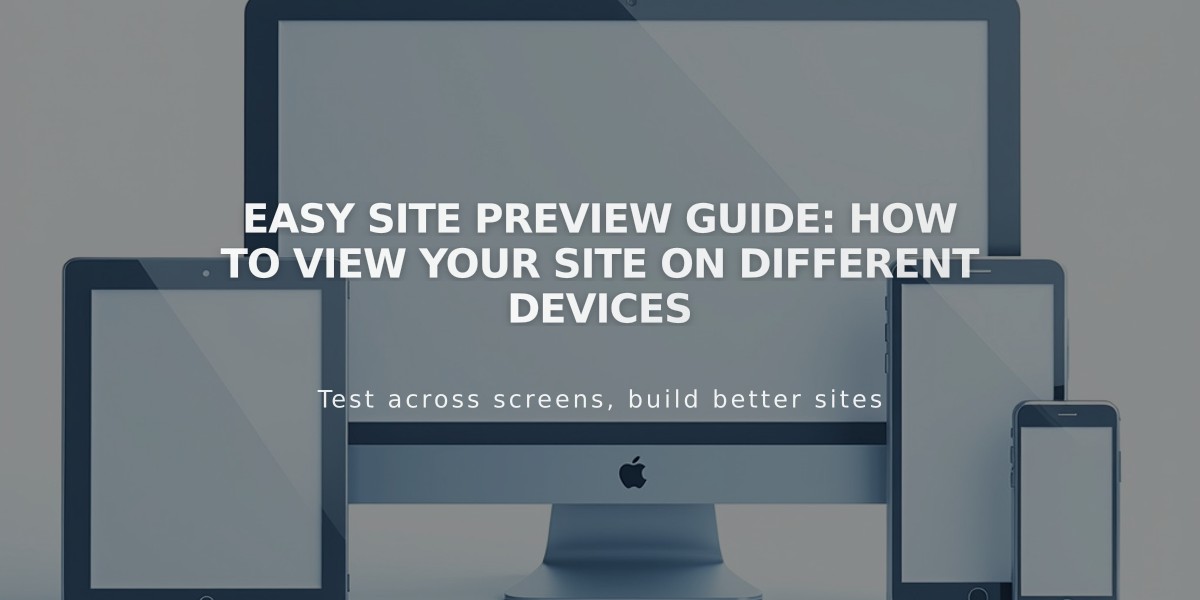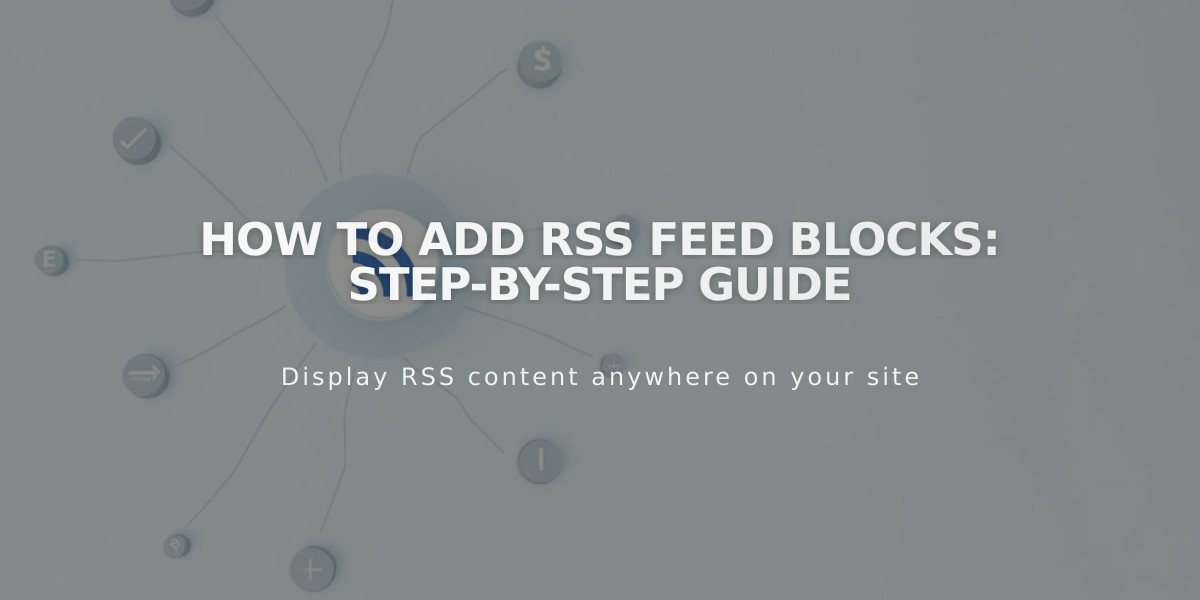
How to Add RSS Feed Blocks: Step-by-Step Guide
RSS blocks allow you to add clickable RSS feed icons to your blog, making it easy for visitors to follow your latest content.
Adding an RSS Block
- Edit your page or post
- Click "Add Block" or an insertion point
- Select "RSS"
- Click the pencil icon to open block editor
- Select your desired Blog Page
- Click Apply to save changes (for version 7.0)
Enhancing Your RSS Feed with FeedBurner
FeedBurner creates a cleaner, more user-friendly RSS feed page that makes subscription easier for visitors. Here's how to set it up:
- Log in to feedburner.google.com
- Enter your blog's RSS feed URL
- Click Next
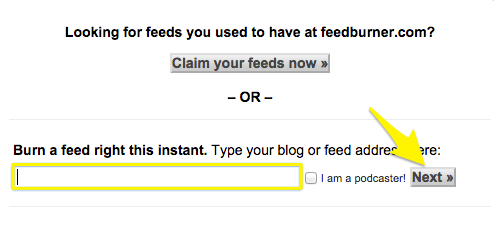
Feedburner Claim Page
- Set your feed title and URL
- Click Next and copy your FeedBurner URL
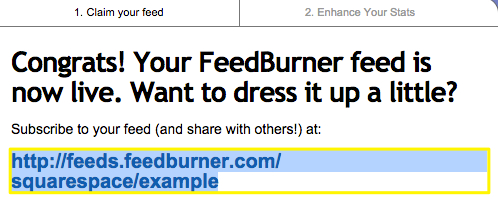
Activating the Feed FeedBurner
Adding FeedBurner URL to Your Site
- Hover over your Blog Page title
- Click the settings icon
- Select the Feed tab
- Paste your FeedBurner URL in the "RSS Feed Replacement URL" field
- Click Save
When visitors click your RSS block, they'll now see a professional FeedBurner page instead of raw XML, making it simpler to subscribe to your content.
Related Articles
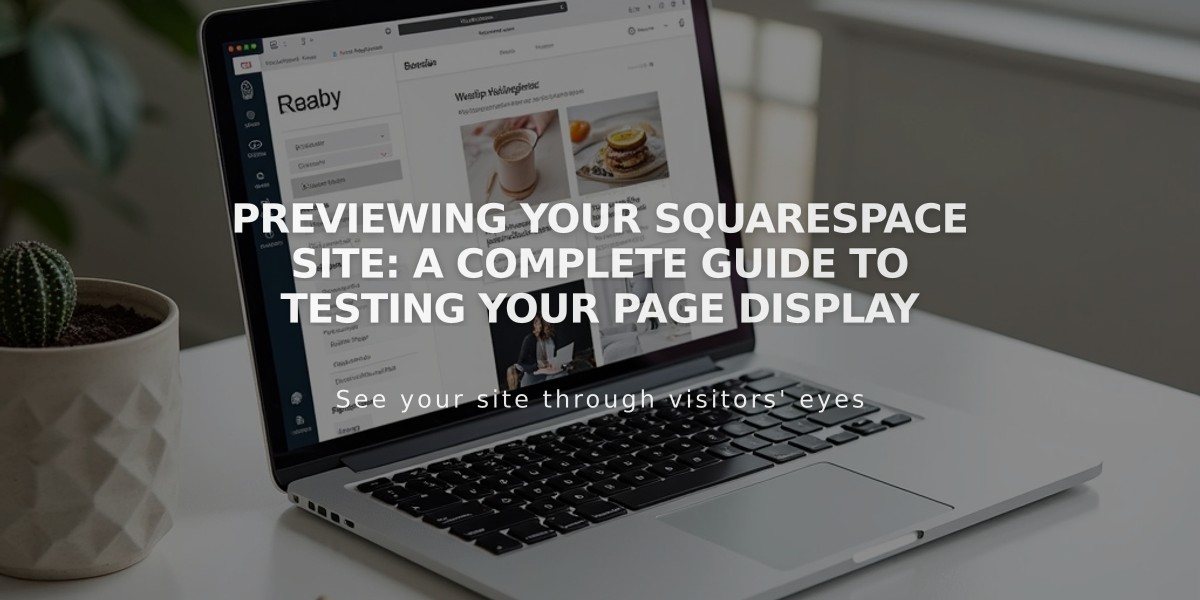
Previewing Your Squarespace Site: A Complete Guide to Testing Your Page Display