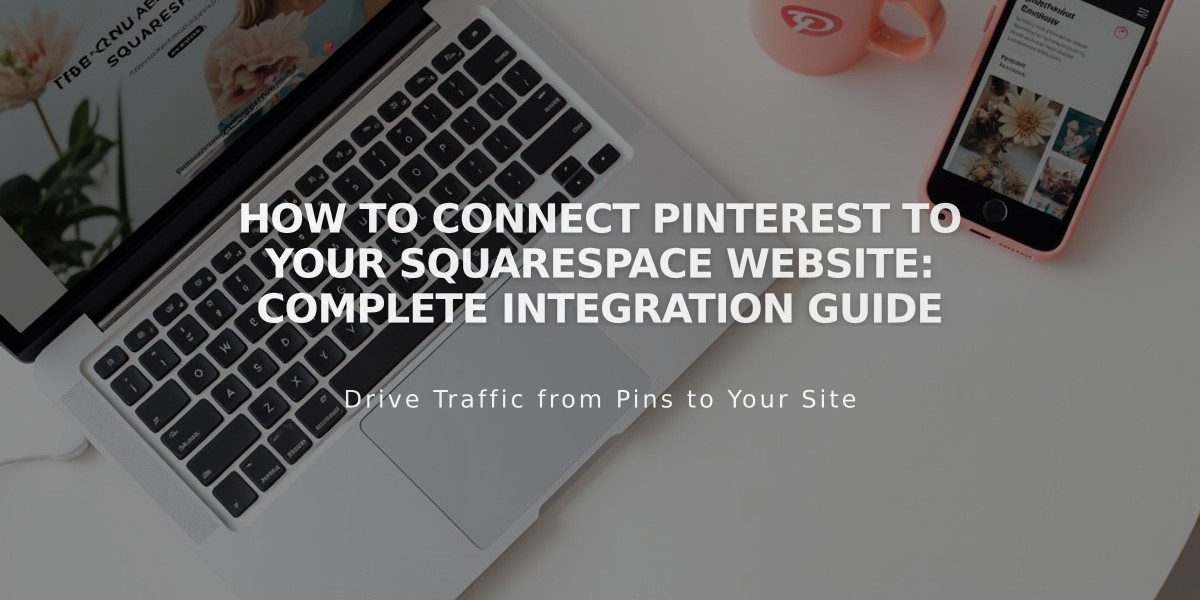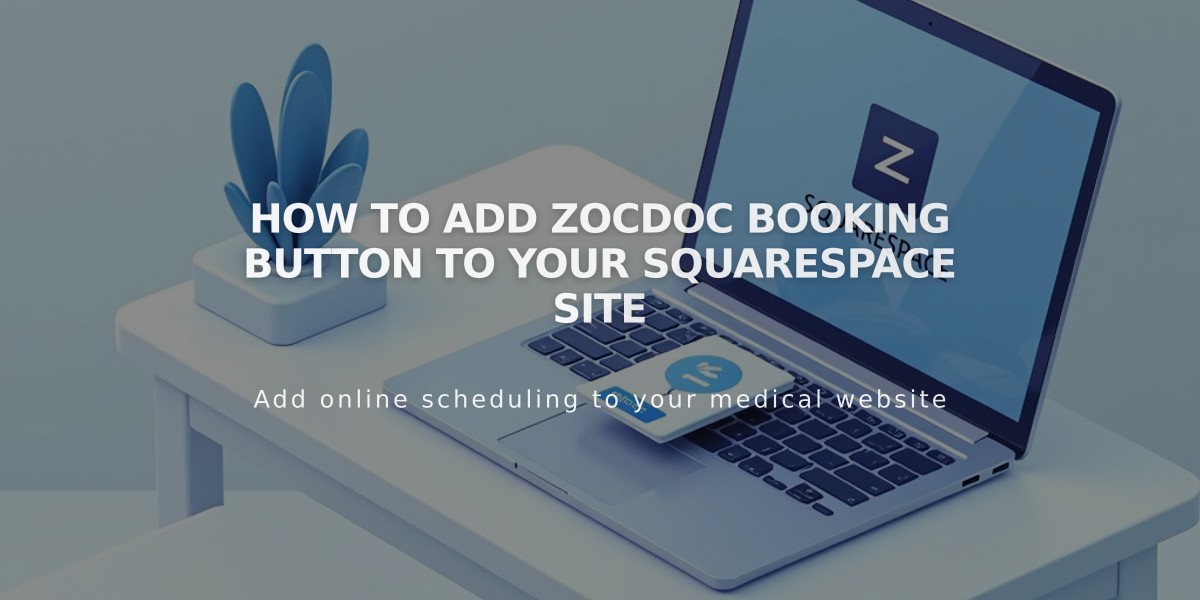
How to Add Zocdoc Booking Button to Your Squarespace Site
Add a Zocdoc booking option to your Squarespace site using either the Book Online Button or a link to your profile.
Adding the Book Online Button
- Get the code from Zocdoc:
- Log into Zocdoc account
- Navigate to Account Features
- Click Install or Update next to Book Online Button
- Copy the provided code
- Add to Squarespace:
- Open Pages panel
- Select target page
- Click insert point
- Choose Code from block menu
- Paste Zocdoc code
When visitors click the button, they'll see a scheduling popup to book appointments:
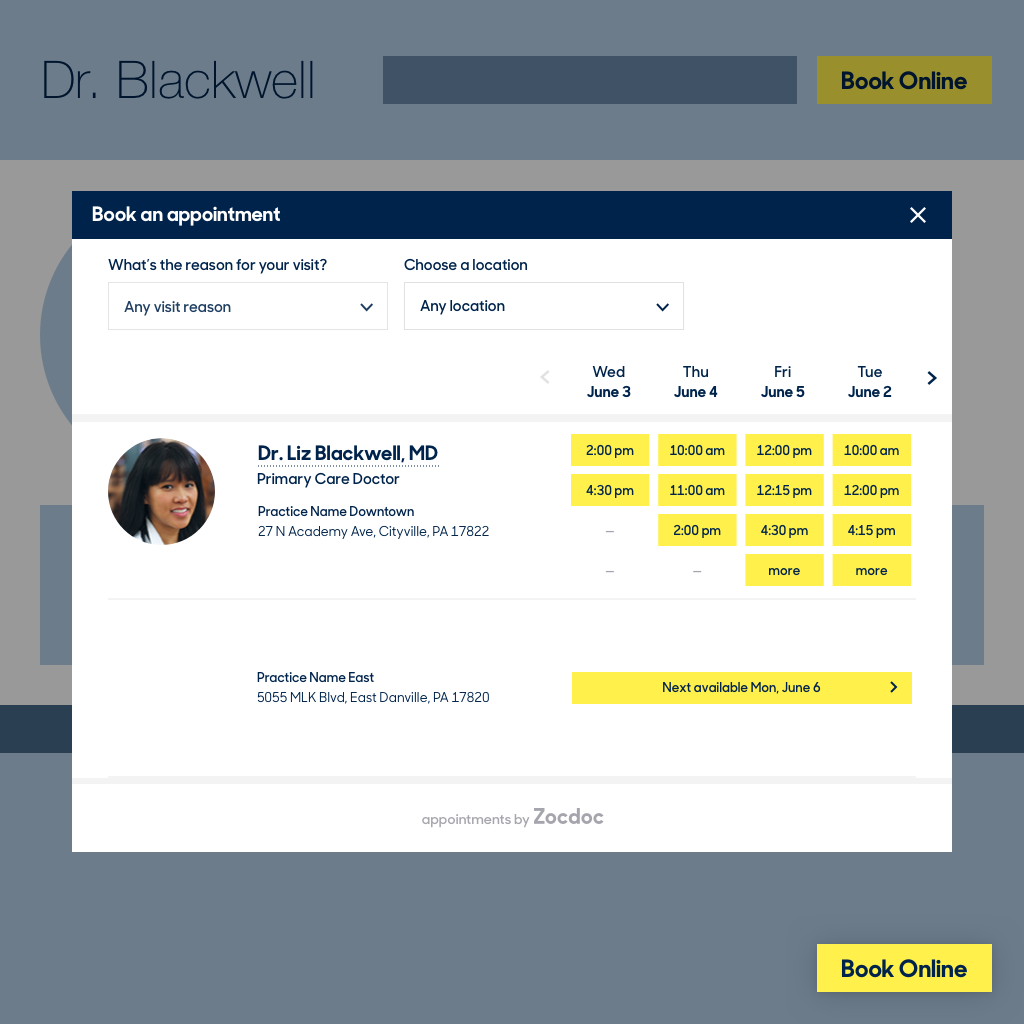
Appointment booking calendar interface
Alternative: Link to Zocdoc Profile
Create a custom button linking to your Zocdoc profile:
- Use Squarespace button block
- Link to your public Zocdoc profile
- Contact Zocdoc representative for correct link setup
Support Resources
For assistance:
- Zocdoc support: 866-962-3621 or [email protected]
- Request Zocdoc installation help via install form
- Consult Squarespace Forum
- Consider hiring a Squarespace Expert
Note: This integration uses custom code and falls outside standard Squarespace support. While functionality isn't guaranteed across all templates and devices, following these steps will help ensure proper implementation.
Related Articles
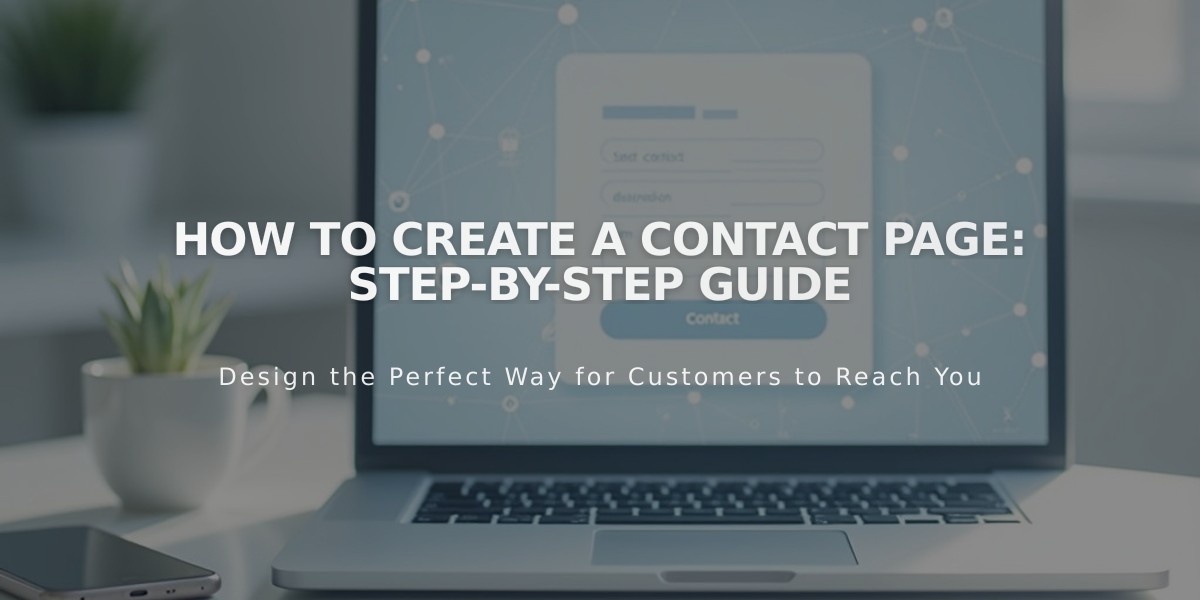
How to Create a Contact Page: Step-by-Step Guide