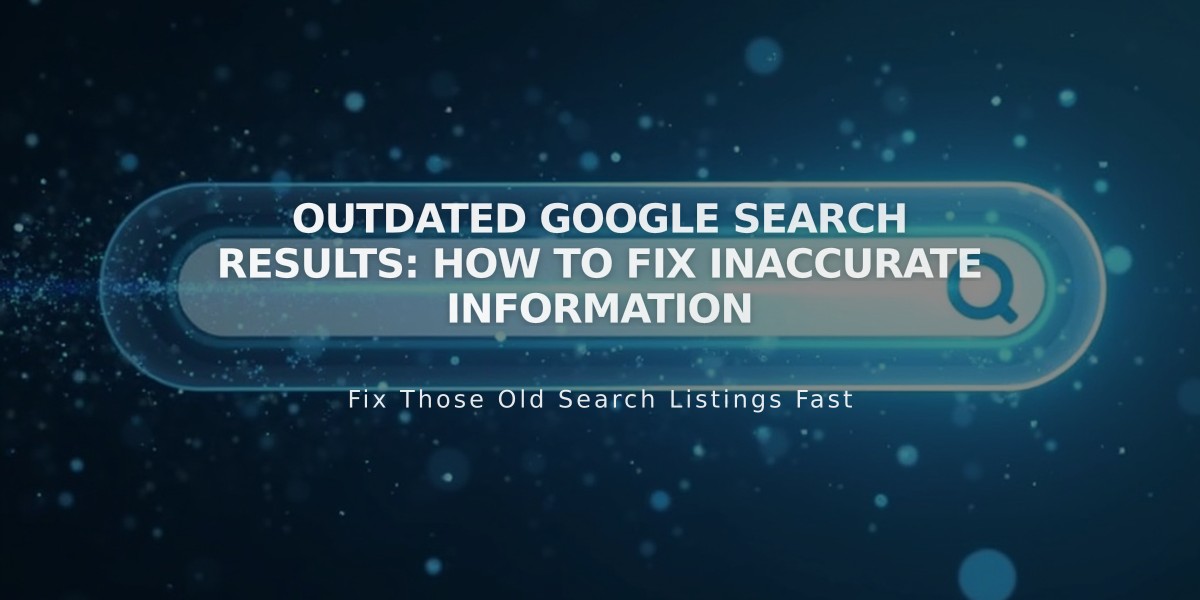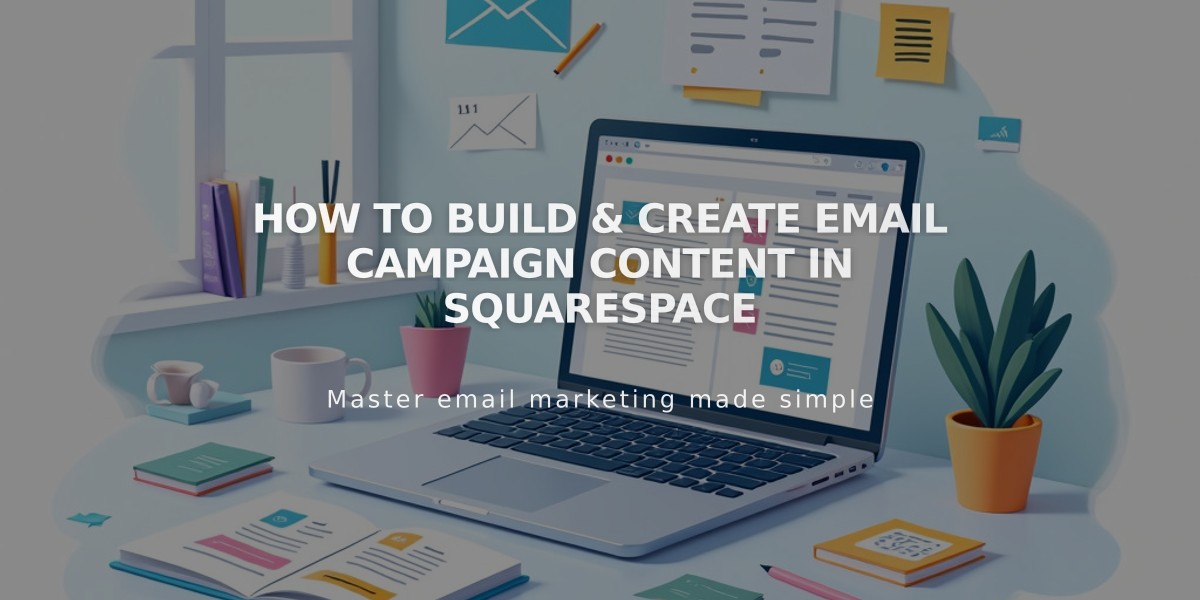
How to Build & Create Email Campaign Content in Squarespace
Email Campaign Creation Guide
Email campaigns consist of stacked vertical sections containing text, images, and buttons. Each section displays at full width, allowing for easy customization and engagement with subscribers.
Creating a New Campaign
- Access the email campaign dashboard
- Click [Create]
- Browse templates by category or view all
- Preview and select desired template
- Click [Use this template] to begin
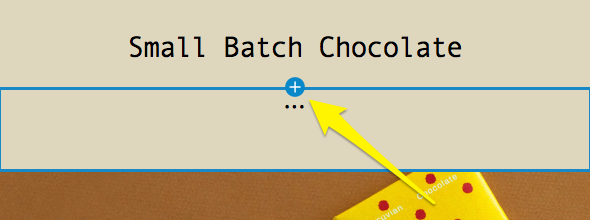
Chocolate Wrapping Design
Section Management
- Add sections: Click [+] in preview
- Edit sections: Click section and use right panel
- Move sections: Use [↑] or [↓] arrows
- Copy sections: Click copy icon
- Delete sections: Click trash can icon
- Undo/Redo: Use icons at preview top
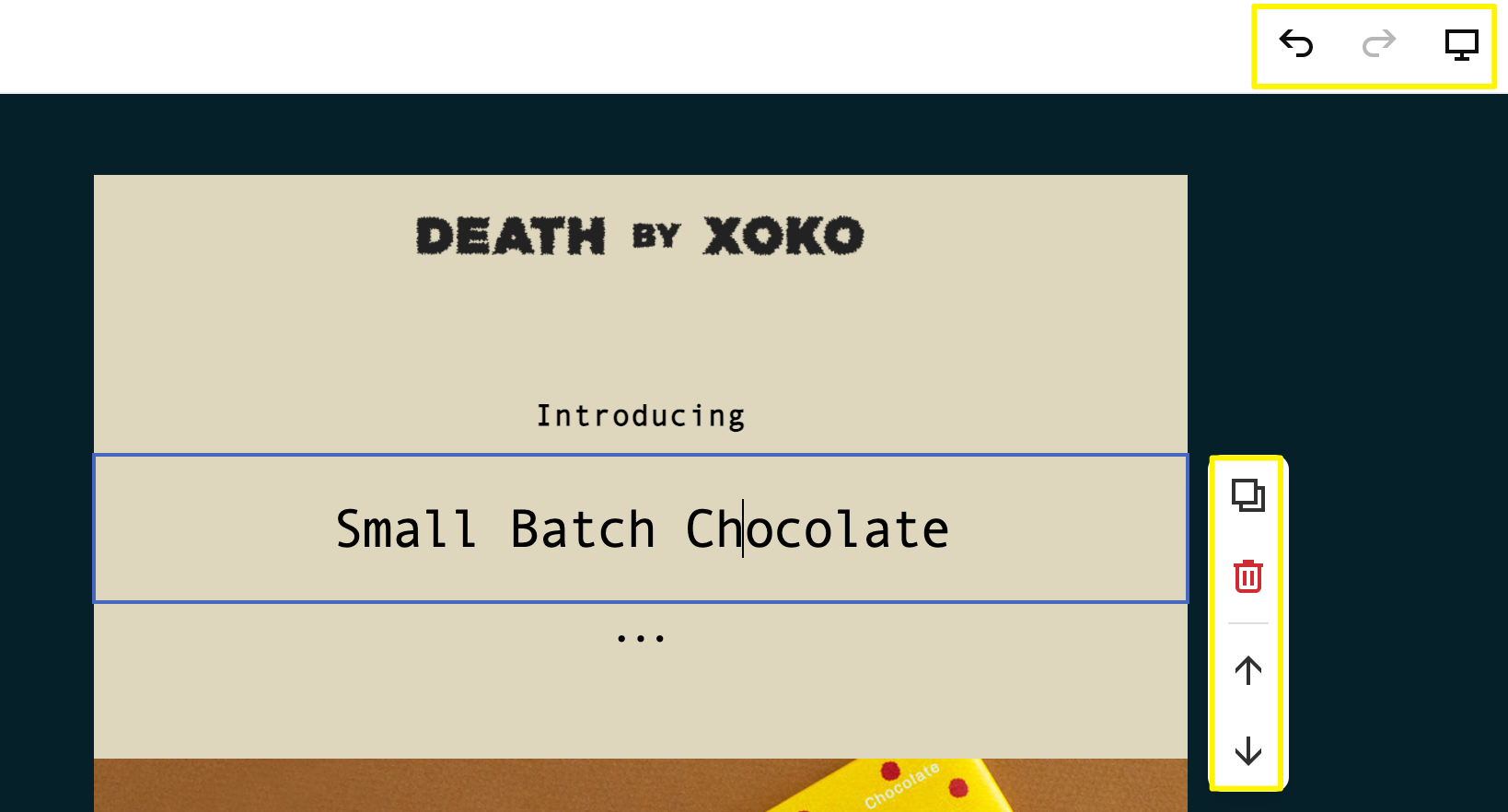
Completed Task with Check Mark
Header Customization
- Choose between image, logo, or text
- Upload custom images or use site logo
- Add title text and preview options
- Adjust layout, background, padding, and fonts
Footer Elements (Required)
- Unsubscribe link and email address
- Optional branding and social icons
- Legal address display
- Up to five social accounts
Content Sections Available
- Text blocks
- Images
- Buttons
- Spacing elements
- Divider lines
- Blog content
- Product displays
- Discount offers
Template Reuse Tips
- Navigate to Drafts, Scheduled, or Sent
- Click [Reuse Template]
- Select campaign type
- Edit content as needed
Campaign Management
- Drafts save automatically
- Preview on multiple devices
- Convert between mass and automated campaigns
- Delete unused drafts (action cannot be undone)
Note: Unsubscribe links and addresses cannot be removed as they're required for legal compliance and spam prevention.
Related Articles
How AI SEO Services Can Boost Your Website's Search Engine Visibility