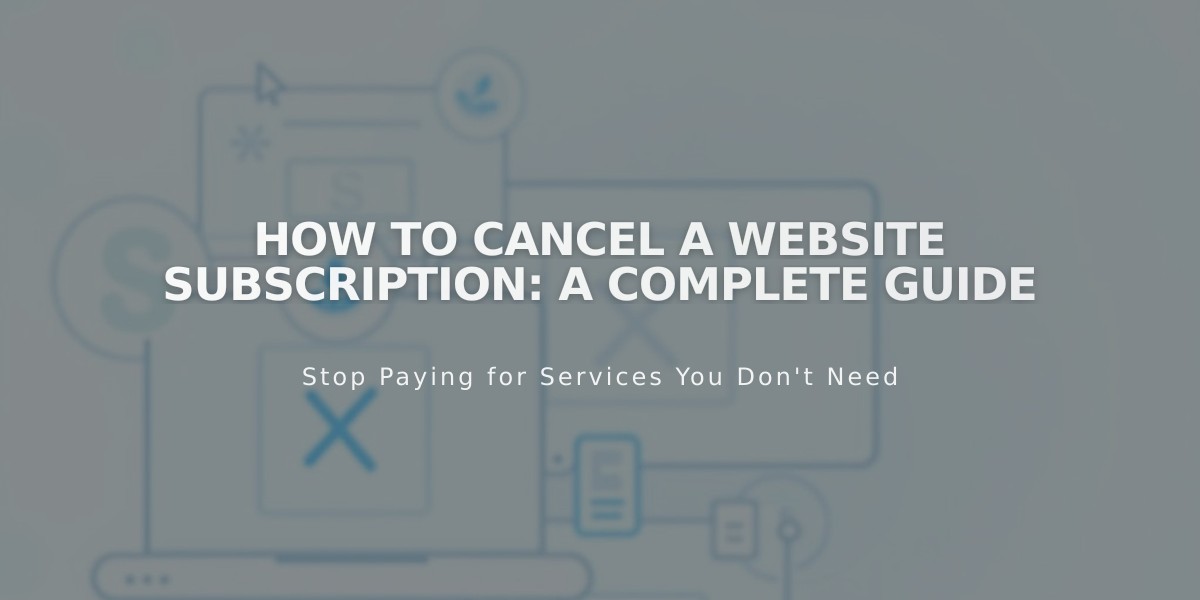
How to Cancel a Website Subscription: A Complete Guide
Canceling your website subscription involves choosing between immediate cancellation or disabling automatic renewal. Before proceeding, consider these important points:
Before Canceling:
- Export your content for future use
- Understand that store and customer subscriptions will be canceled
- Note that annual plan cancellations within 14 days receive prorated refunds (minus $20 domain fee)
- Be aware that outdated pricing plans cannot be reactivated after cancellation
Alternative Options:
- Change your website plan or billing cycle
- Optimize your site for search engines
- Update your template or design
- Consider hiring an expert
- Review other active subscriptions
Cancellation Options:
- Immediate Cancellation:
- Open Billing panel
- Click Website/Commerce/Squarespace under Subscriptions
- Select Cancel Subscription
- Follow the prompts
- Complete feedback form (optional)
- Disable Automatic Renewal:
- Access Billing panel
- Click Website/Store
- Toggle off Automatic Renewal
Post-Cancellation Access:
- Billing history
- Domain management
- Content export
- Google Workspace
- Permission settings
- Sales records
- Email marketing (if active)
- Digital products
- Contact information
Important Notes:
- Other subscriptions (domains, email, etc.) remain active unless canceled separately
- Digital Products enter a 30-day pause state
- Sites will eventually disappear from search results
- You can reactivate your site later
- Subscriptions cannot be transferred between sites
Refund Policy:
- Full refunds for annual subscriptions cancelled within 14 days
- No refunds after 14 days
- No refunds for monthly plans or renewal payments
- Processing time: 3-10 business days
Related Articles

DNS Propagation: Why Domain Changes Take Up to 48 Hours

