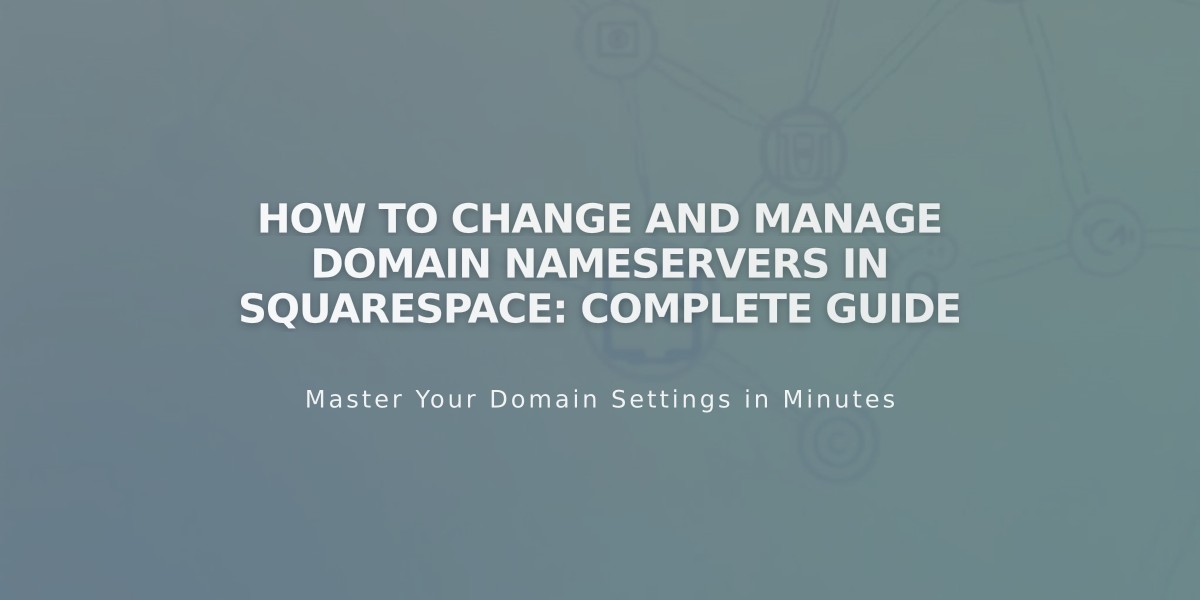
How to Change and Manage Domain Nameservers in Squarespace: Complete Guide
Nameservers are essential components that host DNS records and connect domains to specific online locations. Here's how to manage nameservers for Squarespace-managed domains effectively.
Important Considerations Before Making Changes
- Changing default nameservers breaks the connection to your Squarespace site
- Custom nameservers will disconnect Google Workspace accounts
- DNS settings in Squarespace won't apply with custom nameservers
- Custom records (MX, DKIM) must be re-added through your new nameserver provider
Adding or Editing Custom Nameservers
- Navigate to your domains panel
- Select the domain name
- Click DNS > Domain Nameservers
- Choose "Use custom nameservers"
- Confirm DNSSEC disable prompt
- Enter nameserver records (minimum 2, maximum 13)
- Save changes
Note: Changes can take up to 72 hours to propagate.
Resetting to Squarespace Default Nameservers
- Access domains panel
- Select domain name
- Click DNS > Domain Nameservers
- Choose "Use Squarespace nameservers"
- Save changes
- Re-enable DNSSEC when prompted
Troubleshooting Tips
- Wait 72 hours for DNS changes to take effect
- Contact your nameserver provider if issues persist
- Only use custom nameservers if you need advanced features like DNSSEC
- Ensure all DNS records are properly transferred when changing providers
Best Practices
- Keep default Squarespace nameservers unless absolutely necessary
- Document all custom DNS records before making changes
- Understand that email services may be affected
- Plan changes during low-traffic periods
- Maintain at least two nameservers for redundancy
These changes require technical knowledge and should be approached carefully to avoid service disruptions.
Related Articles
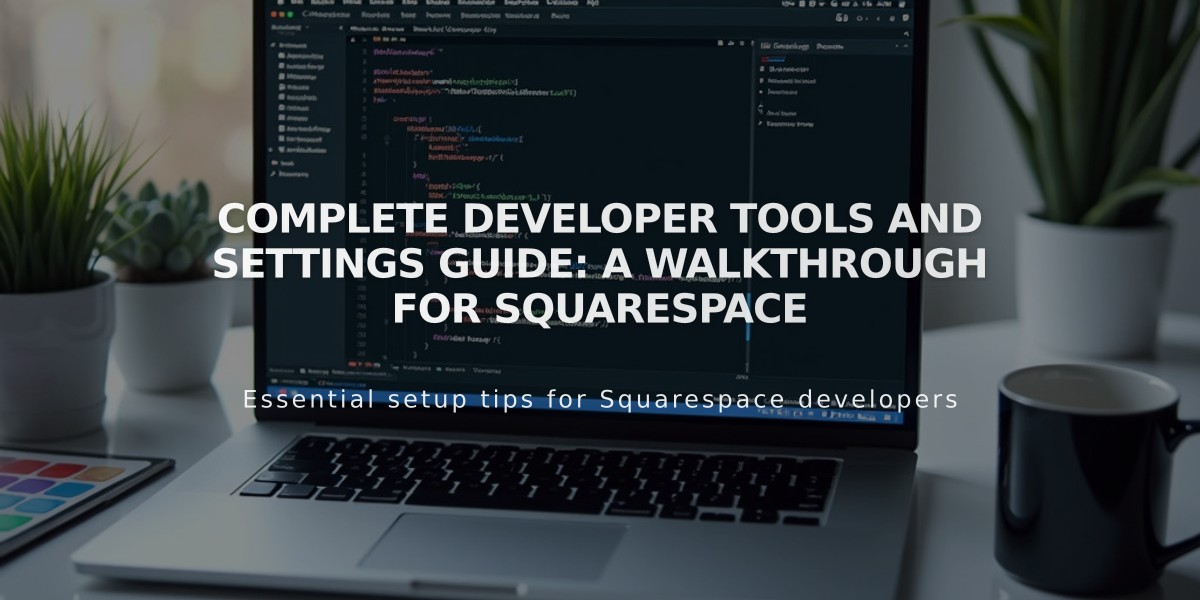
Complete Developer Tools and Settings Guide: A Walkthrough for Squarespace

