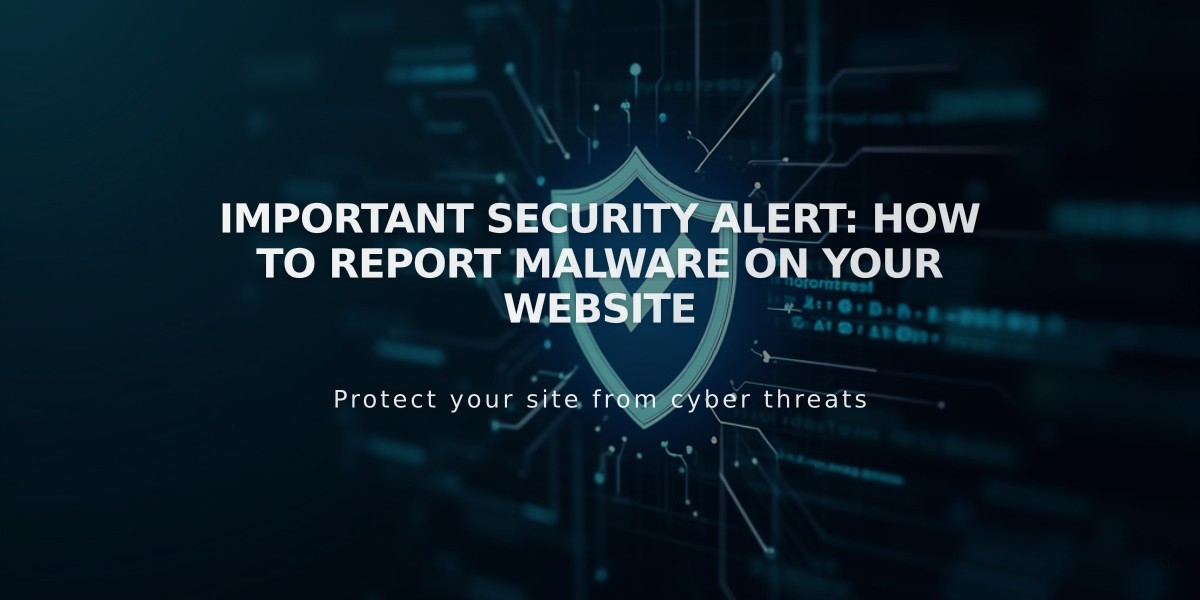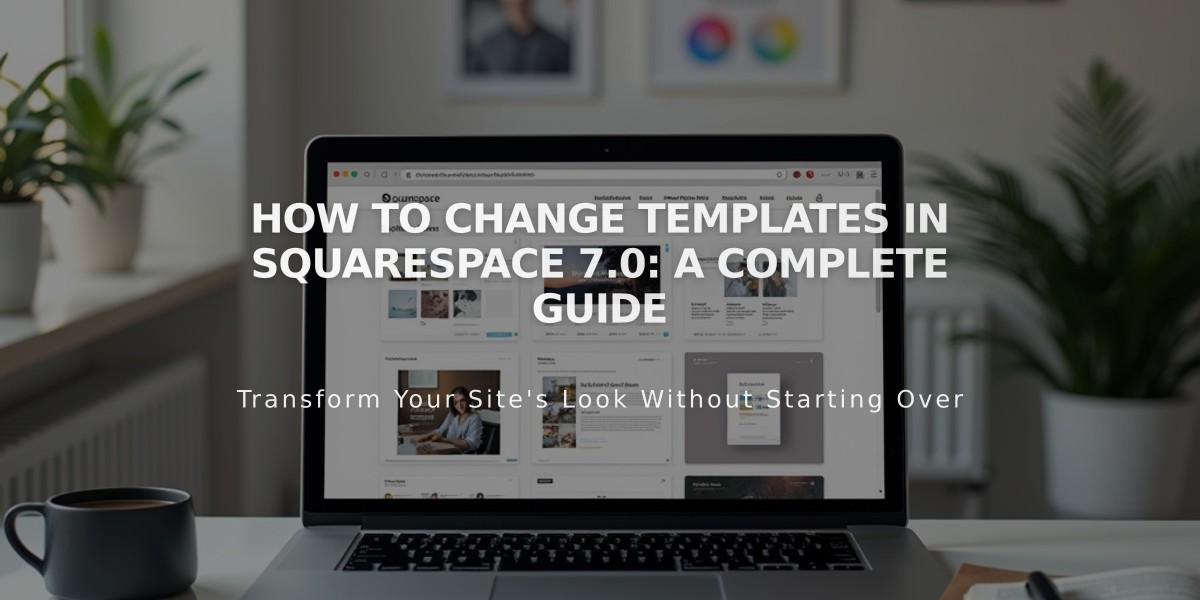
How to Change Templates in Squarespace 7.0: A Complete Guide
A comprehensive guide to changing templates in Squarespace version 7.0 while preserving your site's content and functionality.
Template changes allow you to modify your site's design and structure while keeping most content intact. You can install, preview, and switch templates at any time, with only one template being active for visitors.
What Happens During Template Changes:
Changes That Transfer:
- Pages and their content
- Posts and gallery images
- Products and events
- Site logo and title
- Page titles and SEO settings
- Custom CSS and injected code
- Album tracks
Template-Specific Changes:
- Site styles (fonts, colors)
- Navigation link order
- Sidebar content
- Footer content
- Page headers/footers
- Background images
- Demo content
Step-by-Step Template Change Process:
- Prepare for Layout Changes:
- Review template compatibility with features like sidebars, banners, and index pages
- Consider your site's essential features
- Install New Template:
- Navigate to Design panel > Template
- Click "Install New Template"
- Browse and select desired template
- Click "Start with" to install
- Preview Template:
- Hover over template and click "Preview"
- Check how your content appears
- Note that preview is only visible when logged in
- Move Pages:
- Organize pages in navigation menu
- Move content from Hidden Navigation
- Don't delete pages during preview
- Edit Template Style:
- Customize fonts, colors, and backgrounds
- Adjust padding and layout options
- Make template-specific style changes
- Publish Template:
- Click "Set as Active Template"
- Confirm the change
- Template becomes visible to visitors
Important Considerations:
- You can't combine features from different templates
- Each template can only be installed once
- Preview mode might cause temporary domain connection issues
- Template availability depends on site language settings
- Developer Mode sites can't change templates
- Cover Pages use layouts instead of templates
Template Limitations:
Unavailable Templates:
- Encore (Aviator family)
- Lincoln (Brine family)
- Bryler (Pacific family)
- Taylor (York family)
Special Pages Compatibility:
- Index Pages convert to dropdown menus in non-supporting templates
- Info Pages won't display in non-supporting templates
- Project Pages convert to Gallery Pages in non-supporting templates
Managing Multiple Templates:
- View installed templates in Templates panel
- Use Ctrl+F/Command+F to find specific templates
- Use "?" shortcut for quick panel navigation
- Save changes separately for each template
To uninstall a template:
- Set different template as active
- Navigate to Design panel > Template
- Hover over template and click "Uninstall"
- Confirm removal
Remember: Version 7.1 doesn't support template changes, as it uses a unified system with consistent features and style options across all sites.
Related Articles

Website Launch Checklist: The Complete Guide to Going Live