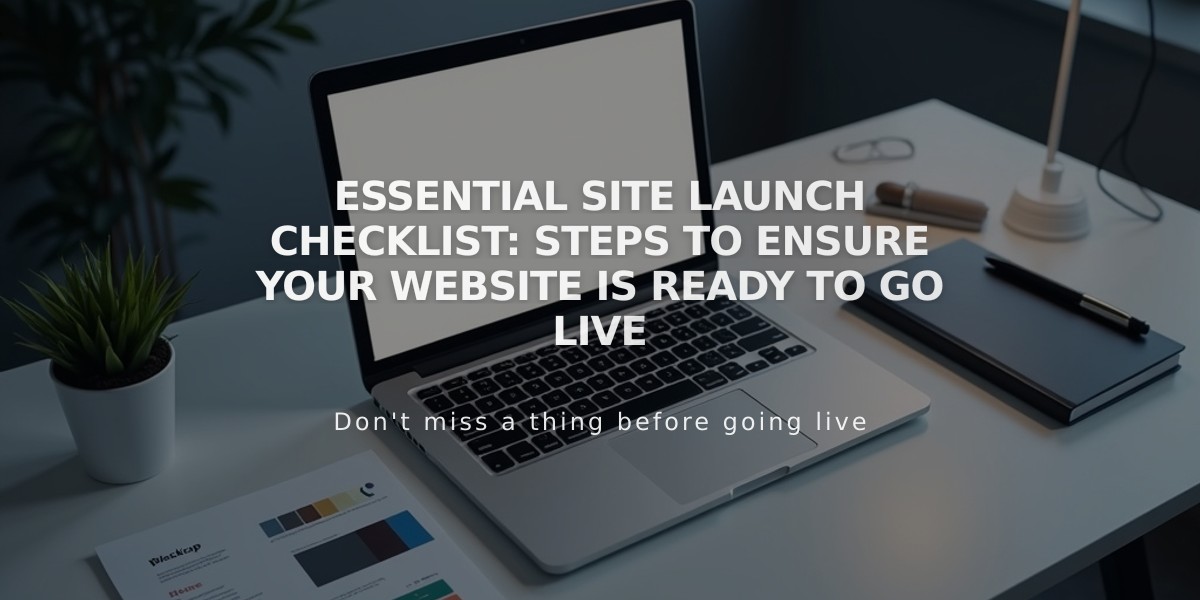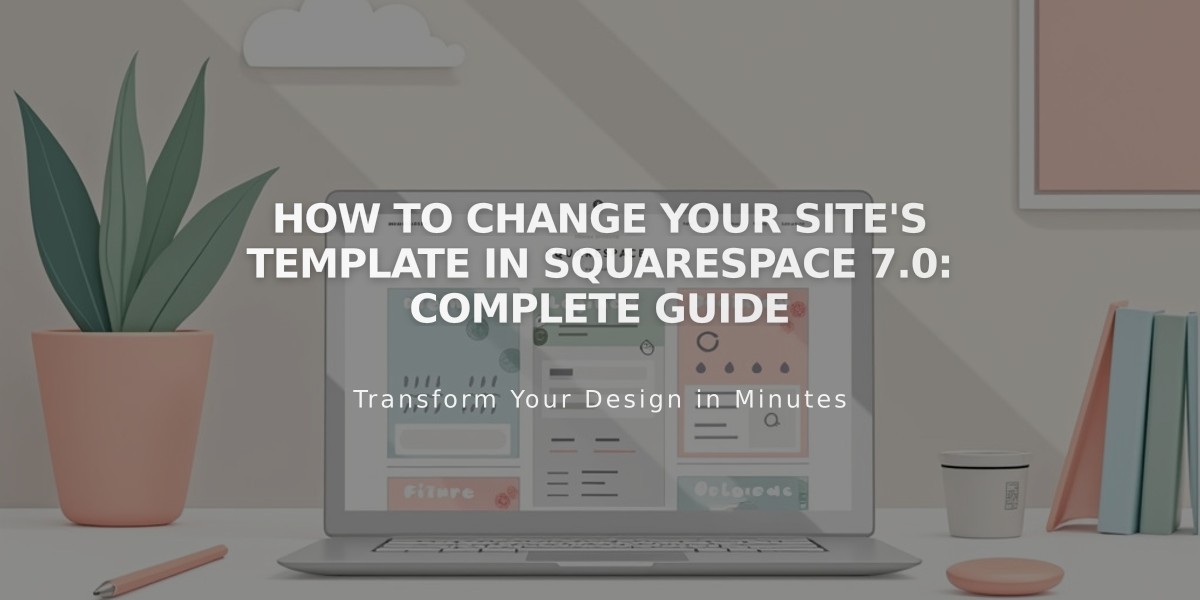
How to Change Your Site's Template in Squarespace 7.0: Complete Guide
Changing Templates in Squarespace 7.0
Changing your site's template allows you to modify its design and structure while preserving most content. You can preview and install multiple templates without affecting your live site.
What Stays the Same:
- Pages and page content
- Blog posts
- Gallery images
- Products
- Events
- Album tracks
- Site logo/title
- SEO settings
- Custom code
What Changes:
- Site styles (fonts and colors)
- Navigation structure
- Sidebar content
- Footer content
- Page headers/footers
- Background images

Colorful beach cabins online
How to Change Your Template:
- Go to Design Panel > Template
- Click "Install a new template"
- Browse and select a template
- Click "Preview" to test
- Move your pages from Off Navigation
- Customize styles and layout
- Click "Set as active template" when ready

Numbered beach houses
Important Considerations:
- Preview mode only shows to you while logged in
- Some changes affect your live site immediately
- Special pages (Index, Information, Project) may change format
- Template availability depends on site language
- You cannot change templates in version 7.1
Managing Templates:
- Uninstall unused templates to remove them
- Reinstall templates to reset styles
- Use keyboard shortcuts (Ctrl/Cmd + F) to find templates
- Preview multiple templates before deciding
Remember: Always check template compatibility with your site's features before switching, and consider backing up important content before making significant changes.
Related Articles

Website Launch Checklist: The Complete Guide to Going Live