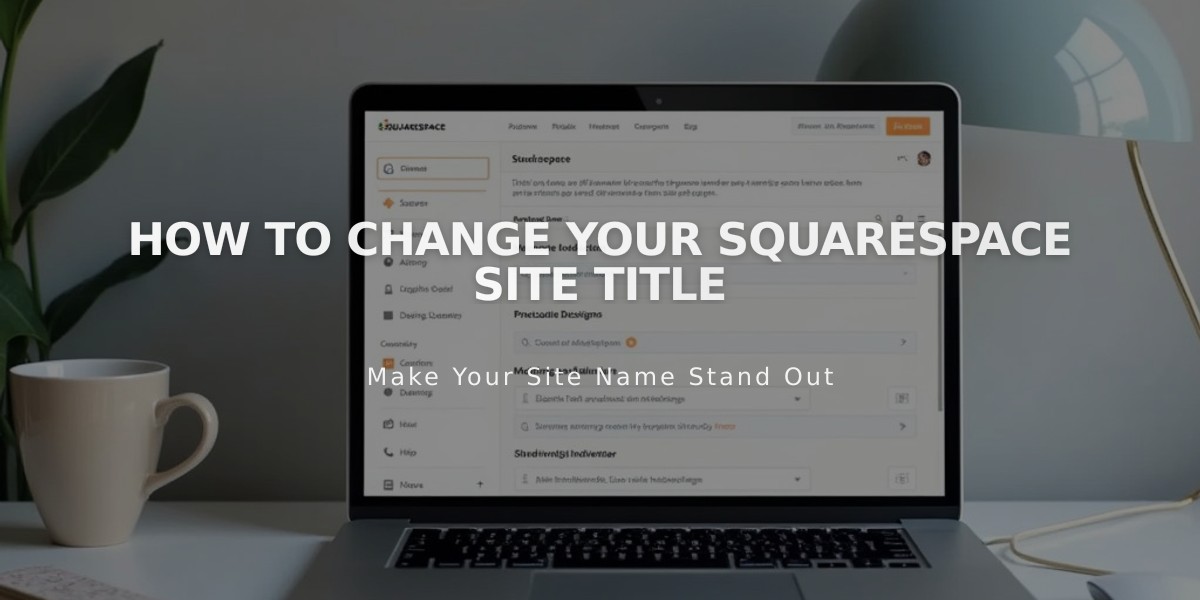
How to Change Your Squarespace Site Title
Site titles serve as your website's identity across all pages and search results. Here's how to manage them effectively in Squarespace:
Changing Your Site Title Version 7.1:
- Click Edit in the upper left corner
- Hover over header and select Edit Site Header
- Click the site title/logo, then the pencil icon
- Enter your title (120 character limit)
- Save changes
Version 7.0:
- Open Design panel and select Logo and Title
- Enter your site title
- Add an optional tagline
- Save changes
Squarespace App:
- Tap More > Design
- Select Logo and Title
- Edit title and save
Customizing Site Title Appearance
Font Customization (Version 7.1):
- Open Site Styles
- Navigate to Fonts > Allocate styles
- Select Site Title or mobile version
- Choose font style and size
- Save changes
Key Features:
- Automatically links to homepage when clicked
- Appears in browser tabs and search results
- Can be replaced with a logo
- Supports SEO title format customization
Best Practices:
- Keep text in Site Title field even when using a logo (for alt text)
- Avoid using angle brackets (<>) in titles
- Consider SEO when choosing your title
- Submit site changes to Google Search Console for proper indexing
For search visibility, ensure your SEO title format aligns with your marketing goals and includes relevant keywords while maintaining readability.
Note: Template-specific variations may affect title positioning and display options. Some templates show text titles on mobile even with logos.
Related Articles

Fonts Discontinued: Important Updates to Available Font Catalog

