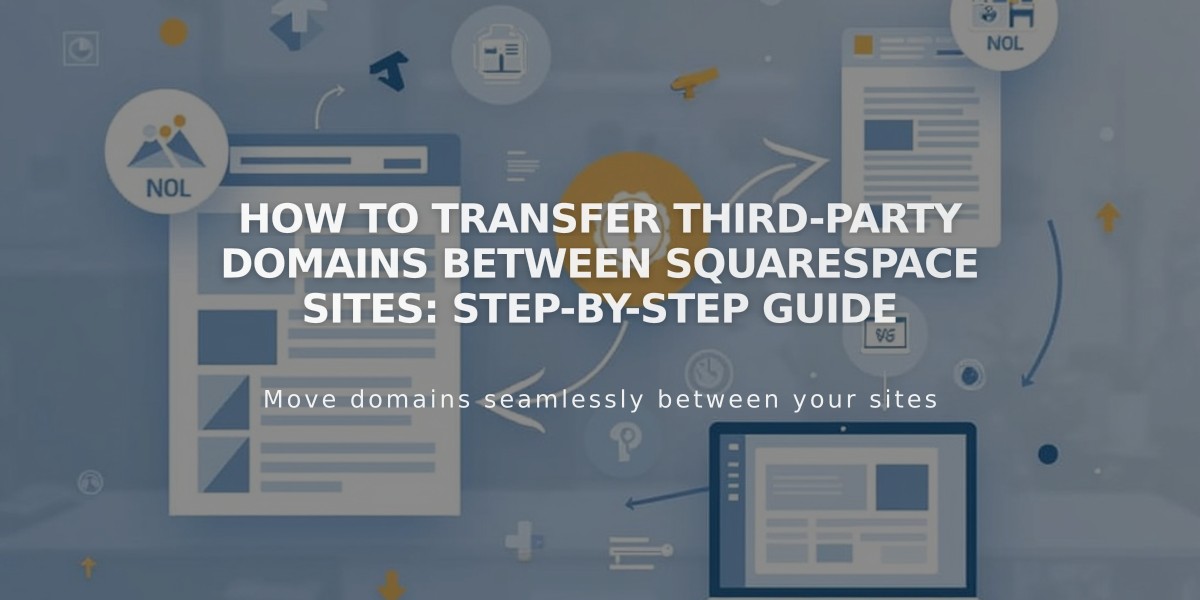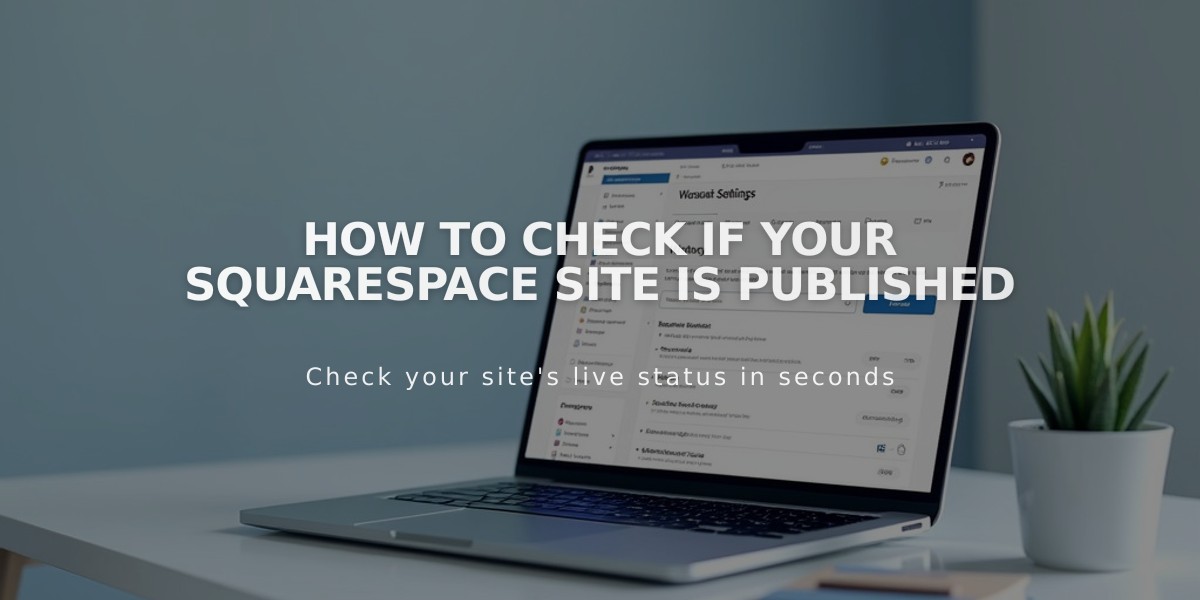
How to Check If Your Squarespace Site Is Published
Site publication occurs in two ways with Squarespace: private access for site owners/creators or public visibility. Here's what you need to know about managing your site's visibility:
Trial Site Status
- All trial sites remain private by default
- Only visible to site owners and creators
- Won't appear in search engines
- Requires direct link or domain connection for access
- Can add site-wide password for controlled access
Paid Site Publication
- Check publication status:
- Go to Home Menu > Settings > Site Availability
- "Published" status means your site is live
- Connect payment processor for online stores to enable checkout
Real-time vs. Delayed Changes Changes requiring save to go live:
- Layout Page edits
- Blog posts, events, products
- Page descriptions
- Style and design settings
- Footer content
Immediate changes (after page refresh):
- Gallery section images
- Gallery page content
- Album page tracks
- Navigation menu modifications
Privacy Management
- Keep site private even after upgrading
- Use site-wide password protection
- Remove indexed content via Google Search Console if needed
- Hide pages from search engines through site settings
For Online Stores:
- Must connect payment processor
- Without processor, checkout shows "Checkout is closed" banner
- Connecting processor enables customer purchases
Search Engine Considerations:
- Private sites won't appear in search results
- Can remove indexed content using Google Search Console
- Set search engine visibility in site settings
Remember to verify your publication status regularly through Site Availability settings to ensure desired visibility levels.
Related Articles
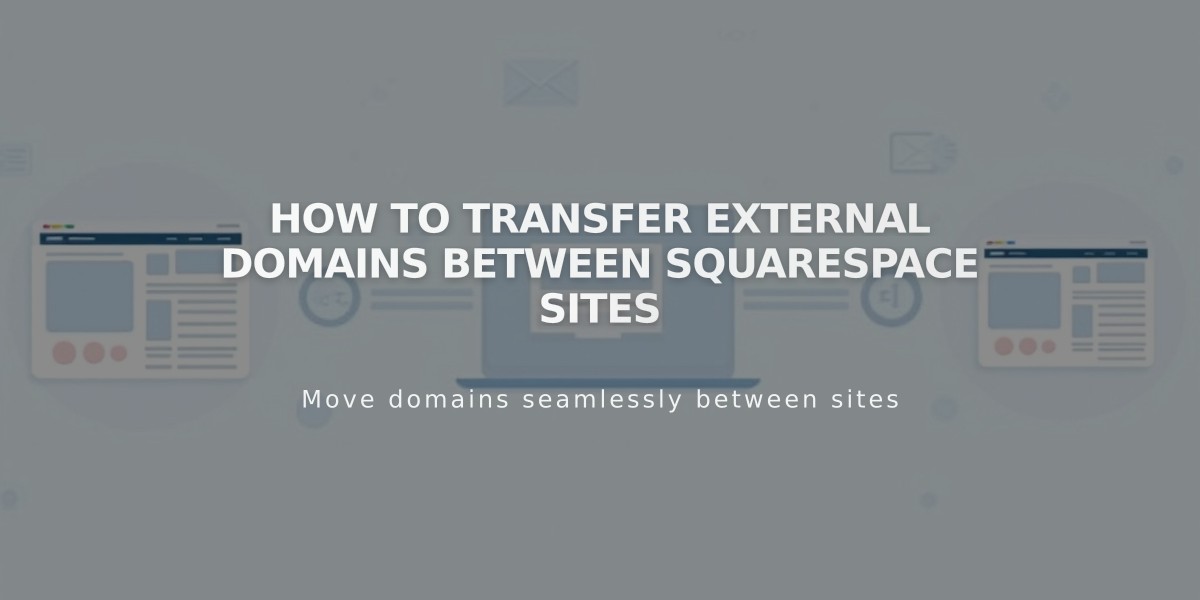
How to Transfer External Domains Between Squarespace Sites