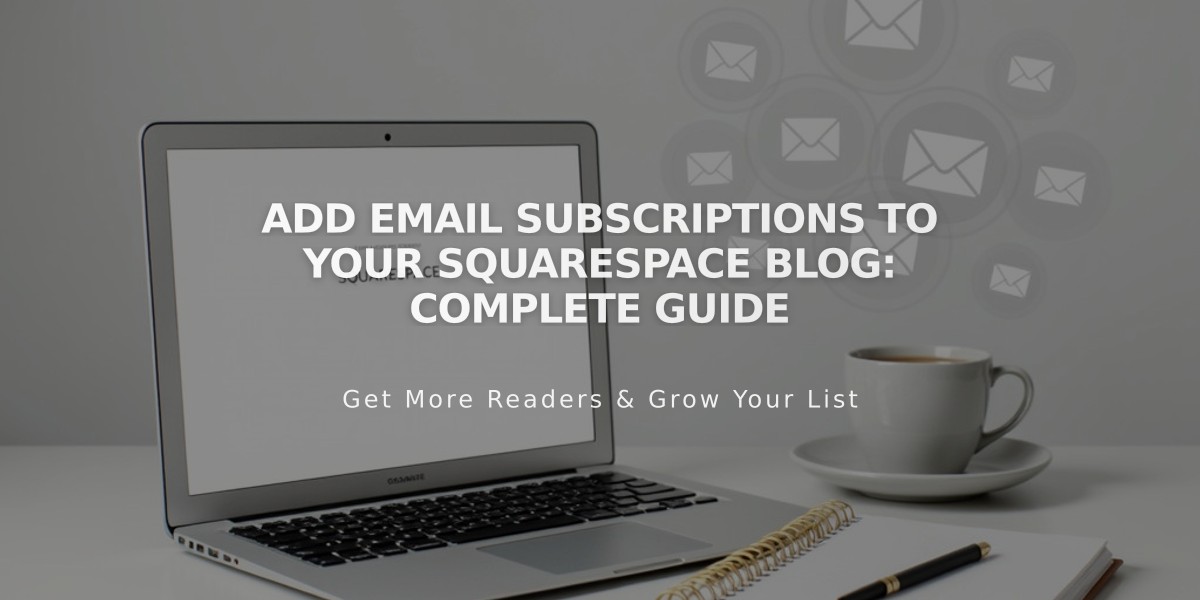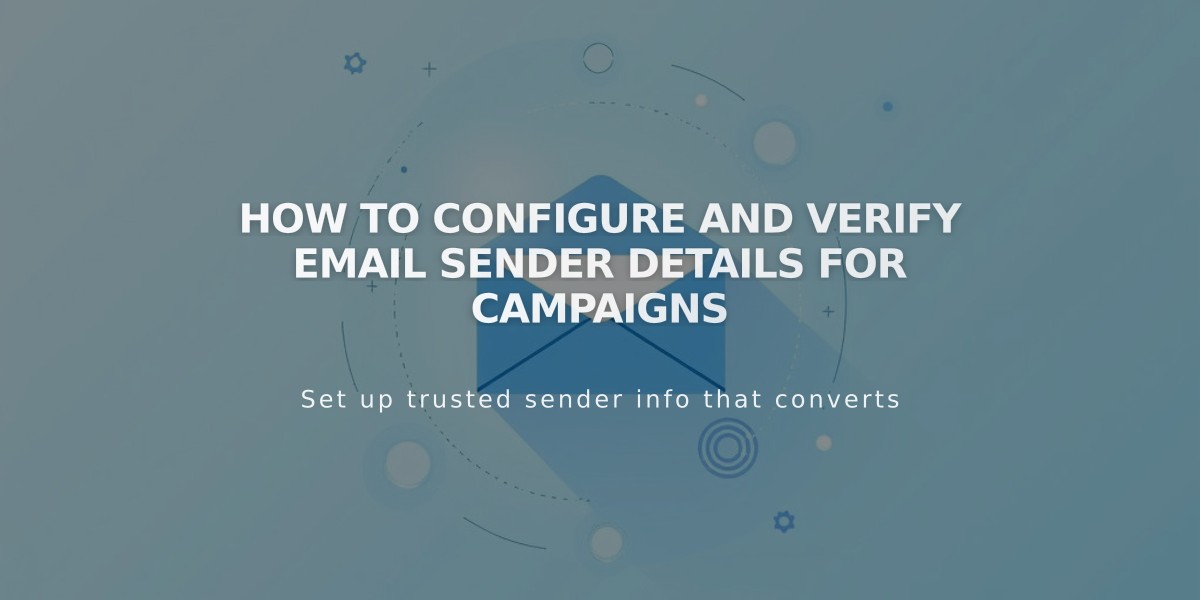
How to Configure and Verify Email Sender Details for Campaigns
Sender details are essential for sending email campaigns and include the email address and name that appear in the "From:" line. Here's how to configure them properly:
Important Requirements
- Use a custom domain email (like Google Workspace) instead of free email services
- Ensure accurate information to comply with legal requirements like CAN-SPAM
- You can create up to 10 sender details but use only one at a time
Verification Process
- Email Validation
- Use a custom email linked to your domain (example: [email protected])
- Verify through confirmation code sent to your email
- Domain Validation
- Required for external email domains
- Squarespace domains are automatically verified
- DMARC policy set as p=reject requires domain verification first
Setup Steps
- Create Sender Details:
- Navigate to Email Campaign settings
- Click "Sender Details" then "Add Sender"
- Enter sender name and email address
- Verify Email Address:
- Check inbox for verification code
- Enter code in configuration window
- Check spam folder if email not received
- Verify Domain:
- Required for external domains
- Automatic for Squarespace domains
- Follow domain provider instructions for external domains
Best Practices
For optimal results:
- Register domain through Squarespace
- Set up custom email with Google Workspace
- Create sender details
- Complete email verification
Free Email Services Notice
- Not recommended due to delivery issues
- Some providers (like Gmail) require special handling
- Certain free email domains are completely restricted
- Squarespace generates custom addresses for free email services using sqspmail.com
Management Options
Edit Sender Details:
- Access Email Campaign settings
- Locate desired details
- Click edit (can only modify name, not email)
Delete Sender Details:
- Find sender details in settings
- Click delete option
- Confirm deletion
This setup ensures proper delivery of your email campaigns while maintaining compliance with email service providers' requirements.
Related Articles
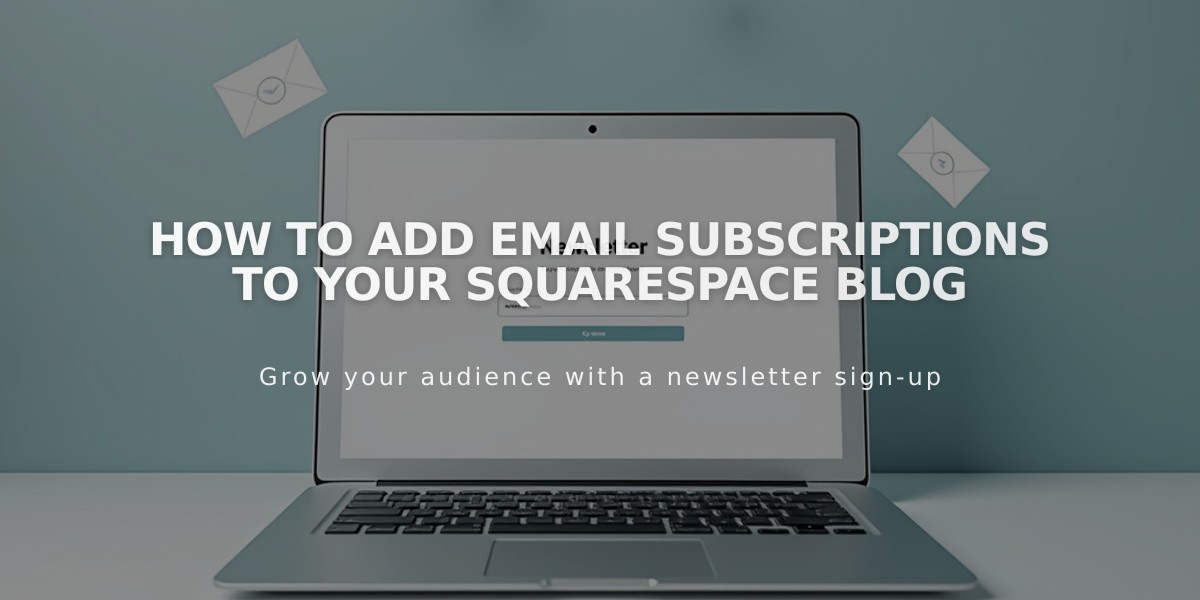
How to Add Email Subscriptions to Your Squarespace Blog