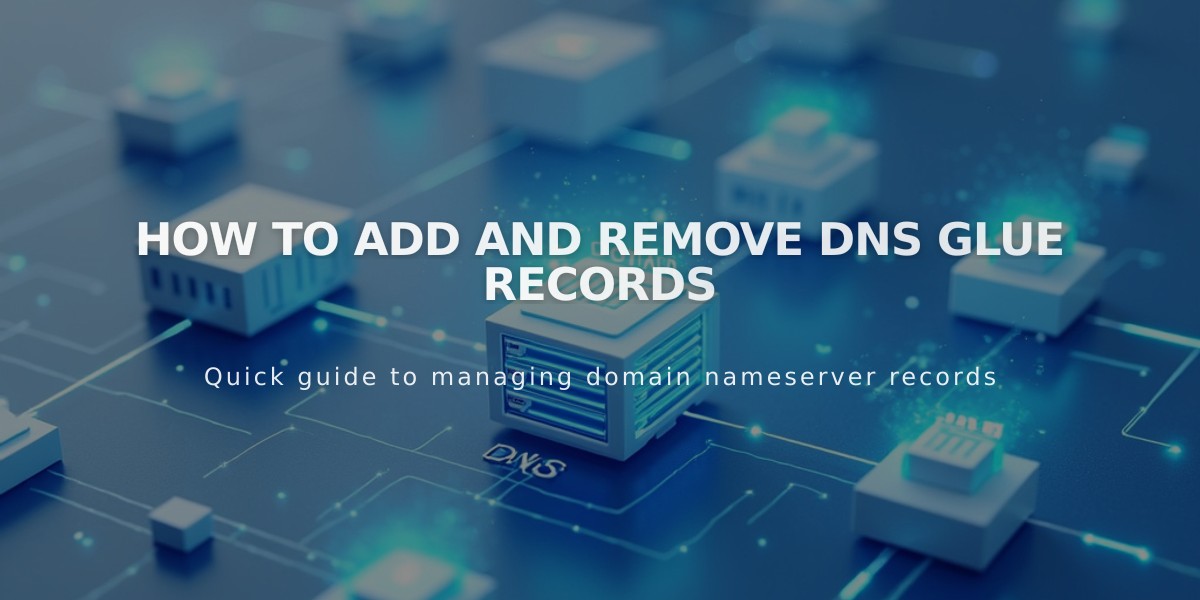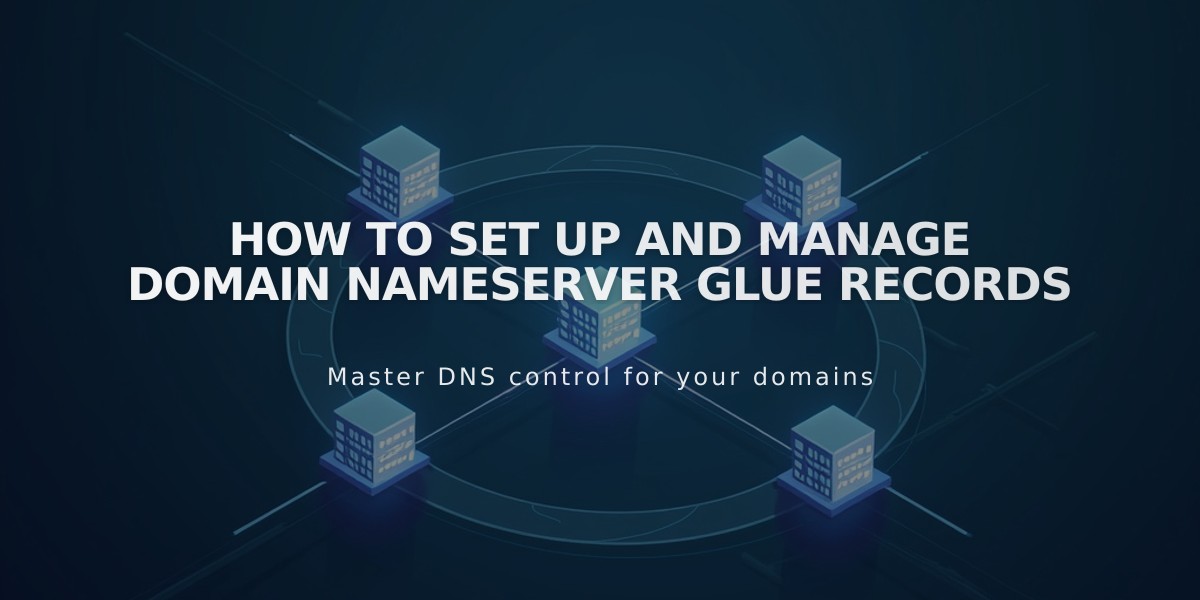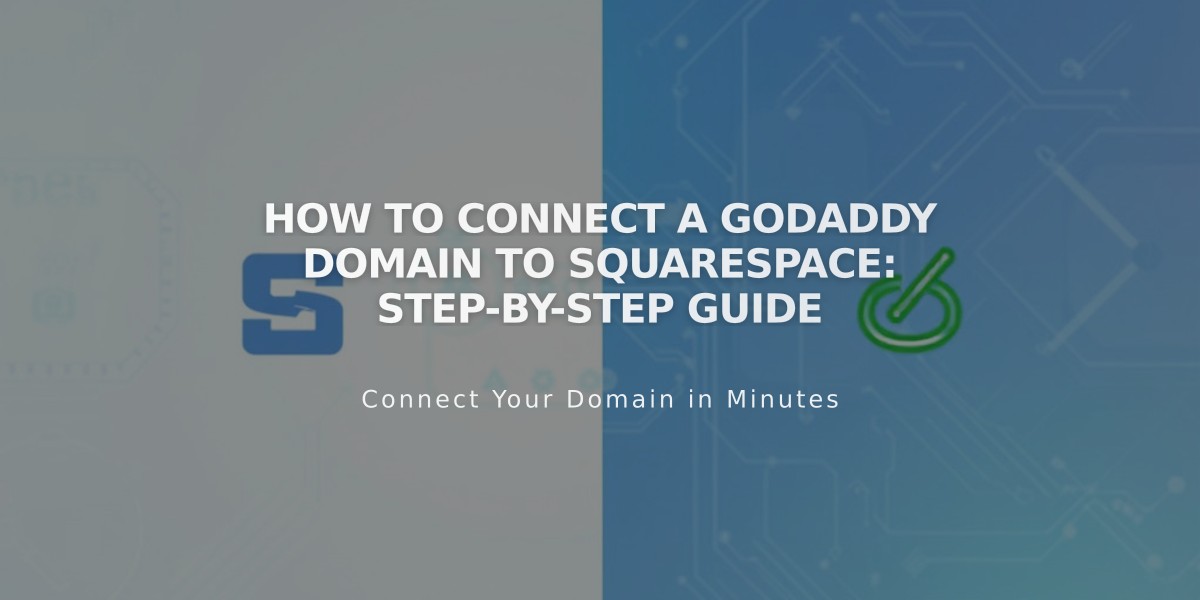
How to Connect a GoDaddy Domain to Squarespace: Step-by-Step Guide
Connect your GoDaddy domain to Squarespace using either name server or DNS connection. Name server connection is recommended but isn't available for .ca, .au, or .com.au domains.
Before Starting:
- Verify domain meets third-party connection requirements
- Remove active DNS records from GoDaddy
- Keep GoDaddy's default name servers active
- For subdomains, follow separate subdomain connection process
Name Server Connection Steps:
- Open Domains panel
- Click "Use my domain"
- Enter domain name and click arrow
- Click "Connect Domain"
- Select "Get Started" in Connect GoDaddy Domain panel
- Log in to GoDaddy account
- Navigate to Nameservers settings
- Choose "Enter my own nameservers"
- Add these Squarespace nameservers:
- connect1.squarespacedns.com
- connect2.squarespacedns.com
- Save changes and confirm
DNS Connection Steps:
- Open Domains panel
- Click "Use my domain"
- Enter domain name and click arrow
- Select "No, I'll use DNS records"
- Choose GoDaddy from dropdown
- Log in to GoDaddy account
- Click Connect and Continue
Connection Time:
- Name server connection: up to 24 hours
- DNS connection: up to 72 hours
Troubleshooting Tips:
- Verify GoDaddy's default nameservers are active
- Log out of GoDaddy account
- Disconnect domain from Squarespace
- Try manual connection
Monitor connection status in the Domains panel under DNS Settings. A green label indicates successful connection. Contact GoDaddy support for account-specific issues or Squarespace support for connection problems.