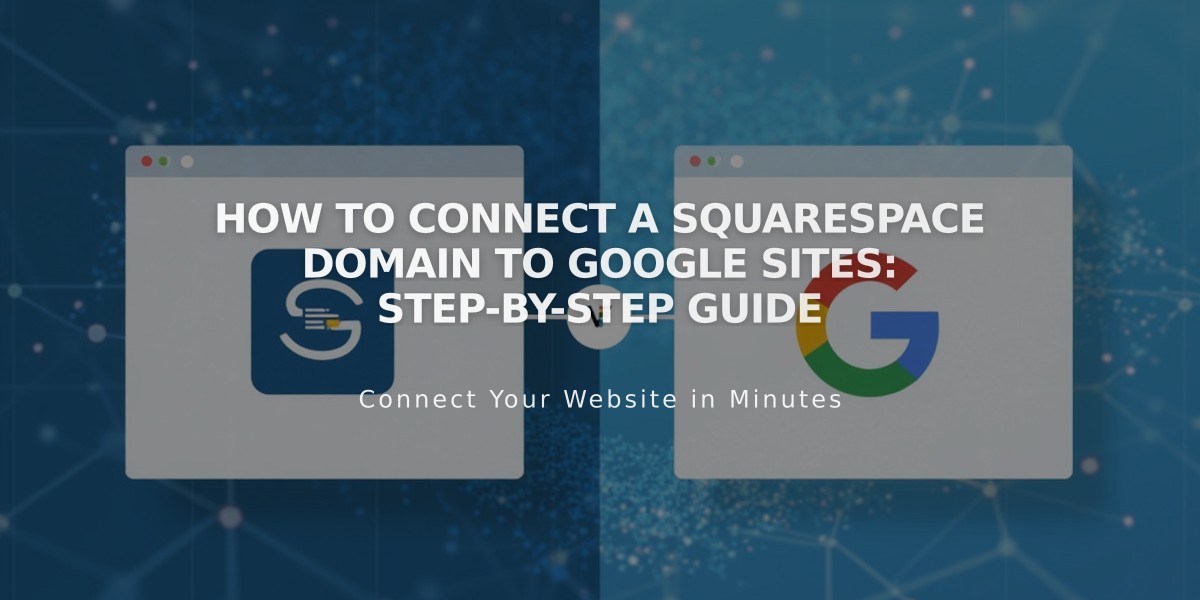
How to Connect a Squarespace Domain to Google Sites: Step-by-Step Guide
Connect your Squarespace domain to Google Sites by following these simple steps:
Before Starting:
- Verify your Squarespace domain in Google Search Console
- Keep domain registered with Squarespace to maintain the connection
Step 1: Set Up in Google Sites
- Log into Google Sites and open your website
- Navigate to Settings > Custom Domains
- Click "Start setup"
- Enter your domain and click "Next"
- Keep the connection window open for reference
For Google Workspace users:
- Log into Google Workspace Admin Console
- Follow Google's domain connection process
Step 2: Configure Squarespace DNS Settings
Add CNAME Record:
- Log into Squarespace
- Open domains dashboard
- Select your domain
- Click DNS
- Remove Squarespace default settings
- Add new CNAME record:
- Type: CNAME
- Host: www
- Data: ghs.googlehosted.com
Add Domain Forwarding:
- Go to Website settings
- Add forwarding rule:
- Subdomain: @
- URL: www.yourdomain.com
- Select SSL On
- Choose path forwarding preference
Step 3: Complete Connection
- Return to Google Sites
- Click "Done" in the connection window
- Wait 24-72 hours for changes to take effect
- Verify connection in Custom Domains settings
Troubleshooting:
- For DNS setting errors: Contact Squarespace support
- For Google Sites issues: Contact Google support
- Allow up to 72 hours for changes to propagate
Note: Domain forwarding ensures both www and root domain versions direct to your Google Sites page.
Related Articles

DNS Propagation: Why Domain Changes Take Up to 48 Hours

