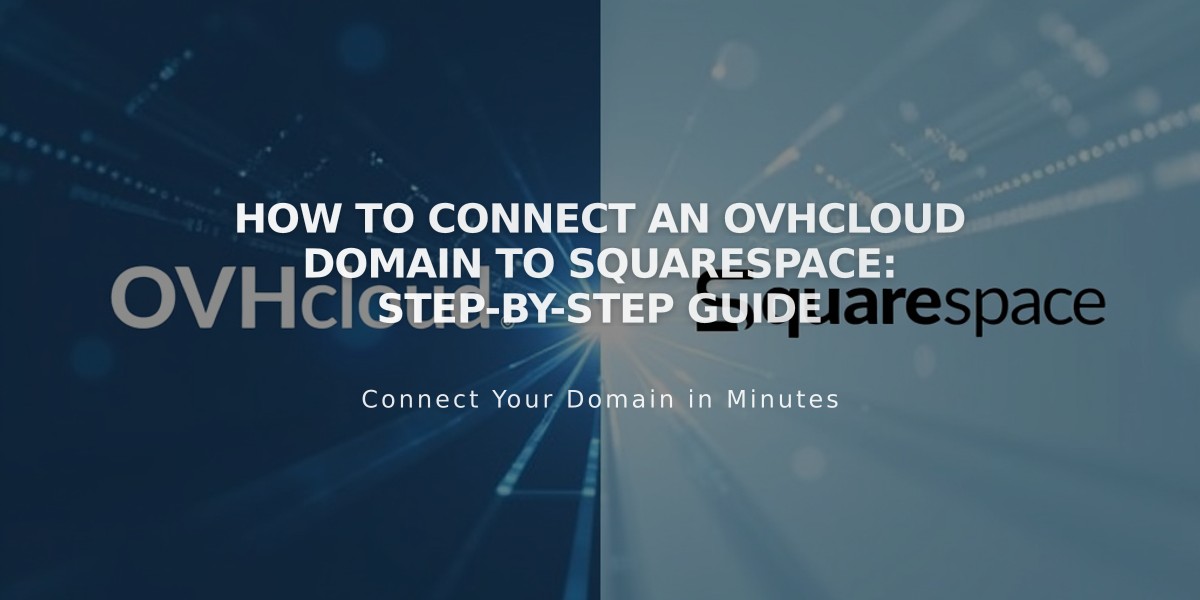
How to Connect an OVHcloud Domain to Squarespace: Step-by-Step Guide
A domain purchased from OVHcloud can be connected to your Squarespace site by following these straightforward steps for DNS configuration.
Before Starting
- Review domain linking requirements
- Consider transferring instead of connecting if eligible
- Keep your Squarespace DNS Settings panel open for reference
Step 1: Initiate Domain Connection in Squarespace
- Go to Domains panel
- Click "Use a domain I own"
- Enter your domain name
- Click "Link Domain"
- Select "Other" from dropdown
- Click "Continue"
Step 2: Access OVH DNS Settings
- Log into OVH account
- Click "Web Cloud" in navigation
- Select your domain under Domains section
- Click "DNS zone" then "Add an entry"
Step 3: Add Verification CNAME
Configure first CNAME record:
- Host: Copy unique code from Squarespace
- Type: CNAME
- Destination: verify.squarespace.com.
- Keep default TTL
Step 4: Add WWW CNAME
Configure second CNAME record:
- Host: www
- Type: CNAME
- Destination: ext-cust.squarespace.com.
- Keep default TTL
Step 5: Add A Records
Add four A records with these IP addresses:
- 198.185.159.144
- 198.185.159.145
- 198.49.23.144
- 198.49.23.145
For each A record:
- Leave Subdomain blank
- Type: A
- Add period (.) after each IP
- Keep default TTL
Step 6: Wait for Propagation
- Allow 24-72 hours for changes to take effect
- Monitor progress in Squarespace DNS Settings
- Green labels will appear as records propagate
- Domain will show as "Linked" when complete
Troubleshooting
If "Unable to verify domain ownership" appears:
- Use DNS verification tool in DNS Settings panel
- Check CNAME and A records
- Verify all periods (.) at end of destinations
- Contact OVH support if issues persist
Domain connection typically completes within 72 hours. If errors persist after this period, review your DNS settings or contact OVH support for assistance.
Related Articles

DNS Propagation: Why Domain Changes Take Up to 48 Hours

