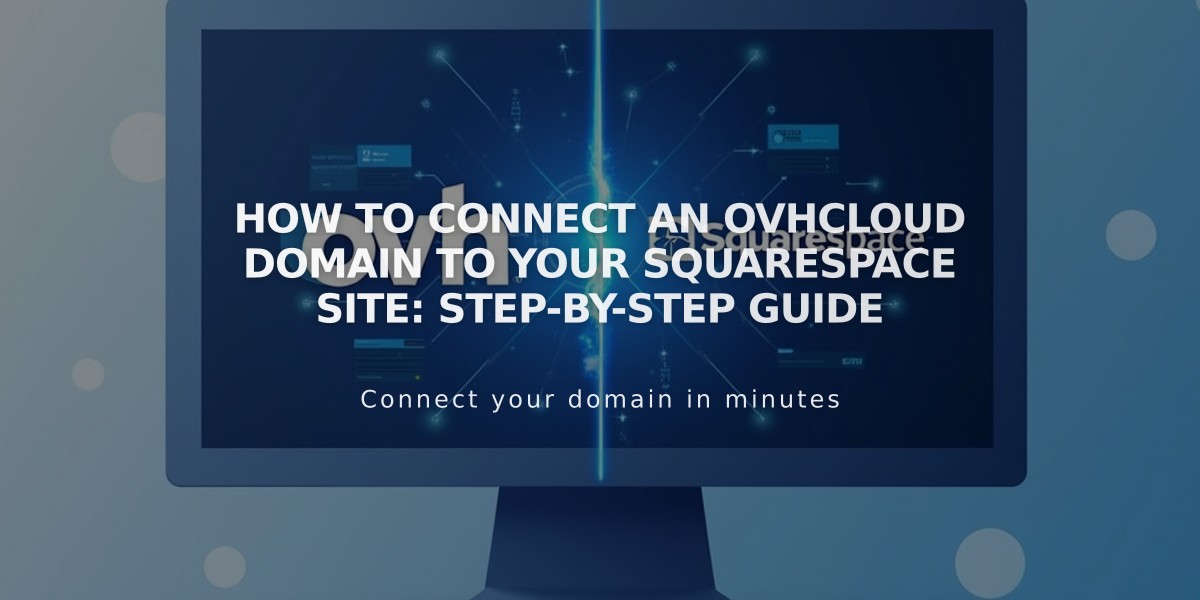
How to Connect an OVHcloud Domain to Your Squarespace Site: Step-by-Step Guide
Connect OVHcloud Domain to Squarespace Using DNS Settings
To connect your OVHcloud domain to Squarespace while keeping it registered with OVHcloud, follow these steps:
Before Starting:
- Verify your domain meets third-party connection requirements
- Consider transferring the domain if eligible (recommended)
Step 1: Initialize Connection in Squarespace
- Go to Domains panel
- Click "Use your own domain"
- Enter your domain name
- Select "Other" from dropdown
- Click "Connect Domain"
- Keep the DNS Settings panel open for reference
Step 2: Access OVH DNS Settings
- Log into OVH account
- Navigate to Web Cloud > Domains
- Click DNS zone > Add an entry
Step 3: Add First CNAME Record
- Create new CNAME record
- Subdomain: Copy unique verification code from Squarespace
- Target: verify.squarespace.com. (include the final period)
- Keep default TTL
- Save changes
Step 4: Add Second CNAME Record
- Create another CNAME record
- Subdomain: www
- Target: ext-cust.squarespace.com. (include the final period)
- Keep default TTL
- Save changes
Step 5: Add Four A Records Add these A records with no subdomain:
- 198.185.159.144
- 198.185.159.145
- 198.49.23.144
- 198.49.23.145
Important Notes:
- Don't remove existing mail records
- Leave TTL as default
- Include periods after IP addresses
Step 6: Wait for Connection
- Allow 24-72 hours for full propagation
- Check connection status in Squarespace's DNS Settings
- Green label appears when connected successfully
Troubleshooting:
- Use DNS checker tool in DNS Settings panel if ownership verification fails
- Contact OVH support for platform-specific issues
- Temporary error messages are normal during the first 72 hours
Related Articles

DNS Propagation: Why Domain Changes Take Up to 48 Hours

