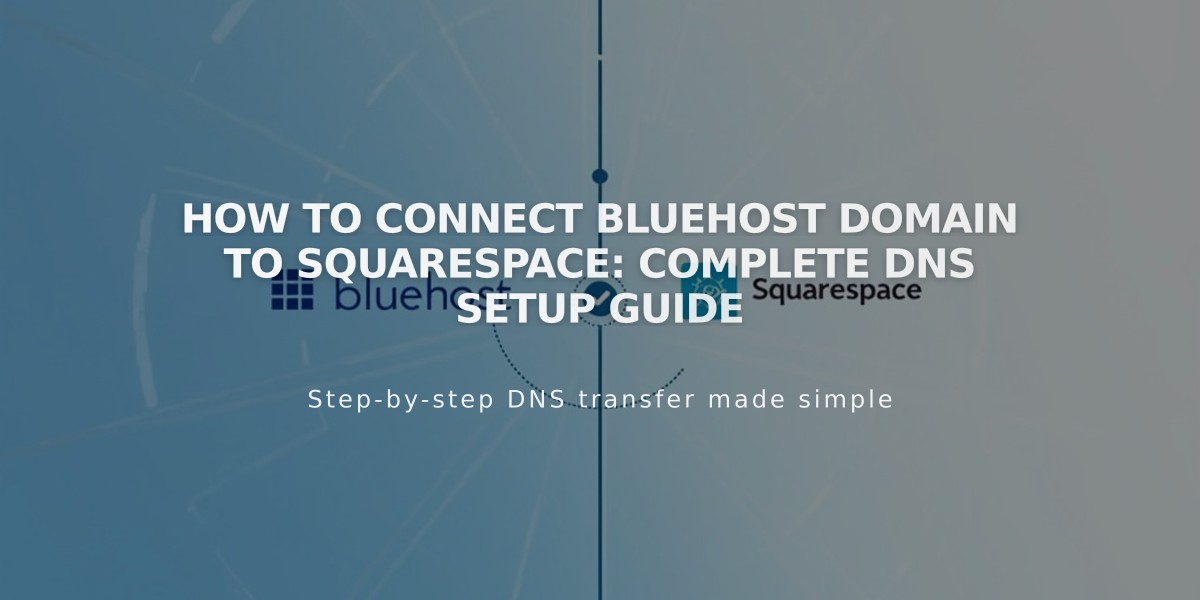
How to Connect Bluehost Domain to Squarespace: Complete DNS Setup Guide
Connect your Bluehost domain to Squarespace by following these DNS connection steps:
Step 1: Start Connection in Squarespace
- Open Domains panel
- Click "Use my domain"
- Enter your domain name and click arrow
- Click "Connect Domain"
- Select Bluehost from dropdown
- Click "Connect Domain" and "Continue"
- Keep DNS records panel open for reference
Step 2: Access Bluehost
- Log in to Bluehost account
- Locate your domain
- Go to Advanced Tools
- Click "Manage" next to "Advanced DNS Records"
- Click "Continue" in Advanced DNS Records popup
Step 3: Add First CNAME Record
- Host: [unique verification code]
- Type: CNAME
- Points to: verify.squarespace.com
Step 4: Add Second CNAME Record
- Host: www
- Type: CNAME
- Points to: ext-cust.squarespace.com
Step 5: Add Four A Records Create these records with @ as Host:
- 198.185.159.144
- 198.185.159.145
- 198.49.23.144
- 198.49.23.145
Important Notes:
- Keep Mail host records to maintain email service
- Remove any blank host records
- Connection takes 24-72 hours
- Check progress in Squarespace's DNS Settings
- Green label appears when connected
- Temporary errors are normal during propagation
Troubleshooting:
- Use DNS checker tool if "Cannot verify ownership" appears
- Contact Bluehost support for account-specific issues
- Check DNS Settings panel for specific record corrections
Remember to refresh DNS records periodically to check connection status. A successful connection shows "Connected" in the Domains panel.
Related Articles

DNS Propagation: Why Domain Changes Take Up to 48 Hours

