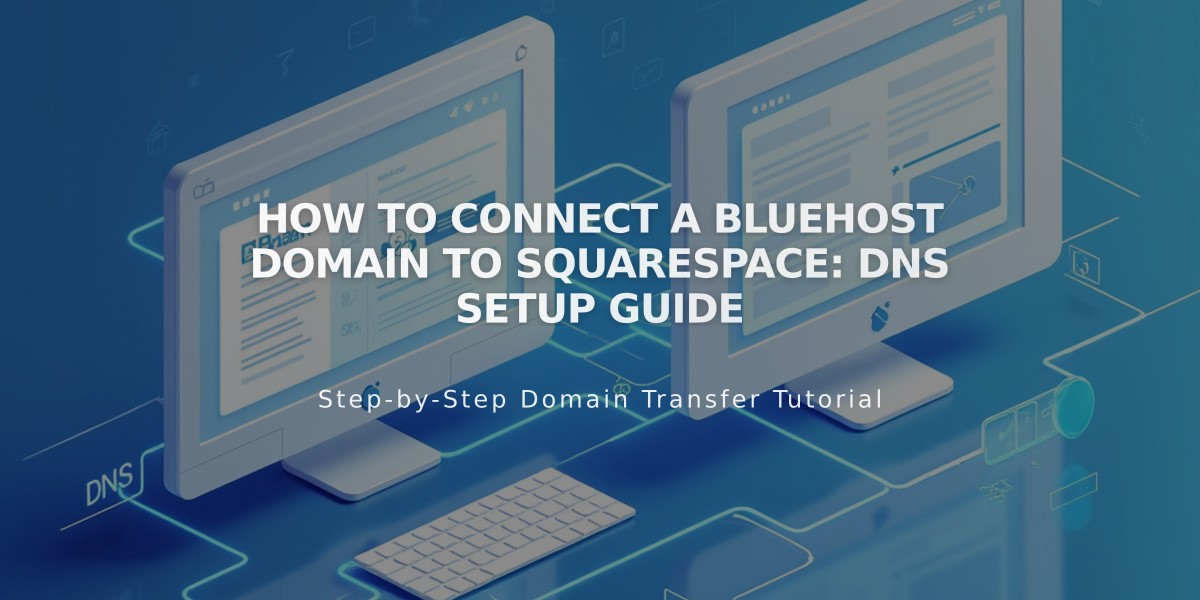
How to Connect a Bluehost Domain to Squarespace: DNS Setup Guide
DNS records required to connect Bluehost domain to Squarespace:
Step 1: Access DNS Settings
- Log into Squarespace and open the Domains panel
- Click "Use a domain I own"
- Enter your domain name and click "Connect domain"
- Select Bluehost from the dropdown menu
- Keep the DNS Settings panel open for reference
Step 2: Login to Bluehost
- Go to Bluehost.com and login
- Navigate to Domains > Advanced Tools
- Click "Manage" next to Advanced DNS Records
Step 3: Add First CNAME Record
- Host: [unique verification code from Squarespace]
- Type: CNAME
- Points to: verify.squarespace.com
Step 4: Add Second CNAME Record
- Host: www
- Type: CNAME
- Points to: ext-cust.squarespace.com
Step 5: Add Four A Records Create these records with @ as Host:
- 198.185.159.144
- 198.185.159.145
- 198.49.23.144
- 198.49.23.145
Important Notes:
- Leave TTL settings at default
- Don't delete email/mail records
- Connection takes 24-72 hours
- Check progress in Squarespace DNS Settings panel
- Green checks will appear as records connect properly
Troubleshooting:
- Use DNS record verification tool if you see "Unable to verify domain ownership"
- Wait full 72 hours before investigating errors
- Contact Bluehost support for account-specific issues
- Check Squarespace's Domain connection troubleshooting guide for persistent problems
Related Articles

How to Add Custom Name Servers to DNS Records: A Step-by-Step Guide

