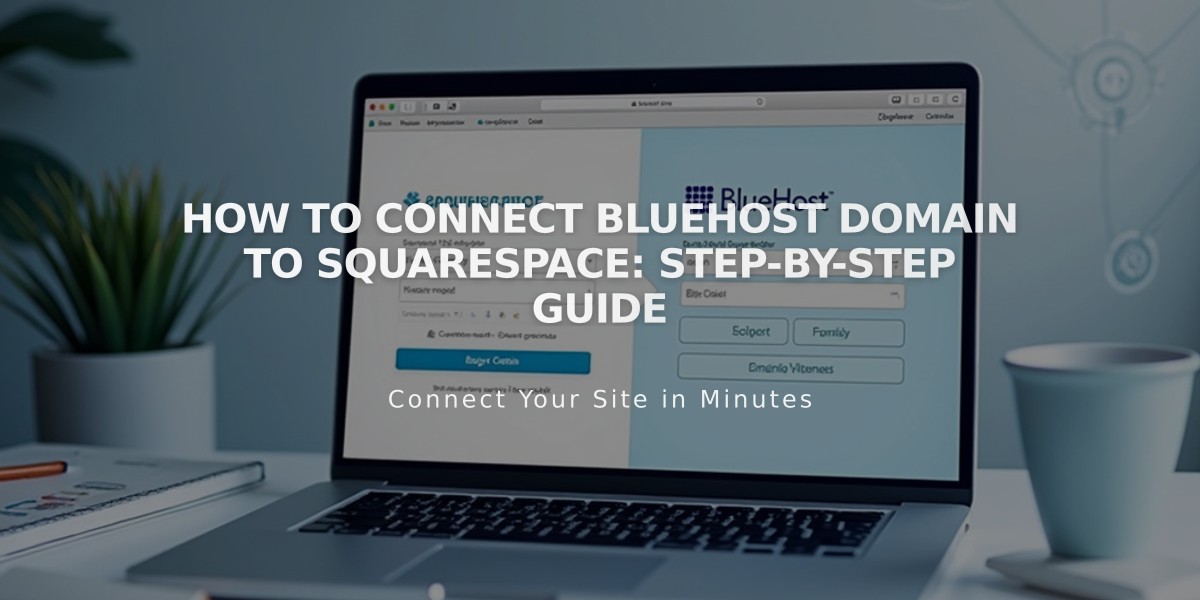
How to Connect Bluehost Domain to Squarespace: Step-by-Step Guide
To connect a Bluehost domain to your Squarespace site, follow these straightforward steps:
Step 1: Initiate Connection in Squarespace
- Go to the Domains panel
- Click "I already have a domain"
- Enter your domain name and click the arrow
- Click "Connect Domain"
- Select Bluehost from the dropdown
- Click "Connect Domain" and "Continue"
- Keep the DNS records panel open for reference
Step 2: Access Bluehost DNS Settings
- Log in to your Bluehost account
- Find your domain under "Domains"
- Scroll to "Advanced Tools"
- Click "Manage" next to "Advanced DNS Records"
- Click "Continue" in the popup
Step 3: Add First CNAME Record
- Click "Add Record"
- Type: CNAME
- Host Name: [paste unique code from Squarespace]
- Alias To: verify.squarespace.com
- Keep default TTL
- Click Save
Step 4: Add Second CNAME Record
- Click "Add Record"
- Type: CNAME
- Host Name: www
- Alias To: ext-cust.squarespace.com
- Keep default TTL
- Click Save
Step 5: Add Four A Records Add these records one at a time:
- Host: @ | Type: A | Points to: 198.185.159.144
- Host: @ | Type: A | Points to: 198.185.159.145
- Host: @ | Type: A | Points to: 198.49.23.144
- Host: @ | Type: A | Points to: 198.49.23.145
Important Notes:
- Don't delete Mail/email records
- Connection takes 24-72 hours
- Monitor progress in Squarespace's DNS Settings
- Green labels indicate successful connections
Troubleshooting:
- Use DNS Records Checker if verification fails
- Contact Bluehost support for account-specific issues
- Check Squarespace's domain connection troubleshooting guide if problems persist
Remember: Keep existing email records intact to maintain email service functionality during the domain connection process.
Related Articles

DNS Propagation: Why Domain Changes Take Up to 48 Hours

