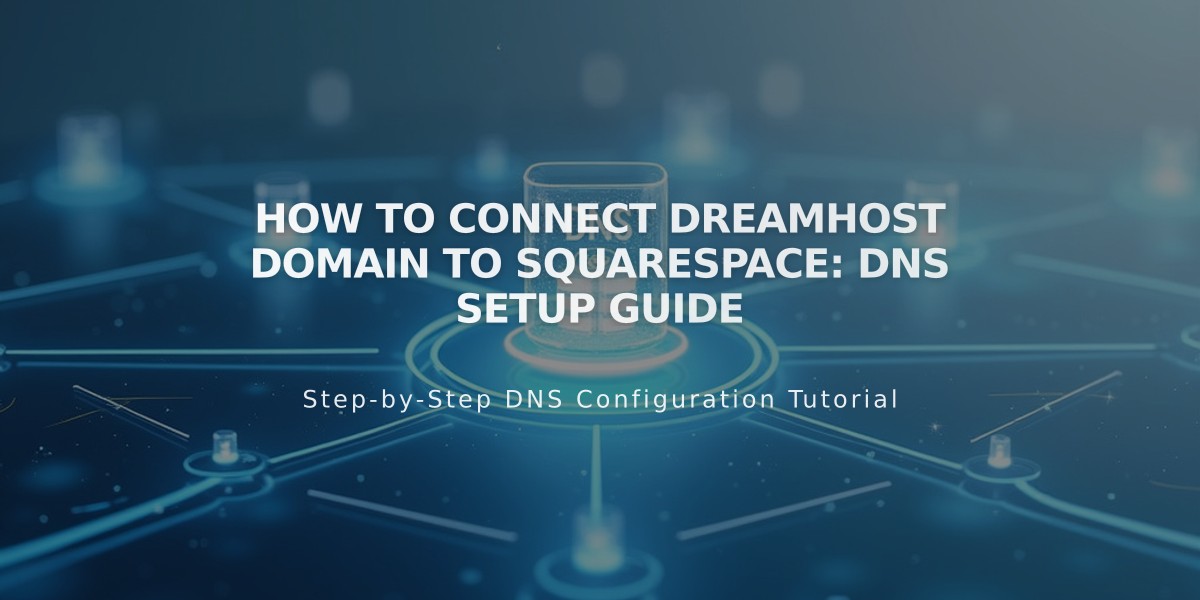
How to Connect DreamHost Domain to Squarespace: DNS Setup Guide
Connecting a DreamHost domain to Squarespace requires setting up DNS records correctly. Follow these steps for a successful connection:
Before You Begin
- Ensure your domain meets third-party connection requirements
- Keep your domain registered with DreamHost
- Have access to both your Squarespace and DreamHost accounts
Step 1: Initialize Connection in Squarespace
- Go to Domains panel
- Click "Use Your Domain"
- Enter your domain name
- Select DreamHost as provider
- Keep the DNS settings panel open for reference
Step 2: Prepare DreamHost Account
- Log into DreamHost
- Navigate to Domains > Manage Domains
- Switch to DNS-only hosting
- Remove SSL certificate if enabled
- Click "Remove" under Web Hosting
Step 3: Add First CNAME Record
- Host: [unique verification code]
- Type: CNAME
- Points to: verify.squarespace.com
Step 4: Add Second CNAME Record
- Host: www
- Type: CNAME
- Points to: ext-cust.squarespace.com
Step 5: Add Four A Records Create records with these values:
- Host: @ (leave blank)
- Type: A
- Points to (add all):
- 198.185.159.144
- 198.185.159.145
- 198.49.23.144
- 198.49.23.145
Step 6: Wait for Connection
- Allow 24-72 hours for full propagation
- Check connection status in Squarespace's DNS Settings
- Green labels indicate successful connection
Troubleshooting Tips:
- Use DNS checker tool if verification fails
- Verify all records match exactly
- Keep existing mail records
- Contact DreamHost support for account-specific issues
Remember: Don't remove existing mail records as this may disrupt email services. Errors during the first 72 hours are normal. If issues persist after this period, check your DNS settings or contact support.
Related Articles

DNS Propagation: Why Domain Changes Take Up to 48 Hours

