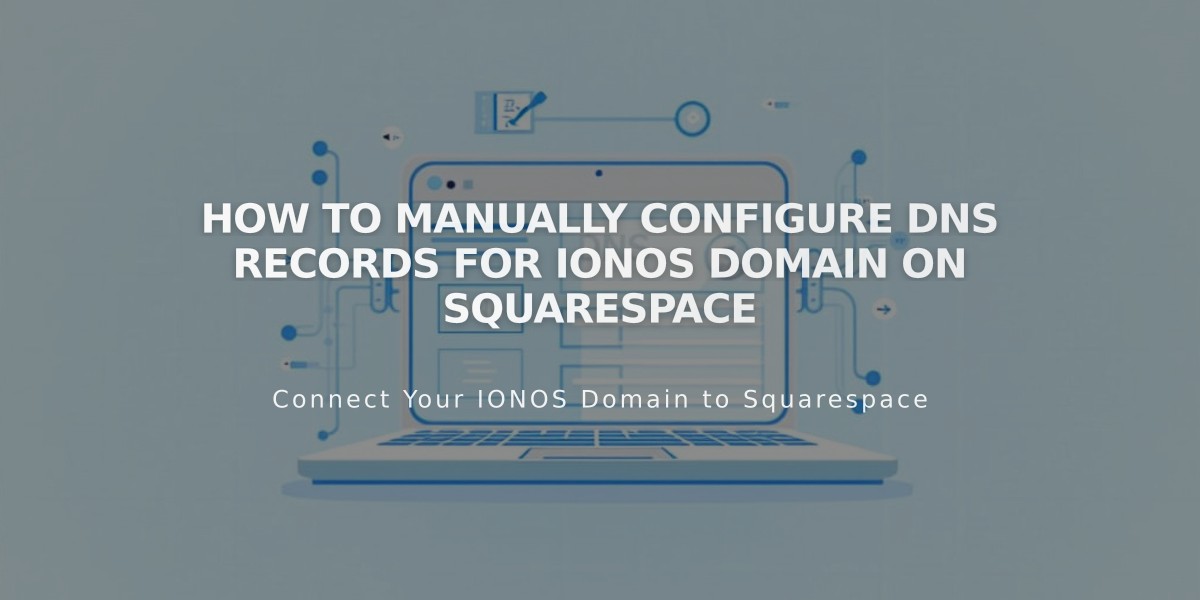
How to Manually Configure DNS Records for IONOS Domain on Squarespace
Connect domain records with Squarespace by following these five simple steps:
Step 1: Start Squarespace Connection
- Go to Domain Names panel
- Click "I already have a domain"
- Enter your domain name
- Click "Connect Domain"
- Select "Other" from dropdown
- Keep DNS settings panel open for reference
Step 2: Access IONOS Account
- Login to IONOS account
- Locate your domain
- Click Actions → DNS
Step 3: Prepare DNS Records
- Set filter to "Show all records"
- Remove existing AAAA and A records using trash icon
- Confirm deletion
Step 4: Add CNAME Records
First CNAME:
- Host Name: [unique code from Squarespace]
- Points to: verify.squarespace.com
- TTL: 1 hour
Second CNAME:
- Host Name: www
- Points to: ext-cust.squarespace.com
- TTL: 1 hour
Step 5: Add A Records
Add four A records with:
- Host Name: @
- Points to (one for each):
- 198.185.159.144
- 198.185.159.145
- 198.49.23.144
- 198.49.23.145
- TTL: 1 hour
- Disable www record for each entry
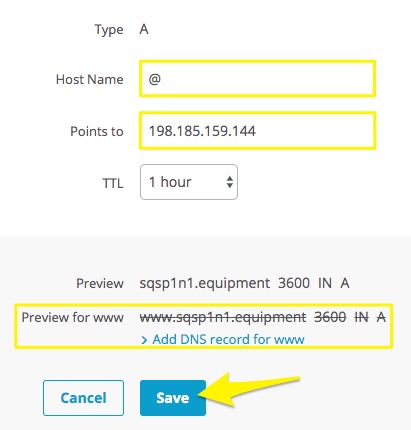
Host name input field
Important Notes:
- Connection takes 24-72 hours to complete
- Don't delete Mail/Email host records
- Check connection progress in Squarespace DNS settings
- Use DNS checker tool if verification fails
- Contact IONOS support for account-specific issues
Related Articles

DNS Propagation: Why Domain Changes Take Up to 48 Hours

