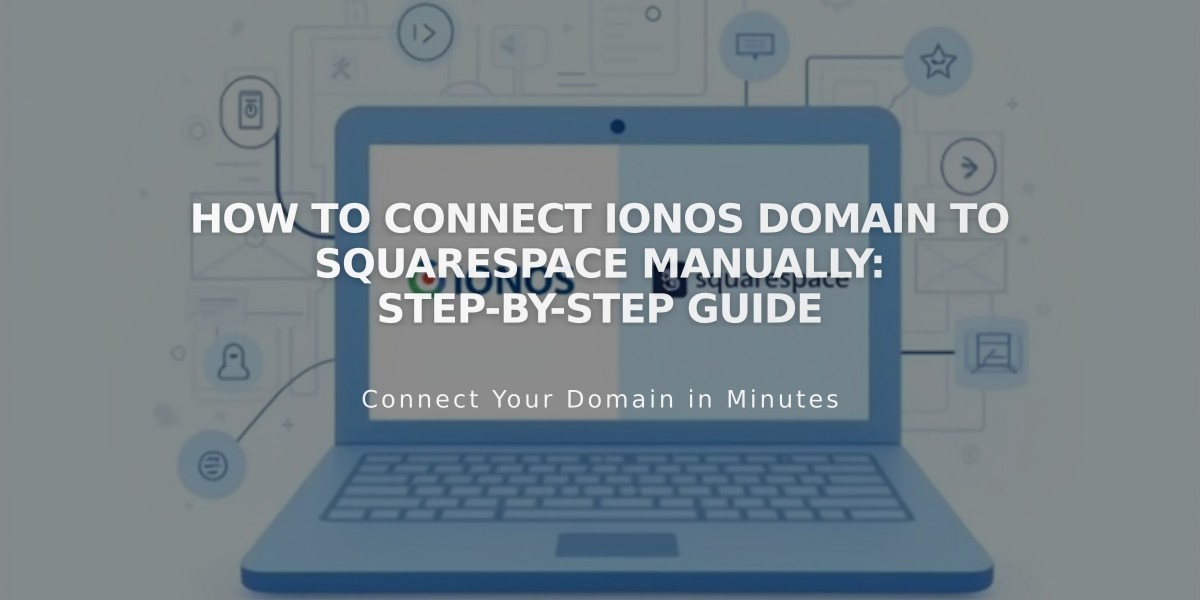
How to Connect IONOS Domain to Squarespace Manually: Step-by-Step Guide
To manually connect a 1&1 IONOS domain to Squarespace, follow these steps:
Step 1: Start the Connection in Squarespace
- Open the Domains panel
- Click "Use your domain"
- Enter your domain name and click the arrow
- Select "Other" from the dropdown menu
- Click "Connect Domain" and "Continue"
- Keep the DNS settings panel open for reference
Step 2: Access IONOS DNS Settings
- Log in to your 1&1 IONOS account
- Locate your domain in the list
- Click "Actions" then "DNS"
Step 3: Remove Existing Records
- Set filter to "Display All Records"
- Delete all existing AAAA and A records
- Confirm deletion
Step 4: Add First CNAME Record
- Click "Add Record" and select "CNAME"
- Host Name: [unique verification code from Squarespace]
- Points to: verify.squarespace.com
- TTL: 1 hour
- Save
Step 5: Add Second CNAME Record
- Click "Add Record" and select "CNAME"
- Host Name: www
- Points to: ext-cust.squarespace.com
- TTL: 1 hour
- Save
Note: If you receive an error about duplicate CNAME records, delete any existing www records first.
Step 6: Add A Records
Add four A records with the following settings:
- Host Name: @ (for all records)
- TTL: 1 hour
- Points to (add one record for each):
- 198.185.159.144
- 198.185.159.145
- 198.49.23.144
- 198.49.23.145
Important: Disable additional www records for each A record
Step 7: Wait for Connection
- Allow 24-72 hours for full propagation
- Check connection status in Squarespace's DNS Settings
- Green label will appear when connected
- Temporary errors are normal during propagation
Troubleshooting Tips:
- Use DNS checker tool in DNS Settings panel
- Contact IONOS support for account-specific issues
- Check DNS records are exactly as specified
- Don't delete Mail host records to preserve email service
Related Articles

DNS Propagation: Why Domain Changes Take Up to 48 Hours

