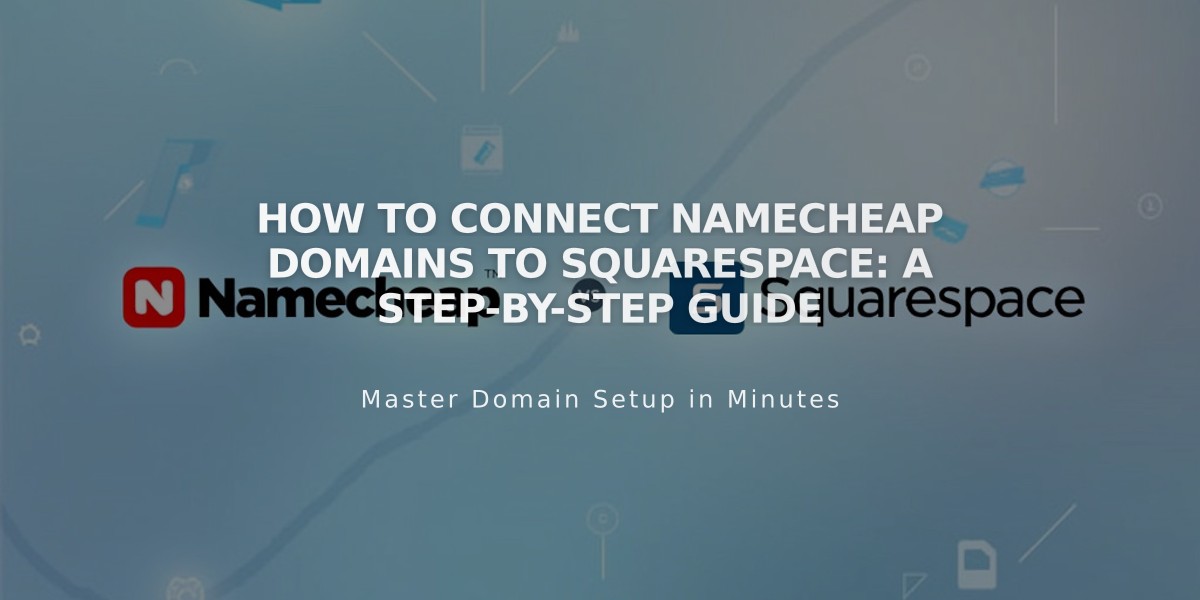
How to Connect Namecheap Domains to Squarespace: A Step-by-Step Guide
Connecting a Namecheap domain to Squarespace requires choosing between two methods: nameserver connection (recommended) or DNS connection. Here's how to set up either option:
Nameserver Connection Method (Recommended):
- In Squarespace:
- Open the Domain panel
- Click "Use my domain"
- Enter your domain name
- Click "Connect Domain"
- Select "Get Started" in the connection panel
- In Namecheap:
- Access your domain dashboard
- Open Nameservers
- Select "Custom DNS"
- Add these nameservers:
- connect1.squarespacedns.com
- connect2.squarespacedns.com
- Save changes
DNS Connection Method:
- In Squarespace:
- Open the Domain panel
- Click "Use my domain"
- Enter your domain name
- Select "No, I will use DNS records"
- Choose Namecheap from the dropdown
- Sign in to your Namecheap account
- Click "Connect" and "Continue"
- In Namecheap:
- Update DNS records as provided by Squarespace
- Save all changes
Important Notes:
- Connection takes 24-72 hours to complete
- Keep default Namecheap nameservers during initial setup
- Check connection status in Squarespace's DNS Settings
- A green "Connected" label appears when successful
Troubleshooting:
If connection fails after 72 hours:
- Reset nameservers to Namecheap defaults
- Unlink the domain from Squarespace
- Start the connection process again
- Use DNS checker tool to verify records
For specific Namecheap account issues, contact their support team directly.
Related Articles

How to Add Custom Name Servers to DNS Records: A Step-by-Step Guide

