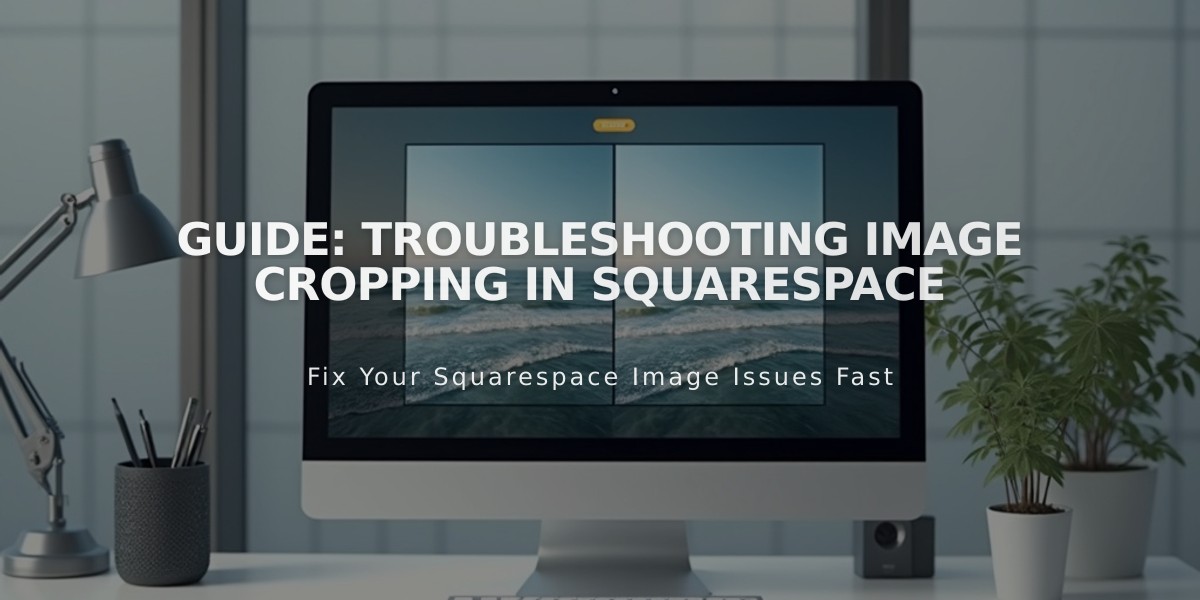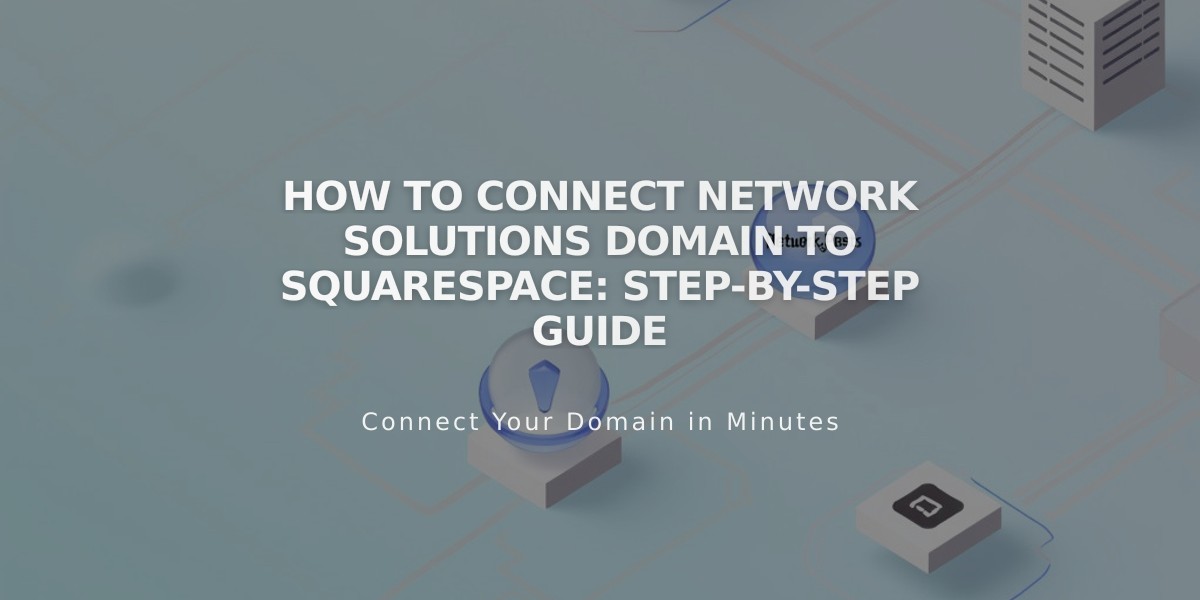
How to Connect Network Solutions Domain to Squarespace: Step-by-Step Guide
Connect a Network Solutions domain to Squarespace using either nameserver or DNS connection methods. Here's how:
Before Starting:
- Ensure Network Solutions' default nameservers are active
- Review third-party domain connection requirements
Nameserver Connection Method (Recommended):
- Open Domains panel in Squarespace
- Click "Use Your Domain"
- Enter your domain name and click the arrow
- Click "Connect Domain"
- From Network Solutions account:
- Open domain dashboard
- Go to Advanced Tools > Nameservers
- Click Manage
- Delete default nameservers
- Add Squarespace nameservers:
- connect1.squarespacedns.com
- connect2.squarespacedns.com
- Click Save
DNS Connection Method (For custom DNS records):
- Open Domains panel in Squarespace
- Click "Use Your Domain"
- Enter domain name and click arrow
- Select "No, I'll Use DNS Records"
- Choose Network Solutions from dropdown
- Log in to Network Solutions account
- Click Connect
- Click Continue in the connecting popup
Important Notes:
- Connection takes 24-72 hours to complete
- Check connection status in Squarespace's DNS settings
- Green label appears when properly connected
- Temporary error messages are normal during the first 72 hours
Troubleshooting: If errors persist after 72 hours:
- Reset nameservers in Network Solutions account
- Remove Squarespace nameservers
- Add Network Solutions default nameservers
- Disconnect domain from Squarespace
- Reconnect manually
DNS Record Issues:
- Check DNS settings if "Unable to verify domain ownership" appears
- Use DNS checker tool to identify incorrect CNAME and A records
- Contact Network Solutions support for platform-specific assistance
Related Articles
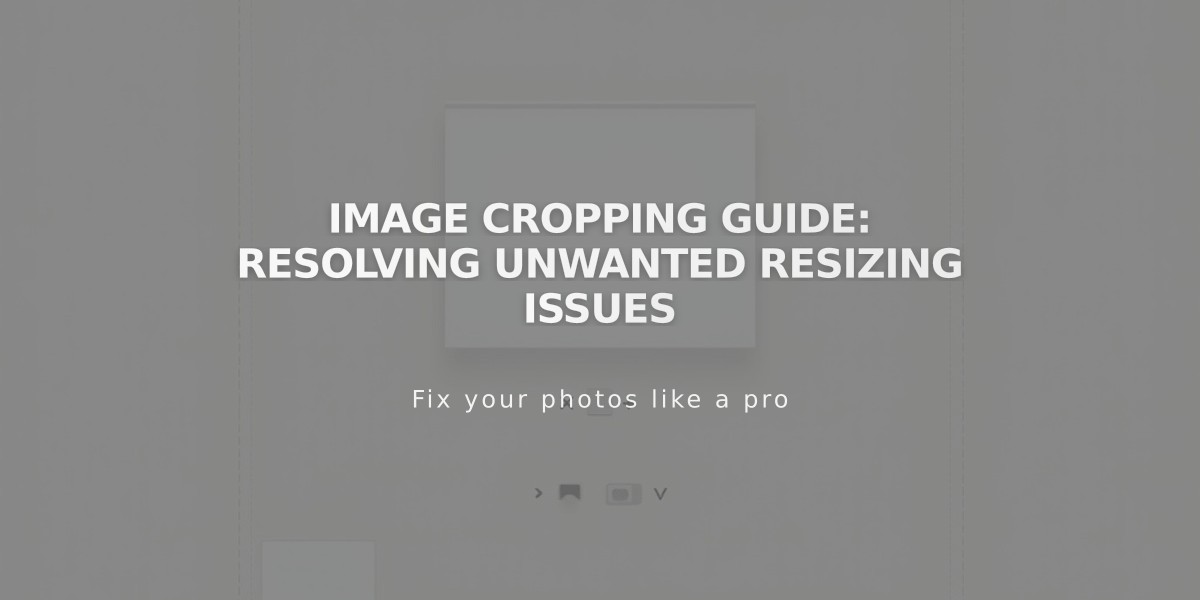
Image Cropping Guide: Resolving Unwanted Resizing Issues