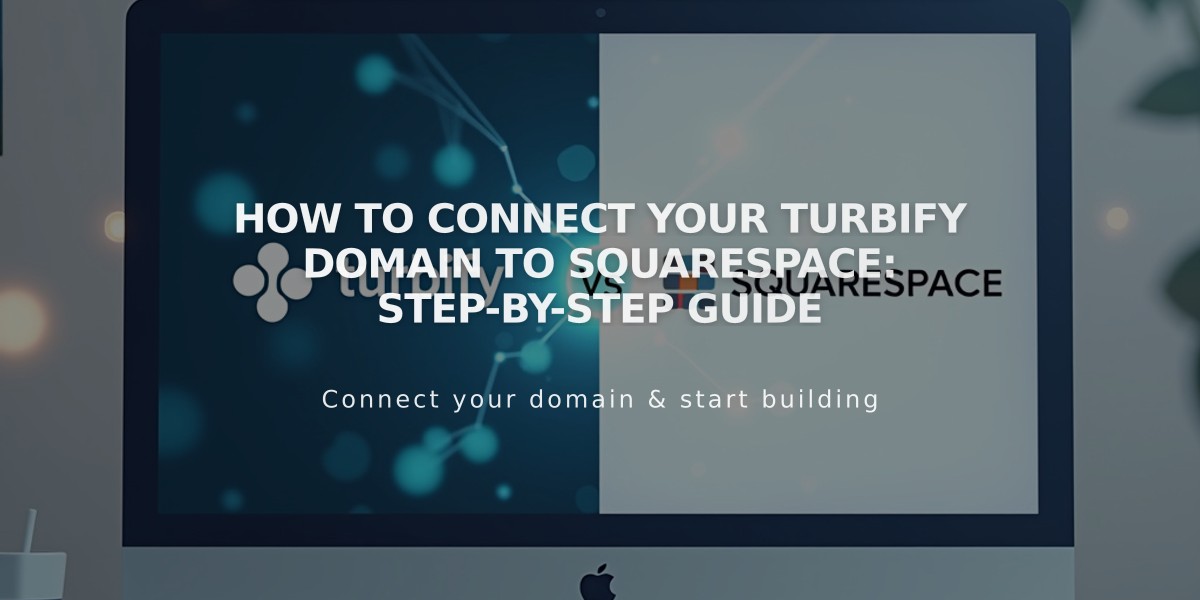
How to Connect Your Turbify Domain to Squarespace: Step-by-Step Guide
Connect your Turbify domain to Squarespace by following these clear steps:
Before Starting:
- Review third-party domain connection requirements
- If you have Turbify site hosting, switch to a domain-only plan
Step 1: Initialize Connection in Squarespace
- Go to Domains panel
- Click "Use a domain you own"
- Enter your domain name
- Click "Connect domain"
- Select Turbify from dropdown
- Click "Continue" in the popup message
- Keep the DNS Settings panel open for reference
Step 2: Access Turbify Settings
- Log in to your Turbify account
- Locate your domain in the Domains section
- Click "Domain" under Control Panels
Step 3: Add First CNAME Record
- Host: [unique code from Squarespace]
- Type: CNAME
- Points to: verify.squarespace.com
Step 4: Add Second CNAME Record
- Host: *
- Type: CNAME
- Points to: ext-cust.squarespace.com
Step 5: Add A Record Create one A record with:
- Host: @
- Type: A
- Points to: 198.185.159.144
Important Notes:
- Don't delete Mail or Email hosts as they control email services
- Connection takes 24-72 hours to complete
- Monitor progress in Squarespace DNS settings
- Use DNS verification tool if you see "Domain ownership cannot be verified"
Troubleshooting:
- Wait 72 hours before troubleshooting connection issues
- Check DNS record checker for verification
- Contact Turbify support for account-specific issues
The connection is complete when your domain shows "Connected" in the Squarespace Domains panel.
Related Articles

DNS Propagation: Why Domain Changes Take Up to 48 Hours

