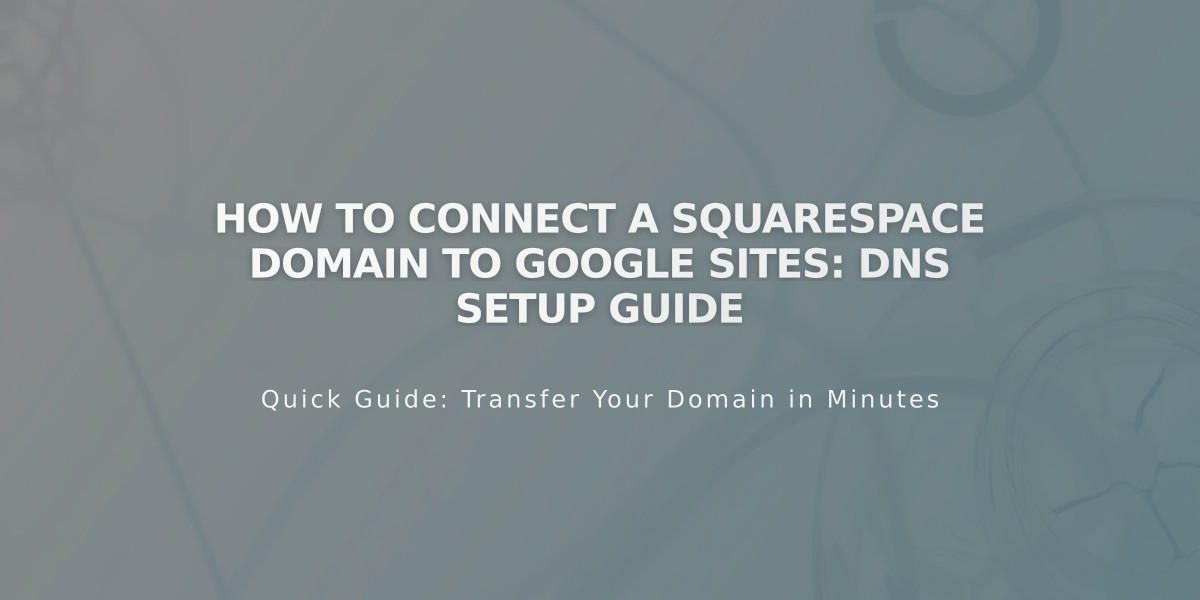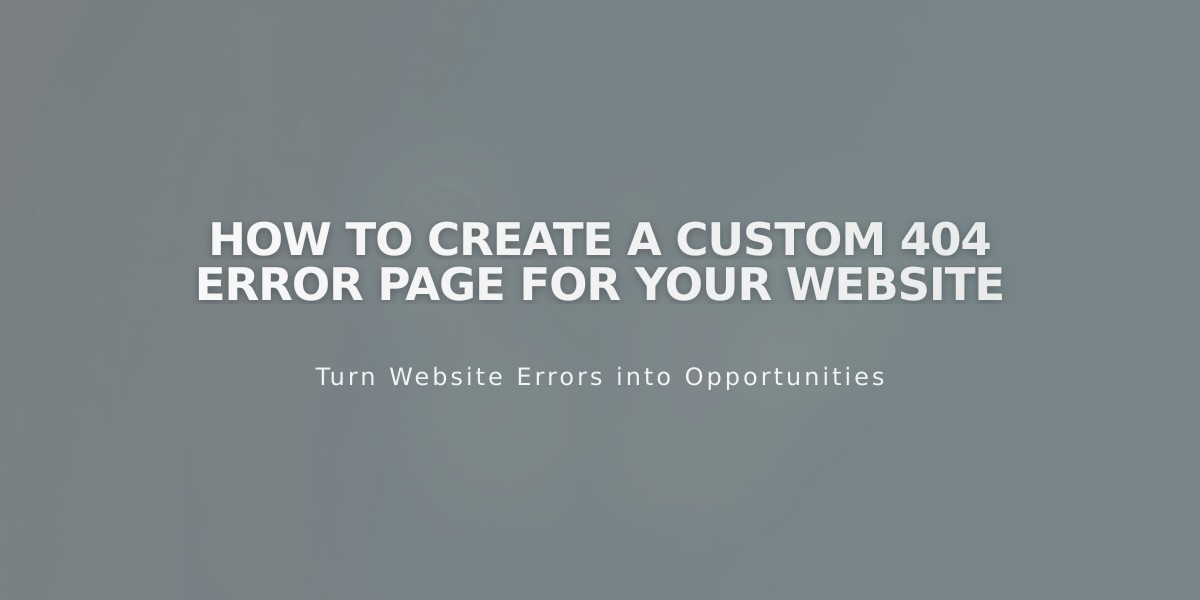
How to Create a Custom 404 Error Page for Your Website
A 404 error page appears when visitors can't find the requested content on your website. Here's how to create an effective custom 404 page that maintains your site's design while helping visitors find what they need.
Viewing Your Current 404 Page
To access your 404 page settings:
- Navigate to the Pages panel
- Scroll to System Pages at the bottom
- Select 404 Page
The default 404 page includes:
- An error explanation
- Homepage link
- Search page link
- Standard messaging about URL errors or moved/deleted content
Creating a Custom 404 Page
Follow these steps to customize your 404 page:
- Create a new page
- Place it in the Not linked section
- Set it as your 404 page through the system settings
- Include essential elements:
- Clear error message
- Navigation options
- Links to popular content
- Search functionality
SEO Considerations
When using a custom 404 page:
- You may see a "Soft 404" alert in Google Search Console
- This occurs because search engines detect an indexable page stating content doesn't exist
- This alert doesn't negatively impact your site's search visibility
Solutions for Soft 404 Alerts
Choose one of these options:
- Use the system default 404 page
- Add no-index tags to your custom 404 page to prevent search engine indexing
Remember to maintain your brand voice and design while providing clear navigation options for visitors to find their way back to working pages.
Related Articles
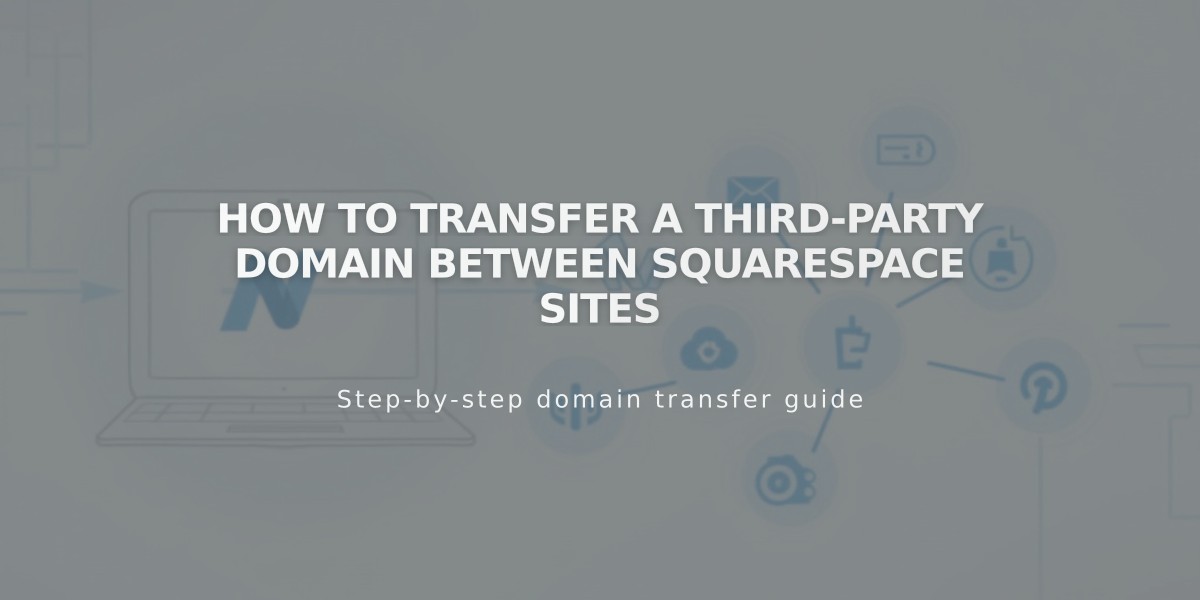
How to Transfer a Third-Party Domain Between Squarespace Sites