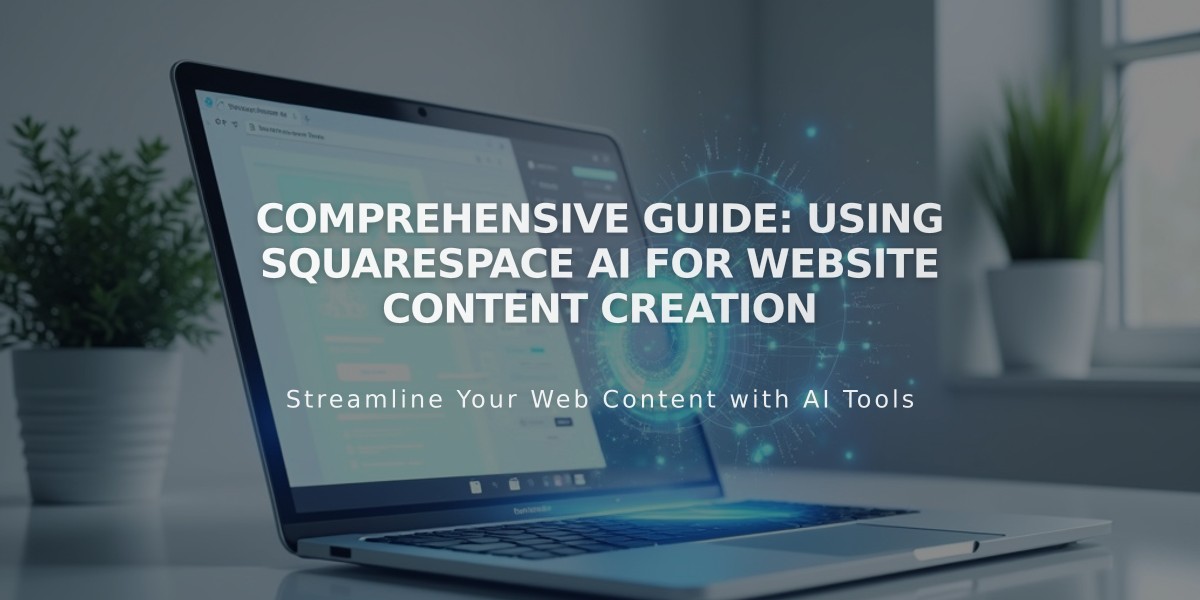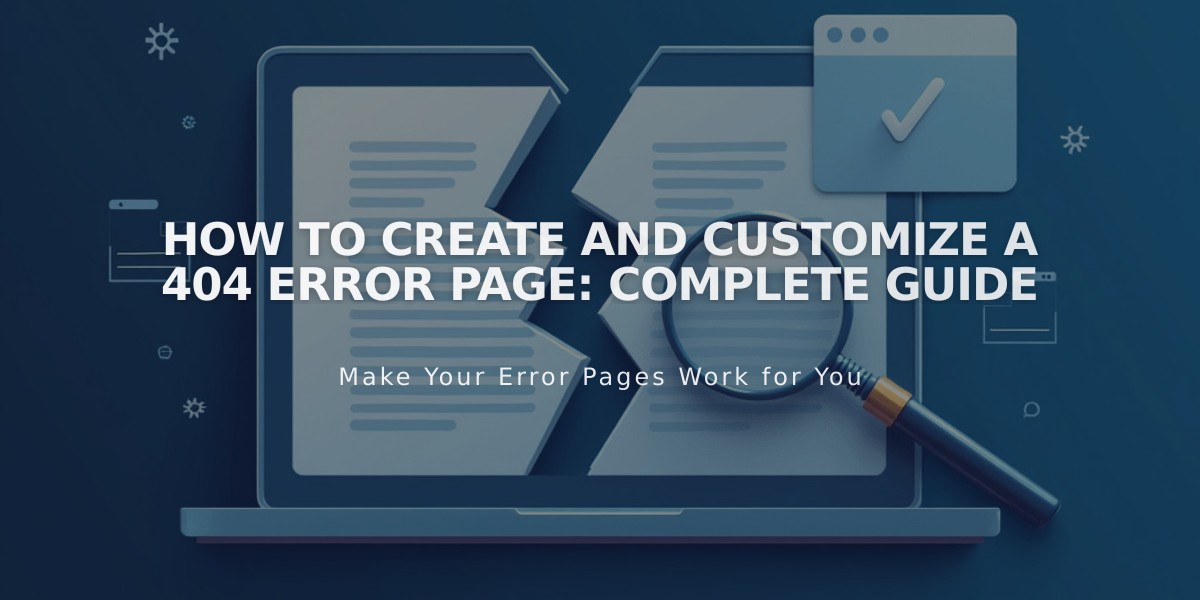
How to Create and Customize a 404 Error Page: Complete Guide
A 404 page appears when visitors can't find the requested content on your website. Customizing this error page helps maintain your brand's identity while guiding visitors back to working pages.
To view your 404 page:
- Open the Pages panel
- Scroll to System Pages
- Select 404 Page
The default 404 page includes:
- An error explanation
- Possible reasons for the error
- Links to homepage and search functionality
- Standard messaging about broken/moved content
Creating a custom 404 page:
- Create a new page in Hidden Navigation
- Access the current 404 page settings
- Select your custom page from the dropdown menu
- Add helpful error messaging
- Include navigation links back to working pages
SEO considerations:
- Custom 404 pages may trigger "Soft 404" warnings in Google Search Console
- These warnings don't affect site visibility or search performance
- To avoid warnings, either:
- Use the System Default 404 page
- Add noindex tags to your custom 404 page
Best practices:
- Keep messaging clear and helpful
- Maintain brand consistency
- Provide easy navigation options
- Include search functionality
- Match your site's design aesthetic
Remember to test your 404 page regularly to ensure it continues to serve its purpose effectively and maintains proper functionality.
Related Articles

How to Choose and Customize Your Squarespace Template - A Complete Guide