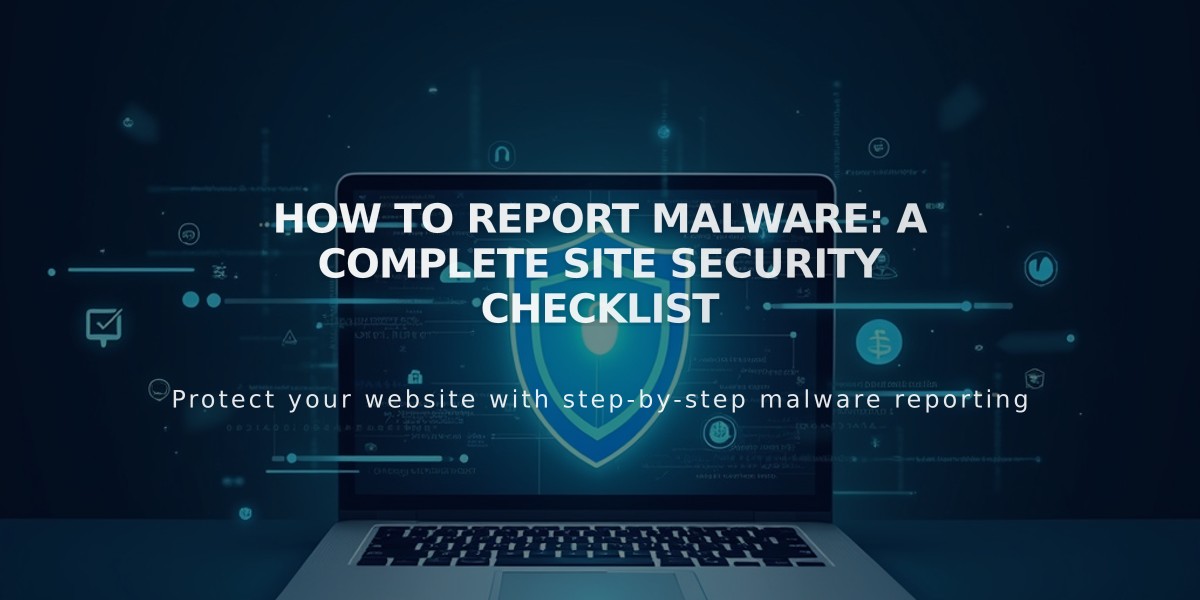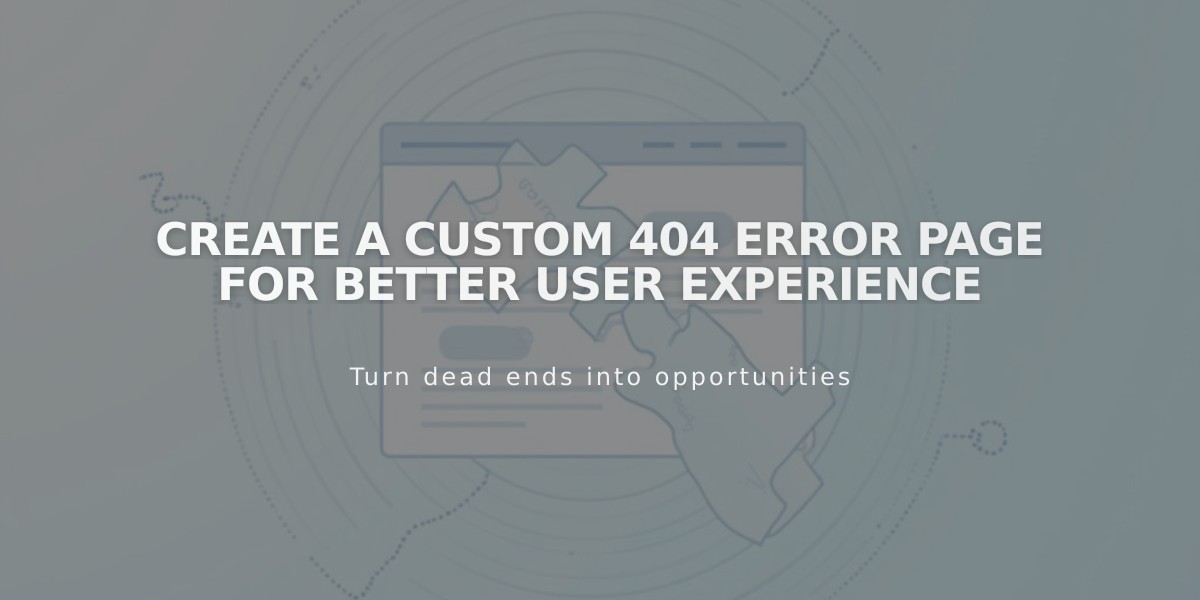
Create a Custom 404 Error Page for Better User Experience
Display errors gracefully with a custom 404 page that matches your site's design while helping visitors find what they need.
To access your 404 page settings:
- Open Pages panel
- Scroll to System Pages
- Click on 404 Page
The default 404 page includes:
- Error explanation
- Homepage link
- Search functionality
- Standard messaging about URL errors and moved/deleted content
Creating a custom 404 page:
- Create a new page in the "Not linked" section
- Access current 404 page settings
- Select your custom page from the dropdown menu
- Include essential elements:
- Clear error message
- Homepage link
- Search functionality
- On-brand design elements
SEO considerations:
- Custom 404 pages may trigger "Soft 404" alerts in Google Search Console
- This is normal and doesn't affect site visibility
- To avoid alerts either:
- Use default 404 settings
- Add no-index tags to custom 404 page
Best practices:
- Keep messaging clear and helpful
- Maintain consistent branding
- Provide easy navigation options
- Include search functionality
- Ensure mobile responsiveness
These changes help visitors stay on your site while maintaining a professional appearance, even when errors occur.
A well-designed 404 page transforms a potentially frustrating user experience into an opportunity to showcase your brand's personality and help visitors find their way.
Related Articles
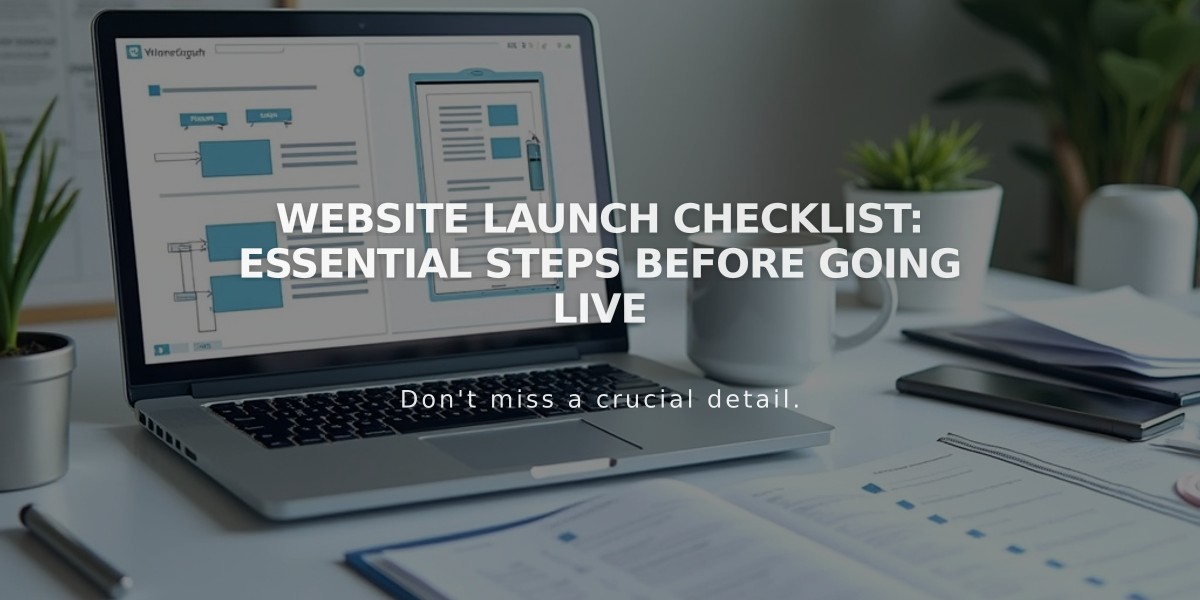
Website Launch Checklist: Essential Steps Before Going Live