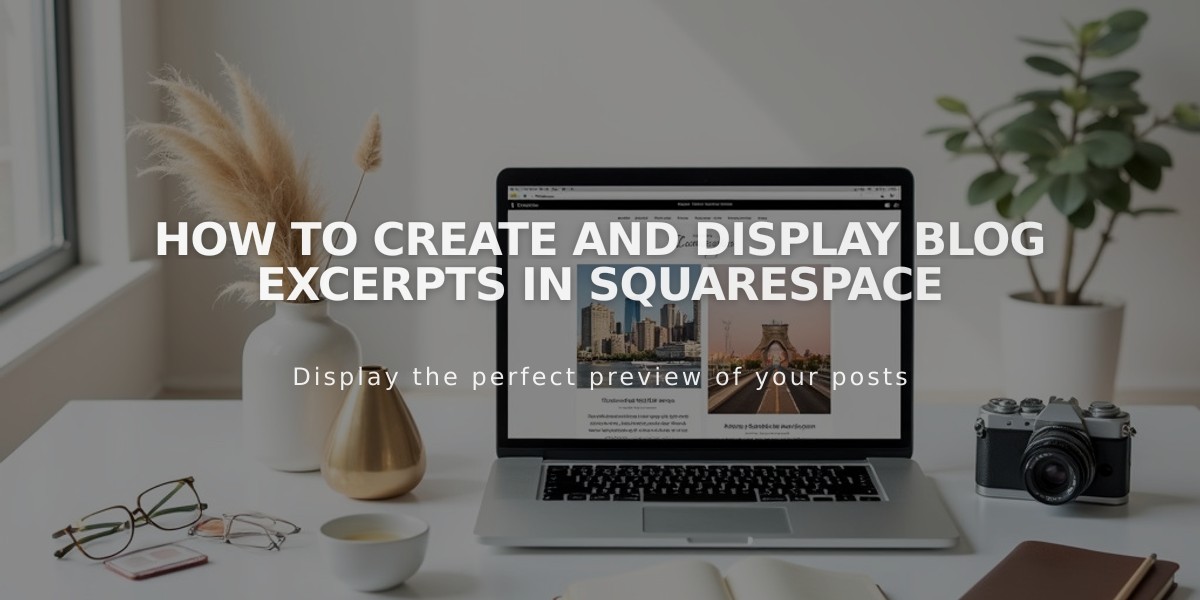
How to Create and Display Blog Excerpts in Squarespace
Blog excerpts give readers a preview of your full blog posts, helping them decide which articles to read. They can click the title, image, or "Read more" link to access the complete content.
Adding Excerpts in Version 7.1
- Go to Pages panel > Blog page > Blog Content
- Hover over a post > click ... > Settings
- Add summary in the Excerpt field in Content tab
- Click Save
For New Posts:
- Open Blog page > Create new post
- Click Options tab
- Add summary in Excerpt field
- Click Save or Publish
For Existing Posts:
- Open Blog page > Hover over post title
- Click Edit > Options tab
- Add summary in Excerpt field
- Click Save
Image Excerpts
Templates support different image excerpt formats:
- Featured images
- Promotion blocks
- Some templates allow both options
Troubleshooting Missing Excerpts
Check these settings if excerpts don't appear:
- Verify Blog page layout settings
- Enable excerpts in page settings (specific templates)
- Check site styles settings
Best Practices for Writing Excerpts
- Summarize the post in 1-2 sentences
- Use the first paragraph with ellipsis (...)
- Ask engaging questions
- Keep it concise but informative
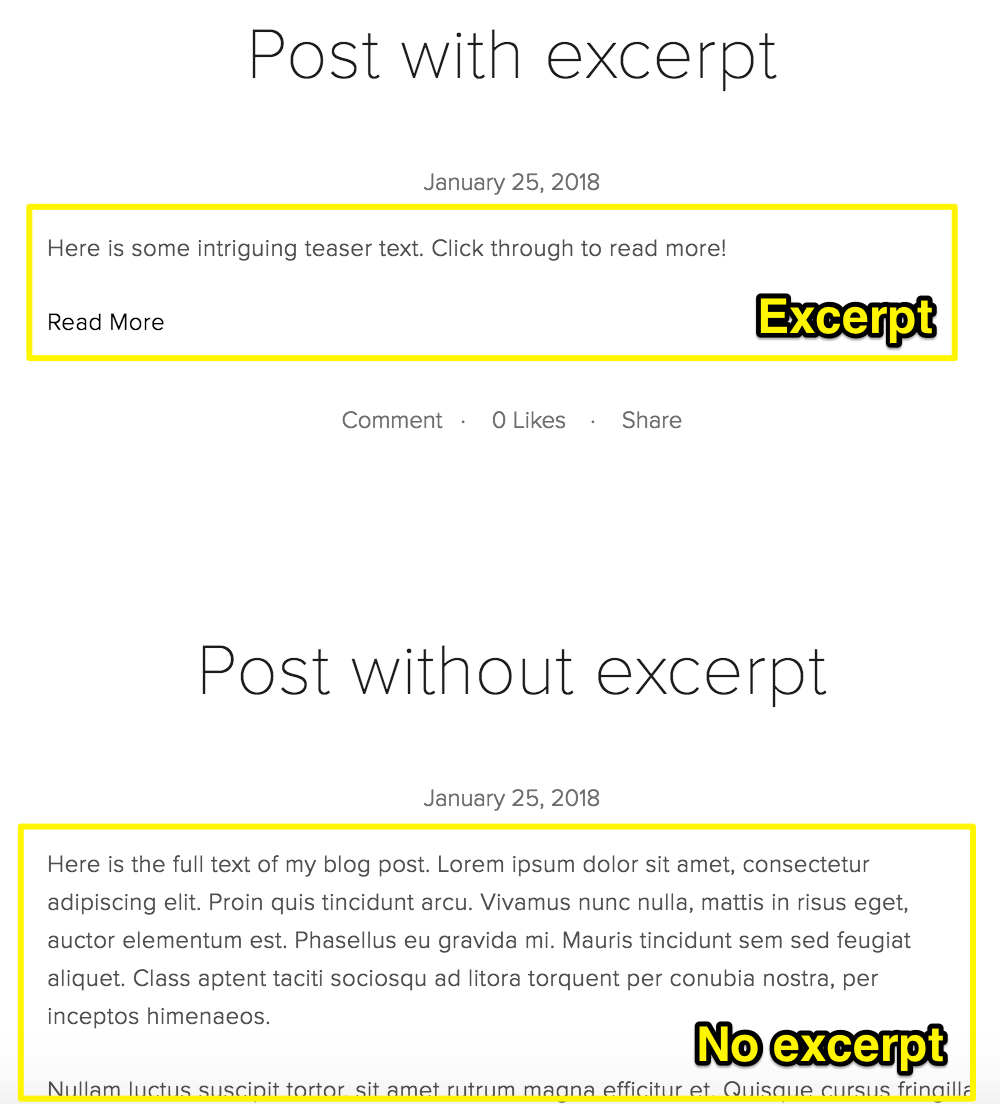
Blog excerpt highlighted
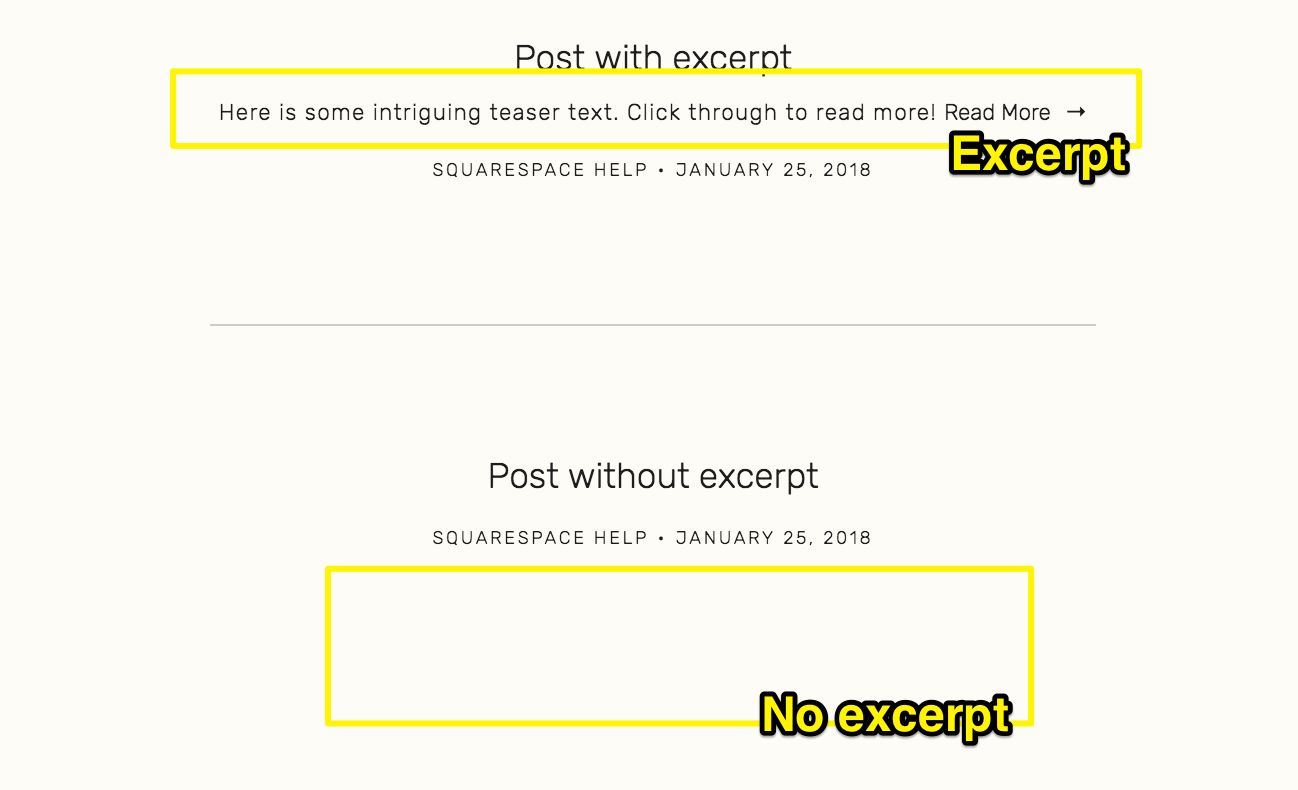
Blog article excerpt
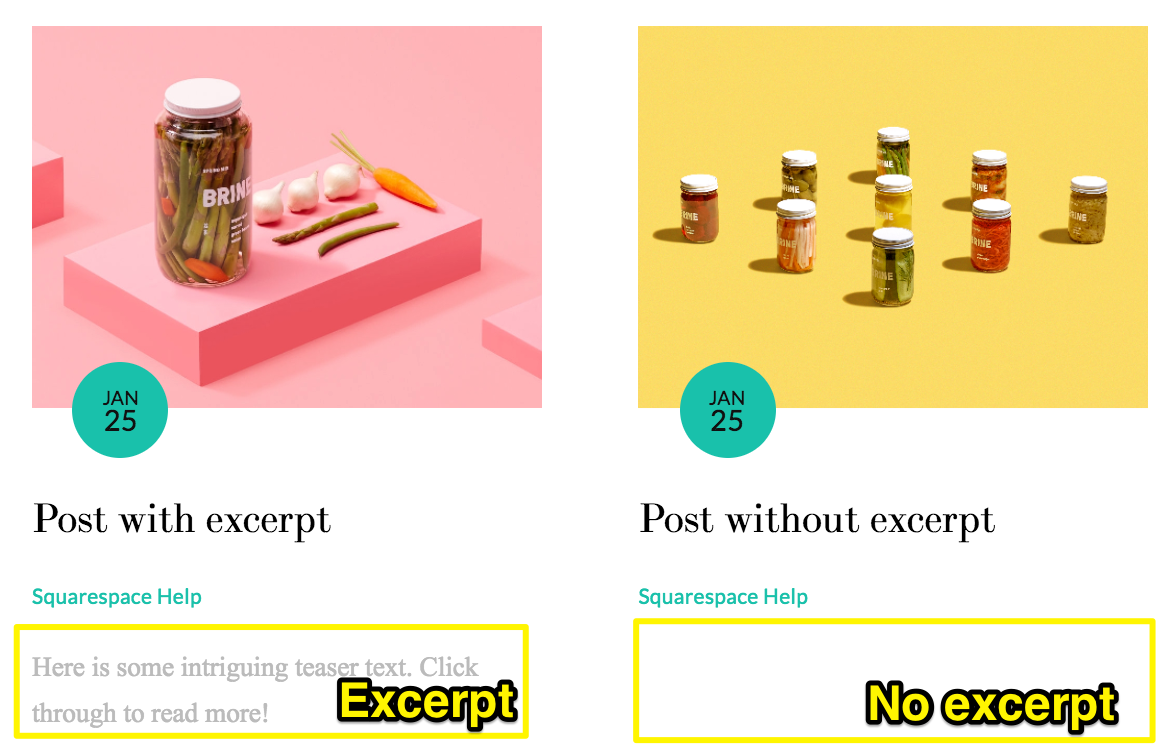
Pink and yellow pickles
Read More Links
- Most templates include automatic "Read more" links
- Customize font and color through site styles
- Some templates use alternative text or symbols
Display Options
- Choose between excerpts or full posts
- Grid layouts typically show excerpts only
- Some templates allow mixing excerpts and full posts
You can also use Summary blocks for alternative excerpt displays with customizable designs and layouts.
Related Articles
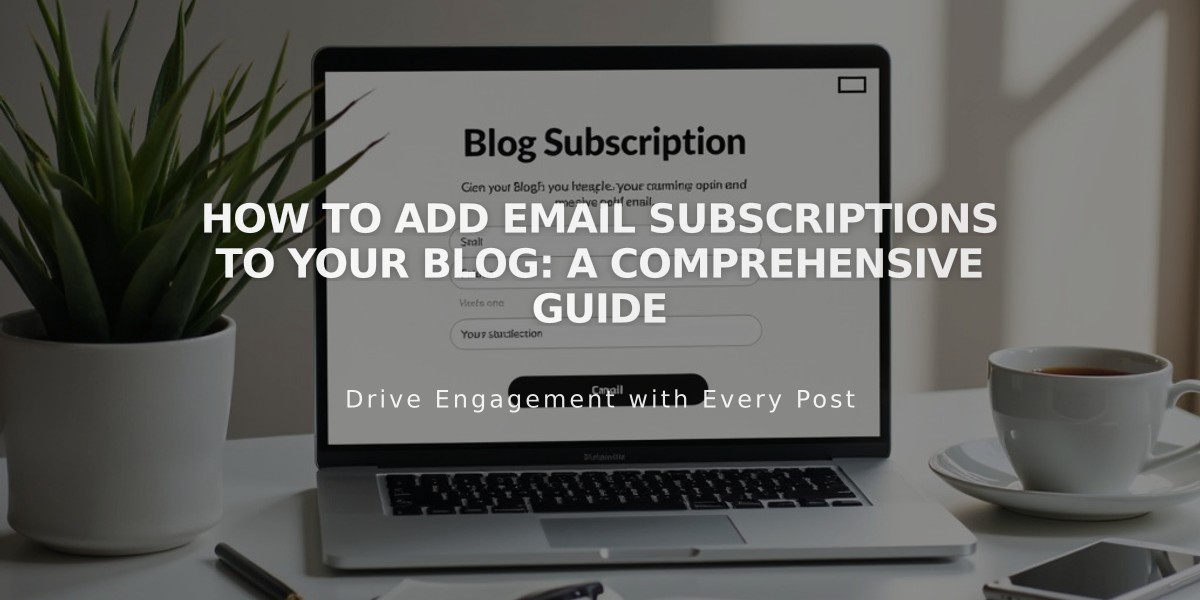
How to Add Email Subscriptions to Your Blog: A Comprehensive Guide

