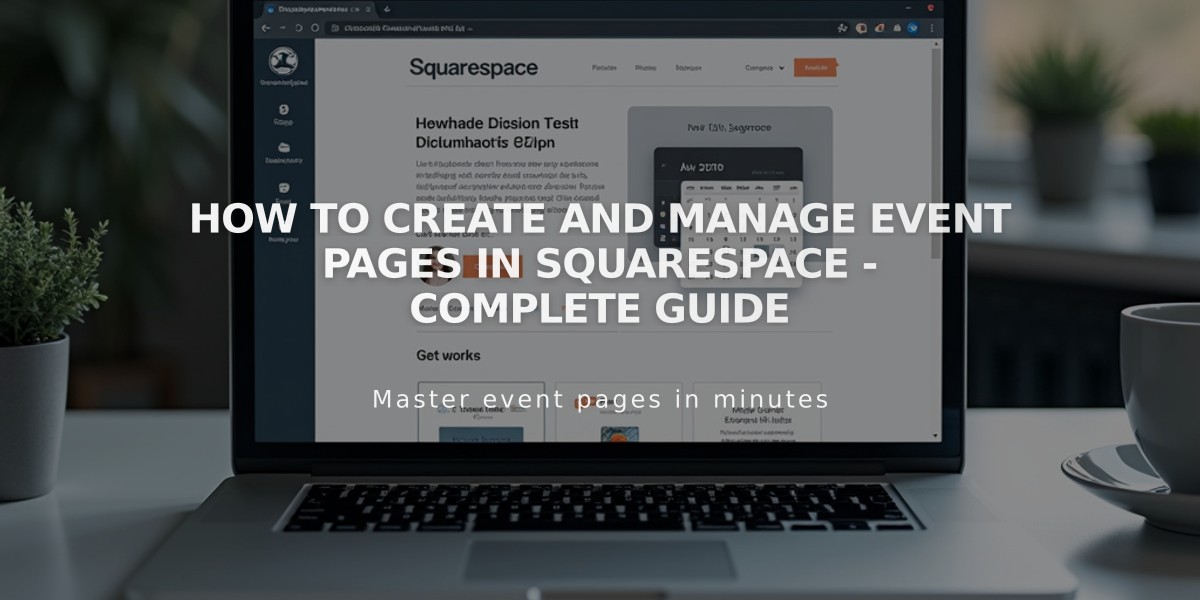
How to Create and Manage Event Pages in Squarespace - Complete Guide
Event Pages allow you to showcase and manage events on your website. Here's how to set them up and manage them effectively:
Adding an Event Page
- Open Pages panel and click + icon
- Select Events under Collections
- Enter page title and press ENTER
Creating Individual Events
- Click the events page and select + in the sidebar
- Add event title
- Set date and time (start and end)
- Add location details
- Add description and content using blocks
- Click Save or Publish
Key Features and Limitations
- Supports up to 350 events per month
- Displays up to 250 upcoming and 30 past events
- No built-in reservation system
- Manual creation required for recurring events
- Times set in 5-minute increments
- Events can be scheduled up to 2 years ahead
Layout Options
List View:
- Shows descriptions, excerpts, and featured images
- Customizable display of dates, times, and locations
- Optional past events display
Calendar View:
- Interactive monthly display
- Hover previews for event details
- Featured images shown for single events
- Automatic mobile optimization
Customization Options
- Featured images for events
- Event excerpts
- Custom URLs
- Location mapping
- SEO settings
- Social sharing options
- Tags and categories
- Publication scheduling
Export Features
Users can add events to:
- Google Calendar
- iCloud Calendar
Style Customization
- Font types and colors
- Layout options (list/calendar)
- Thumbnail display settings
- Date tag formatting
- Export link visibility
- Social button display
Remember: All changes to style settings apply site-wide to maintain consistency across event pages.
Related Articles

How to Choose and Customize Your Squarespace Template - A Complete Guide

