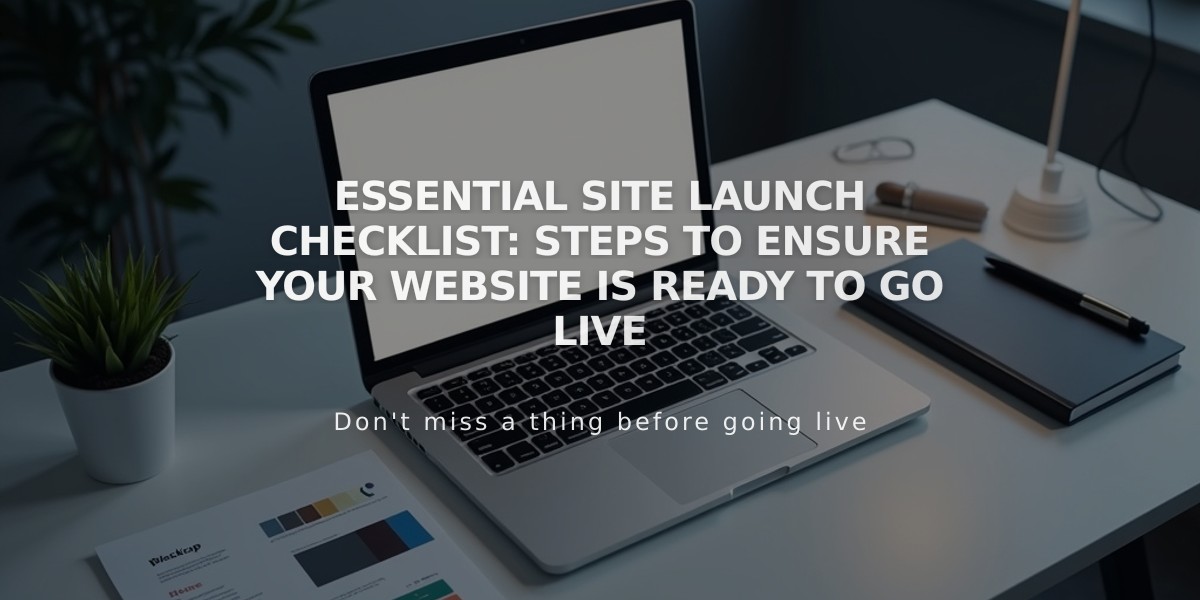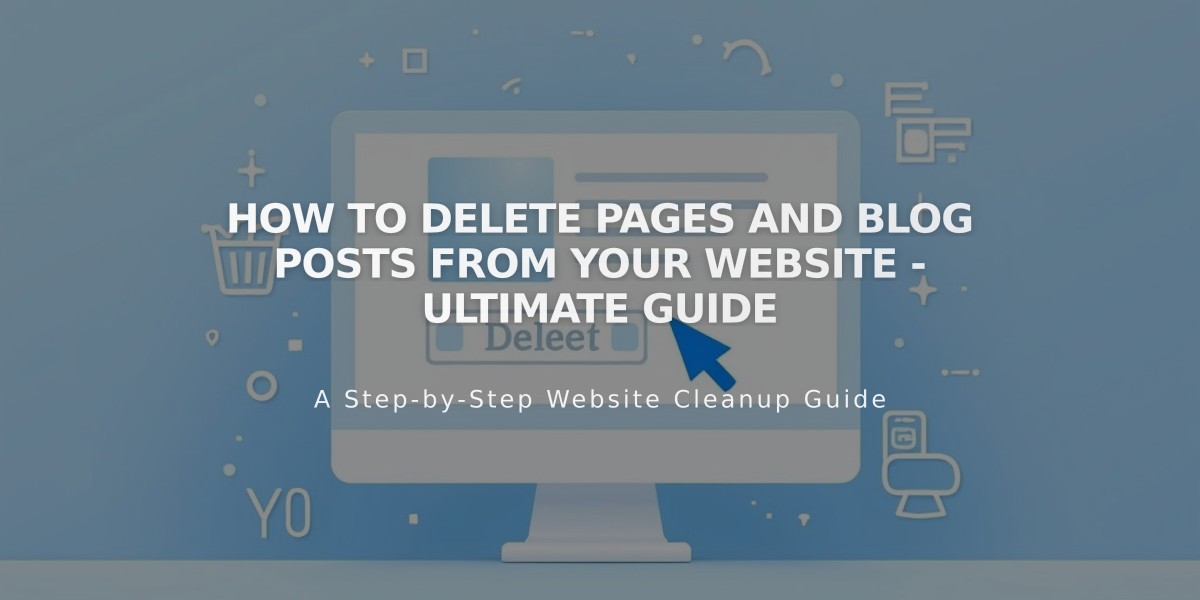
How to Delete Pages and Blog Posts from Your Website - Ultimate Guide
Pages and blog posts can be deleted temporarily or permanently through several methods. Deleted content remains in the trash for 30 days before permanent removal.
Before Deleting
- Consider alternatives:
- Move pages to Unlinked section to keep them accessible but off navigation
- Disable pages to hide from visitors
- Set blog posts to draft status
Important Notes:
- Deleting a page removes all its content
- Store page deletion removes all products
- Dropdown deletion removes all contained pages
- Create URL redirects to prevent 404 errors
- Homepage requires setting a new homepage first
Deleting a Page
Via Pages Panel:
- Open Pages panel
- Hover over page
- Click trash can icon
- Confirm deletion
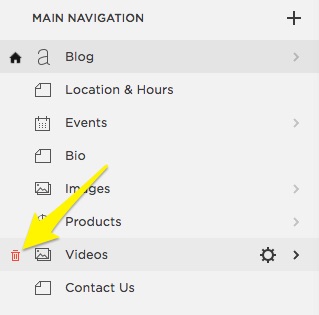
Yellow trash can icon
Via Page Settings:
- Open Pages panel
- Click settings icon
- Select Delete
- Confirm deletion
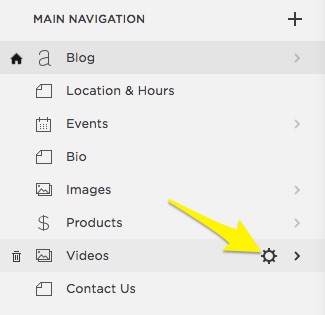
Yellow arrow points to settings icon
Deleting Blog Posts
Individual Posts:
- Open blog page
- Hover over post
- Click "..." then Delete
- Confirm deletion
Multiple Posts:
- Hold Ctrl/Command
- Select multiple posts
- Click Delete
- Confirm deletion
Empty Trash/Recycle Bin
- Click trash/recycle bin icon
- Select Empty Trash/Recycle Bin
- Confirm permanent deletion
Note: After emptying trash, content cannot be restored. Deleted items automatically permanent delete after 30 days.
Mobile App Instructions:
- Navigate to More > Pages
- Select content to delete
- Tap trash icon or swipe left
- Confirm deletion
- Empty trash through Trash/Recycle Bin section
Related Articles

Website Launch Checklist: The Complete Guide to Going Live