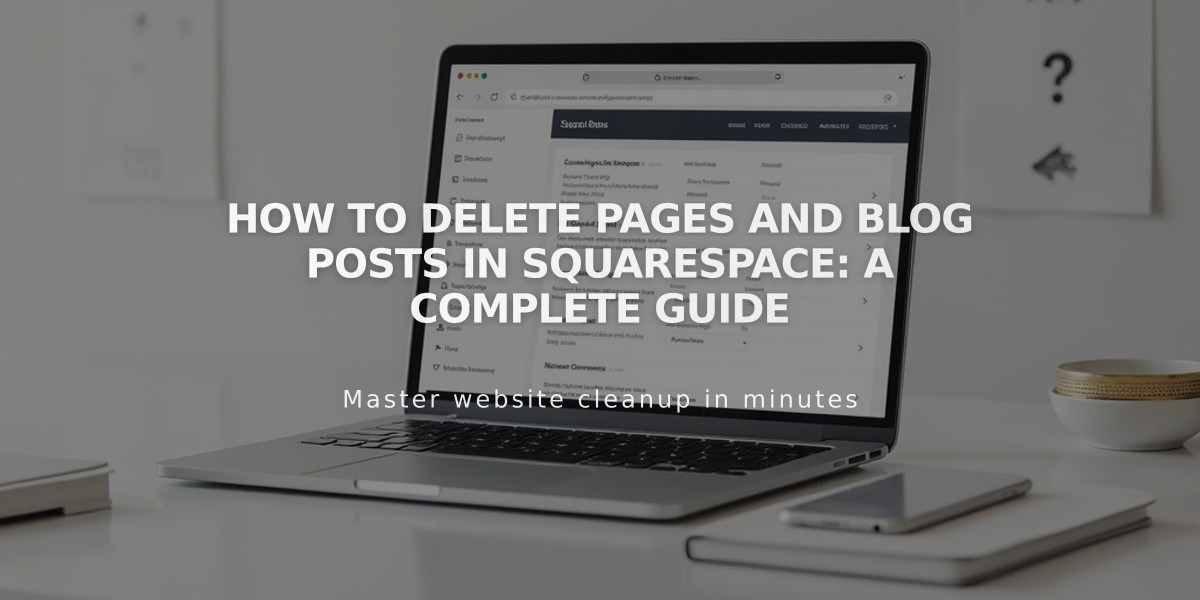
How to Delete Pages and Blog Posts in Squarespace: A Complete Guide
To temporarily or permanently remove content from your site:
Temporary Removal Options
For Pages:
- Move to "Not Linked" section to keep accessible but remove from navigation
- Disable the page to hide from visitors
- Set as draft to unpublish temporarily
For Blog Posts:
- Set back to draft status to unpublish temporarily
Permanent Deletion Process
To Delete a Page:
- Open Pages panel
- Click the trash can icon next to the page
- Confirm deletion
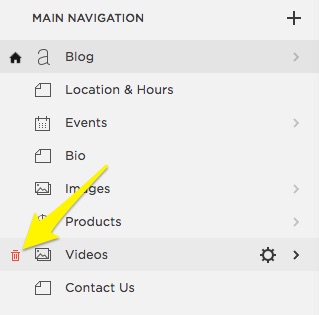
Yellow arrow indicates Products button
To Delete a Blog Post:
- Open Pages panel
- Navigate to blog page
- Click "..." next to post
- Select Delete
- Confirm deletion
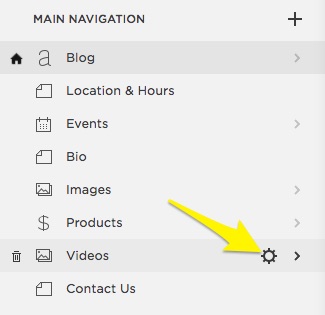
Gear icon in Navigation dropdown menu
Important Notes:
- Deleted pages remain in trash for 30 days
- Deleted posts stay in recycle bin for 30 days
- Create URL redirects to prevent 404 errors
- Deleting a store page removes all products
- Deleting a dropdown removes all contained pages
- Set new homepage before deleting current one
Empty Trash/Recycle Bin
- Open trash can/recycle bin icon
- Click "Empty Trash" or "Empty Recycle Bin"
- Confirm permanent deletion
Multiple Post Deletion Hold Ctrl (Command on Mac) while selecting posts, then click Delete.
Note: Once trash/recycle bin is emptied, content cannot be restored.
Related Articles
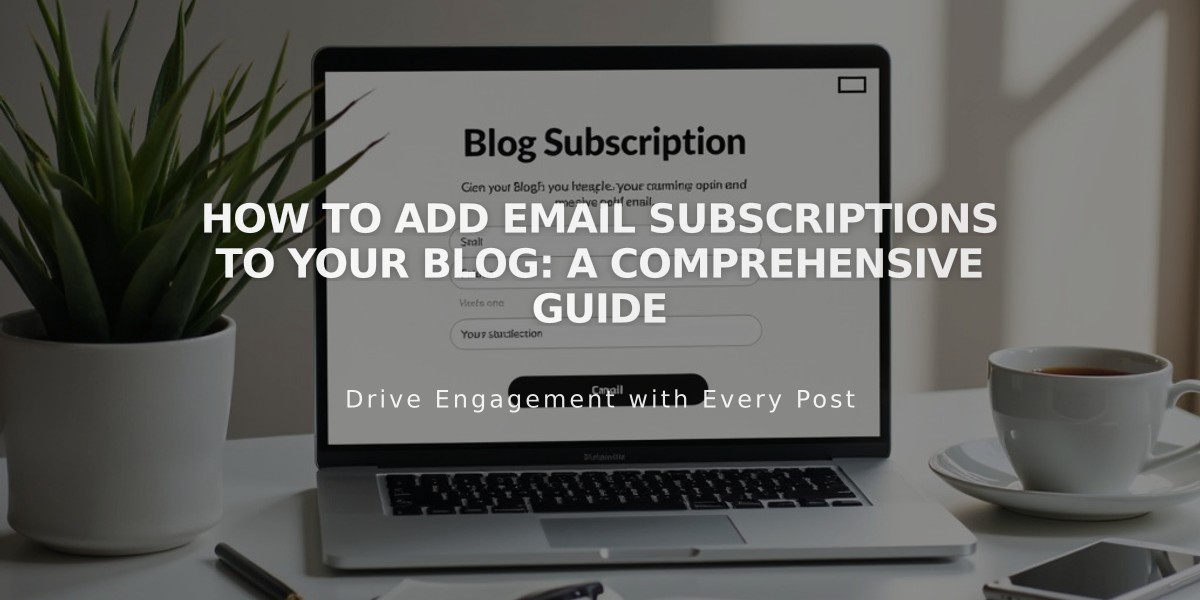
How to Add Email Subscriptions to Your Blog: A Comprehensive Guide

