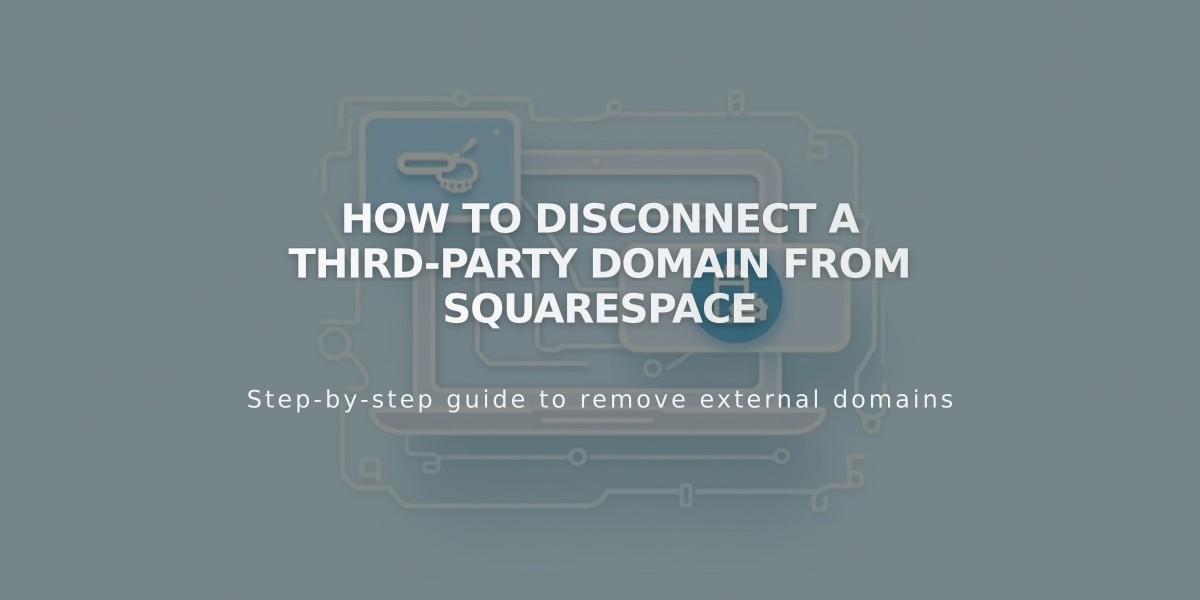
How to Disconnect a Third-Party Domain from Squarespace
To disconnect a third-party domain from Squarespace, follow these essential steps:
Prerequisites:
- Set up a new primary domain first if disconnecting your primary domain
- Note that disconnecting won't cancel linked Google Workspace accounts
- For GoDaddy domains with automatic connection, manual disconnection is required afterward
Step 1: Disconnect from Squarespace
- Log into your Squarespace account
- Navigate to the Domains panel
- Select the third-party domain
- Scroll down and click "Disconnect Domain"
- Confirm by clicking "Disconnect" in the popup
Step 2: Update DNS Records
- Log into your domain provider's account
- Remove all Squarespace DNS records
- Contact your domain provider for specific DNS editing instructions
Important Notes:
- Disconnecting doesn't automatically change DNS records
- Domain will continue pointing to Squarespace until DNS records are updated
- Visitors will see an error message until DNS records are properly configured
- Expired site removal automatically disconnects all linked third-party domains
- GoDaddy domains require additional manual disconnection steps
For Squarespace domains, refer to the domain transfer guide instead of following these steps.
Remember to check your account dashboard's Domains tab if unsure about domain connections.
Note: Steps for editing DNS records vary by provider. Consult your domain provider's documentation or support for specific instructions.
Related Articles

DNS Propagation: Why Domain Changes Take Up to 48 Hours

