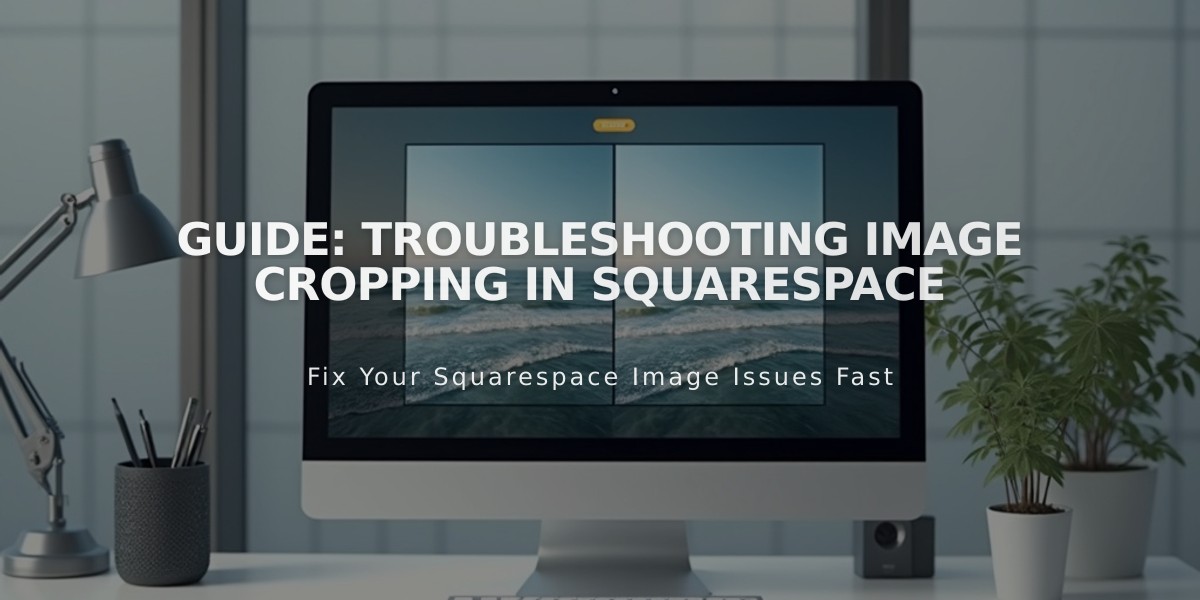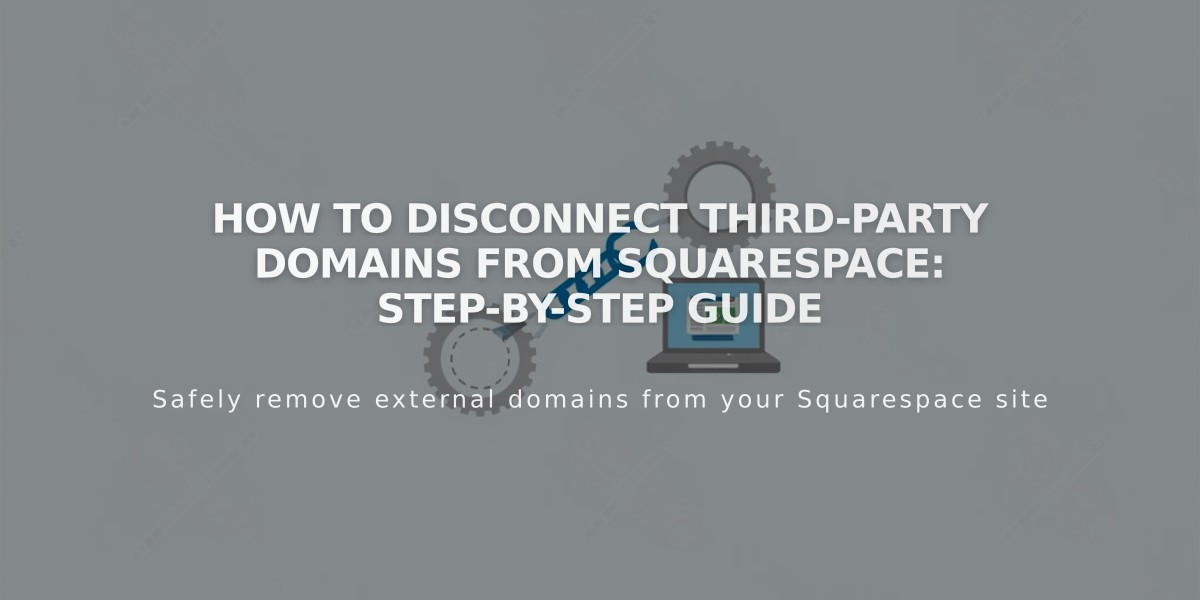
How to Disconnect Third-Party Domains from Squarespace: Step-by-Step Guide
To disconnect a third-party domain from your Squarespace site, follow these steps:
Important Considerations:
- Set a new primary domain before disconnecting your current primary domain
- Domain disconnection doesn't cancel linked Google Workspace accounts
- For GoDaddy domains that were automatically linked, manual disconnection is required
- Expired site deletion automatically disconnects all linked third-party domains
Step 1: Disconnect Domain from Squarespace
- Log into your Squarespace account
- Open the Domains panel
- Select the third-party domain
- Scroll down and click "Disconnect domain"
- Confirm by clicking "Disconnect" in the popup
Step 2: Update DNS Records
- Log into your domain provider's account
- Remove all Squarespace DNS records
- Contact your domain provider for specific DNS modification steps
Note: Until DNS records are updated, your domain will still point to Squarespace but show an error message instead of your site.
Important Notes:
- Different domain providers have varying DNS management interfaces
- DNS record modification steps vary by provider
- Domain disconnection doesn't automatically modify DNS records
- Keep your domain provider's support contact information handy for assistance
For GoDaddy Users: After following the above steps, you'll need to perform an additional manual disconnection. Contact GoDaddy support for detailed assistance with this process.
Remember: If you're disconnecting a Squarespace-purchased domain or need to transfer it to another provider, follow the domain transfer process instead of these disconnection steps.
Related Articles
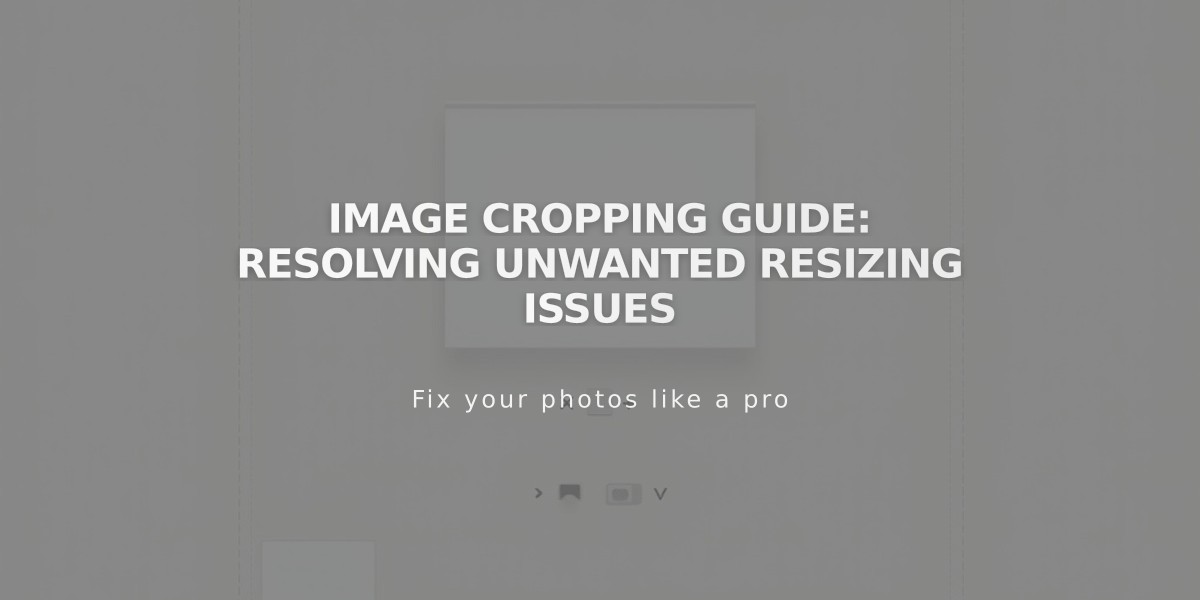
Image Cropping Guide: Resolving Unwanted Resizing Issues