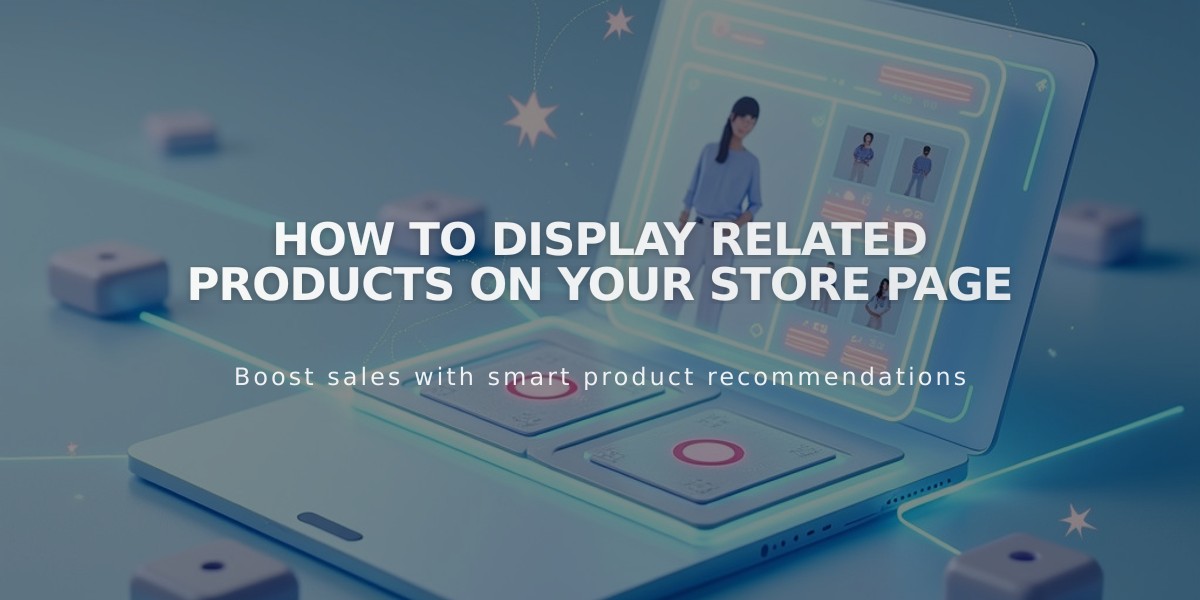
How to Display Related Products on Your Store Page
Related products help enhance the shopping experience by suggesting items from the same category when customers view product details. Here's how to set up and manage related products effectively:
Setting Up Related Products
- First, ensure all products have assigned categories and tags
- Open the "Related Products" panel
- Enable the "Show related products" option
- Customize the section title (default is "You may also like")
- Choose display options:
- Random products
- Recently added items
- In-stock products
Customizing Display Settings
- Products appear at the bottom of product detail pages
- Maximum of 5 related products shown
- Display includes:
- Featured image
- Title
- Price
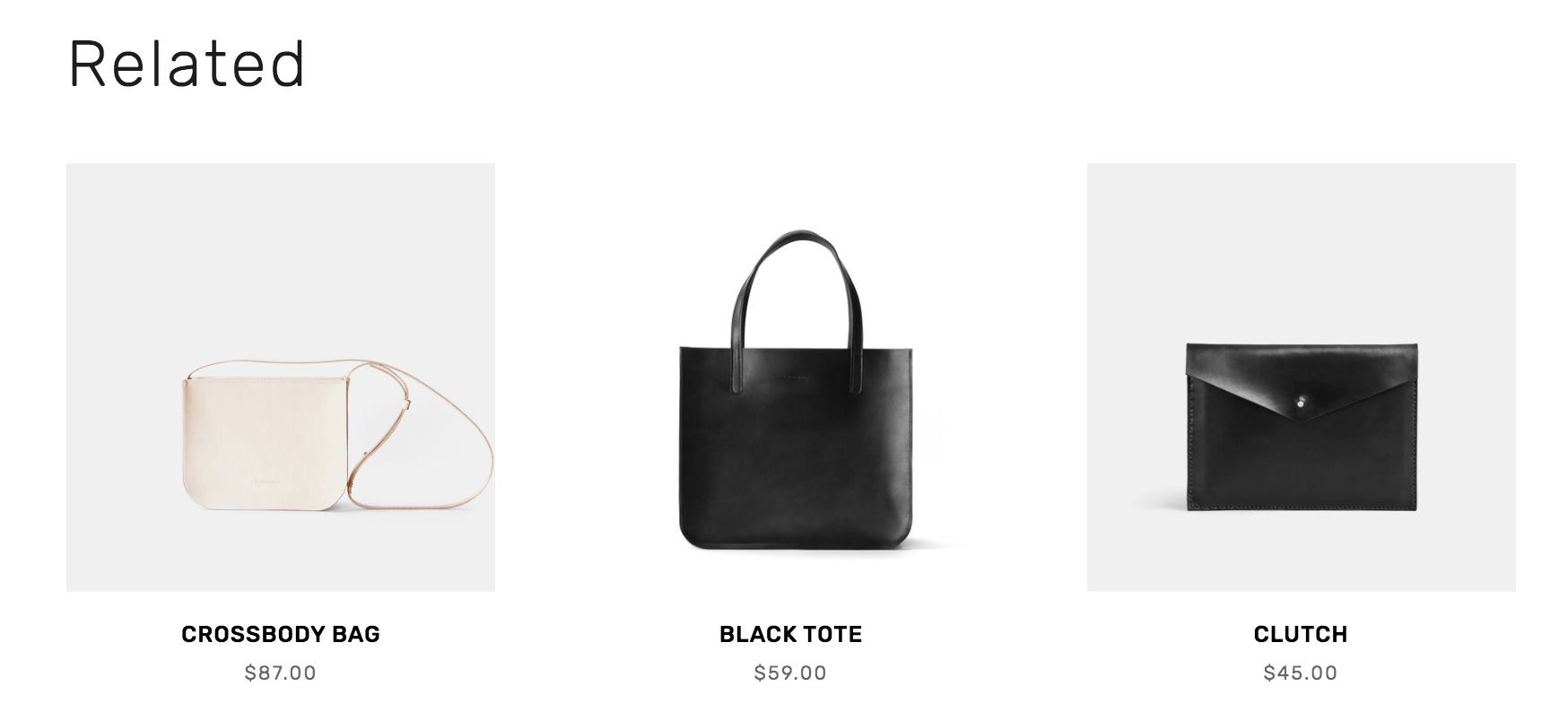
Related bags for sale
Changing Related Product Categories
- Open product editor
- Click "Sales Tools"
- Select "Related Products"
- Choose category or tag from dropdown menu
- Click "Apply"
- Save changes
Styling Tips
Version 7.1:
- Follows store section styling
- Uses site font settings
- Title follows Title 2 adjustments
Version 7.0:
- Customize items per row
- Adjust item spacing
- Edit image aspect ratio
- Set details alignment
- Modify item title spacing
To Disable Related Products:
- Open Related Products panel
- Turn off "Show related products" option
- Save changes
Related products only display items from the same store page and help increase product discovery and potential sales.
