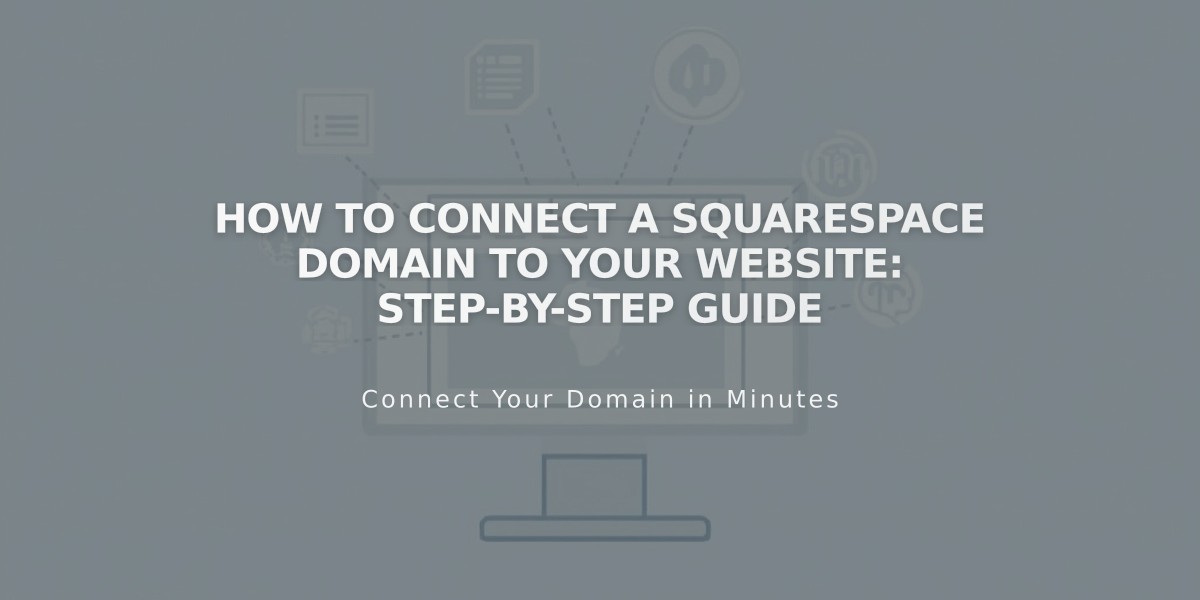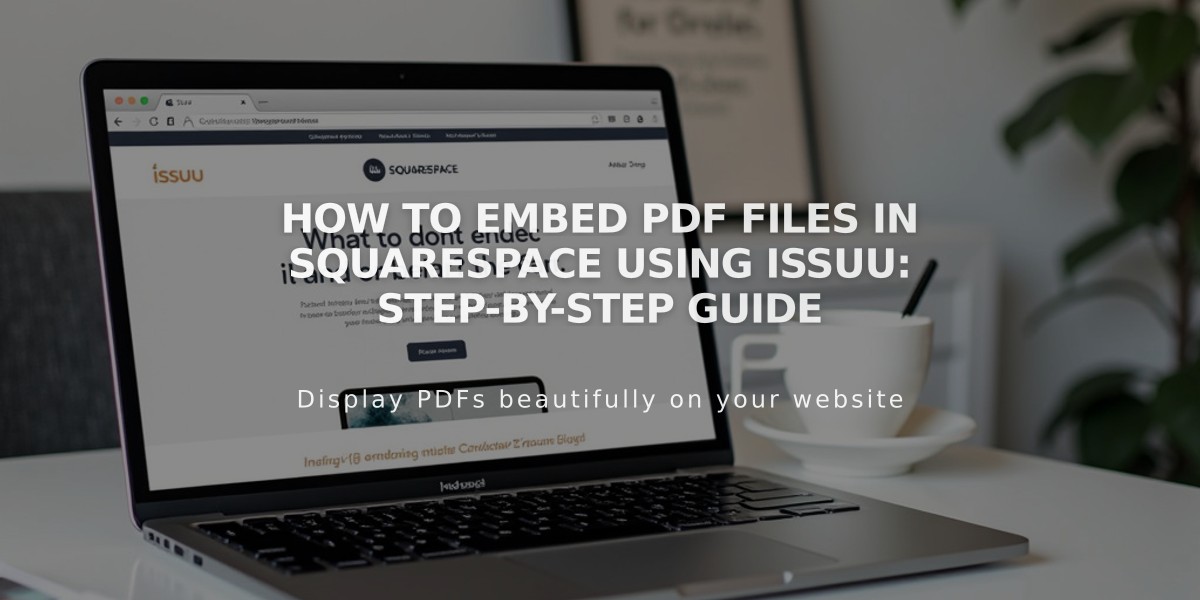
How to Embed PDF Files in Squarespace Using Issuu: Step-by-Step Guide
Easily integrate PDF files into your Squarespace site using Issuu with this step-by-step guide.
Step 1: Upload Files to Issuu
- Log into or create an Issuu account
- Click "Upload" in the left menu
- Drag and drop your PDF file or select upload method
Step 2: Get the Embed Code
- Navigate to "Publications" in the left menu
- Click on your uploaded publication
- Select "Embed on website" under Share
- Customize appearance as needed
- Click "Get embed code" and copy the code
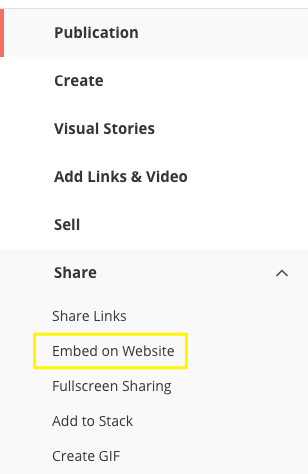
Dropdown menu to share on Squarespace
Step 3: Add to Squarespace
- Log into Squarespace
- Open the page editor
- Click an insertion point
- Select "Code" from Block menu
- Paste the Issuu code
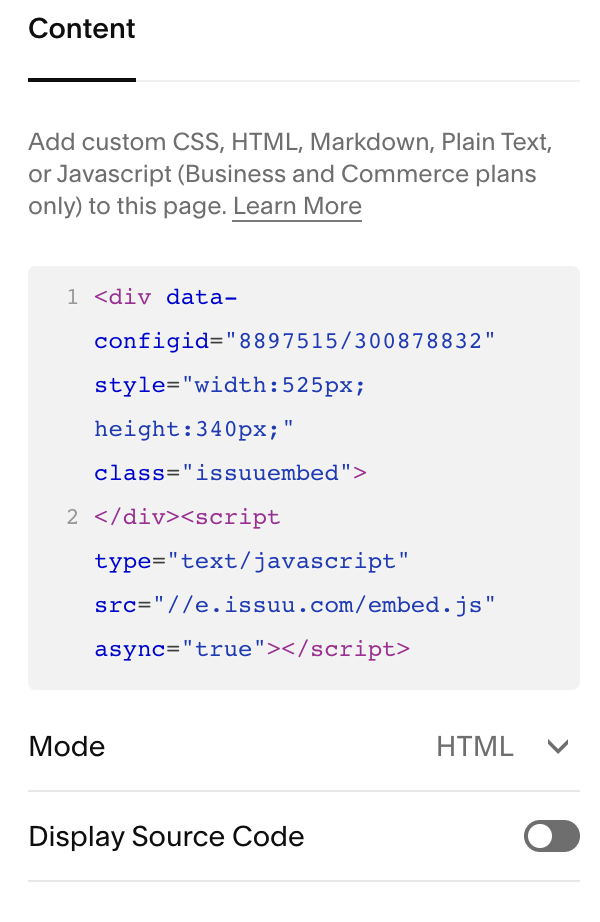
Content section in Squarespace
Note: You'll see a "Disabled script" message while editing - this won't appear to visitors.
Step 4: View Your PDF
- View the page while logged out or in private browsing
- Click the PDF to open in full-screen lightbox
Troubleshooting Tips:
- PDFs won't display on Index pages (use Issuu's iFrame option instead)
- Check compatibility with Ajax-loading templates
- For mobile display issues, test thoroughly across devices
Alternative PDF Options in Squarespace:
- Create hyperlinks to PDF files
- Add PDFs as image destination URLs
- Use native Squarespace file hosting
For technical support, consult Issuu's documentation or work with a Squarespace expert for custom implementation.
Related Articles
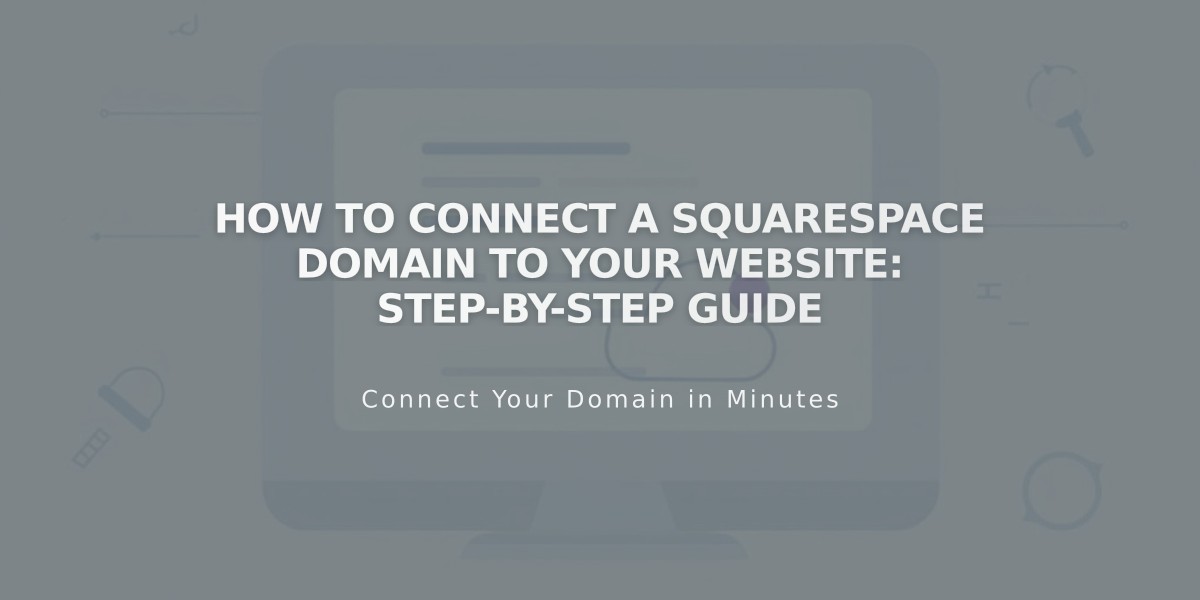
How to Connect a Squarespace Domain to Your Website: Step-by-Step Guide