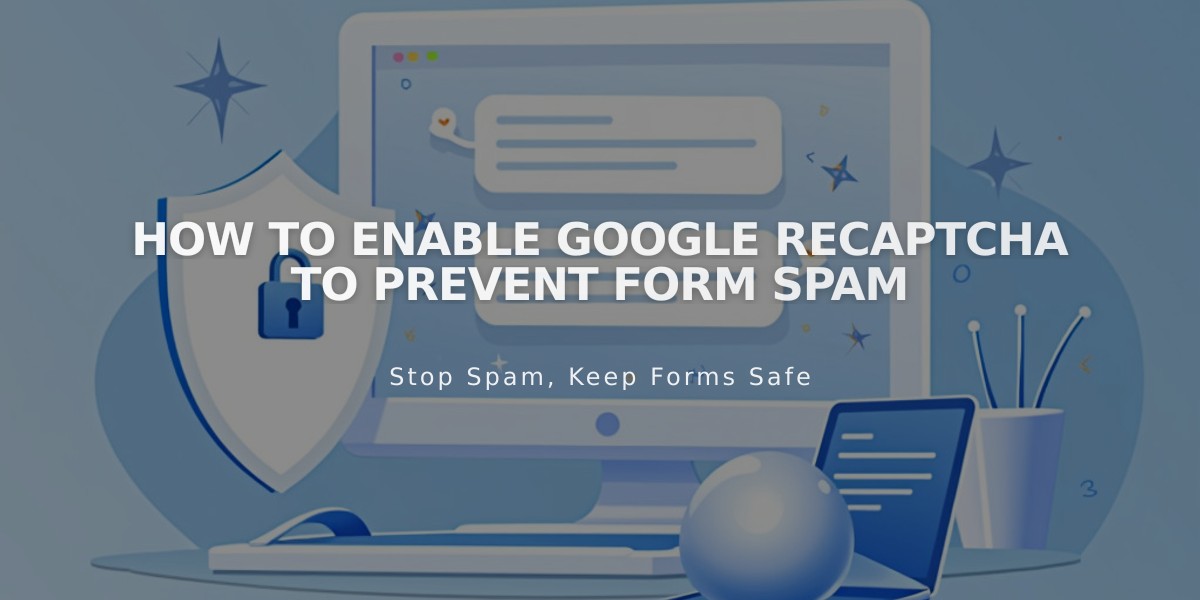
How to Enable Google reCAPTCHA to Prevent Form Spam
Google reCAPTCHA effectively prevents spam submissions on your forms, newsletters, promotional pop-ups, and product waitlists. Here's how to implement it:
Default reCAPTCHA Settings
- Forms, newsletters, and waitlists use reCAPTCHA v3 (invisible, no user interaction needed)
- Cover pages use reCAPTCHA v2 (requires Google account)
- Product waitlists have automatic reCAPTCHA protection
Enabling reCAPTCHA on Form Block:
- Click Edit on page
- Click pencil icon on form block
- Go to Storage tab
- Select Google reCAPTCHA
- Toggle Enable Google reCAPTCHA
Enabling reCAPTCHA on Newsletter Block:
- Click Edit on page
- Click pencil icon on form block
- Go to Storage tab
- Click Squarespace (must be connected)
- Toggle Enable Google reCAPTCHA
Enabling reCAPTCHA on Promotional Pop-Up:
- Open Promotional pop-up panel
- Click Actions
- Select Sign up for Newsletter
- Click Validation
- Check Enable reCAPTCHA box
Setting up reCAPTCHA v2 for Cover Pages:
- Open Developer Tools
- Go to External API Key
- Get Google reCAPTCHA API key
- Set up in v3 Admin Console:
- Choose reCAPTCHA V2
- Select "I am not a robot" checkbox
- Add all domains (format: yoursite.squarespace.com)
- Accept terms of service
- Copy site and secret keys
- Paste API key in Squarespace External API Key panel
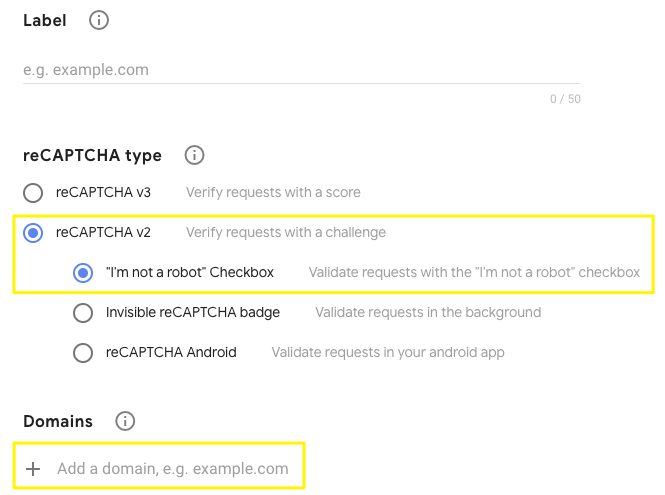
Two options for reCAPTCHA
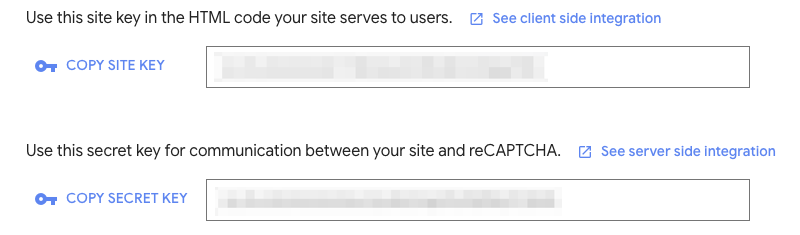
reCAPTCHA settings screen
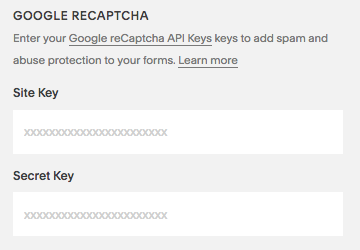
Display screen for reCAPTCHA site key
Troubleshooting Common Issues:
- Invalid domain: Add all site domains to reCAPTCHA settings
- Invalid key type: Ensure using reCAPTCHA V2 for cover pages
- Submission errors: Check for correct secret key copying
- iOS scrolling issue: Known limitation between iOS and Google
Remember to update reCAPTCHA settings when changing domains, allowing up to 30 minutes for changes to take effect.
Related Articles

How to Add Custom Name Servers to DNS Records: A Step-by-Step Guide

