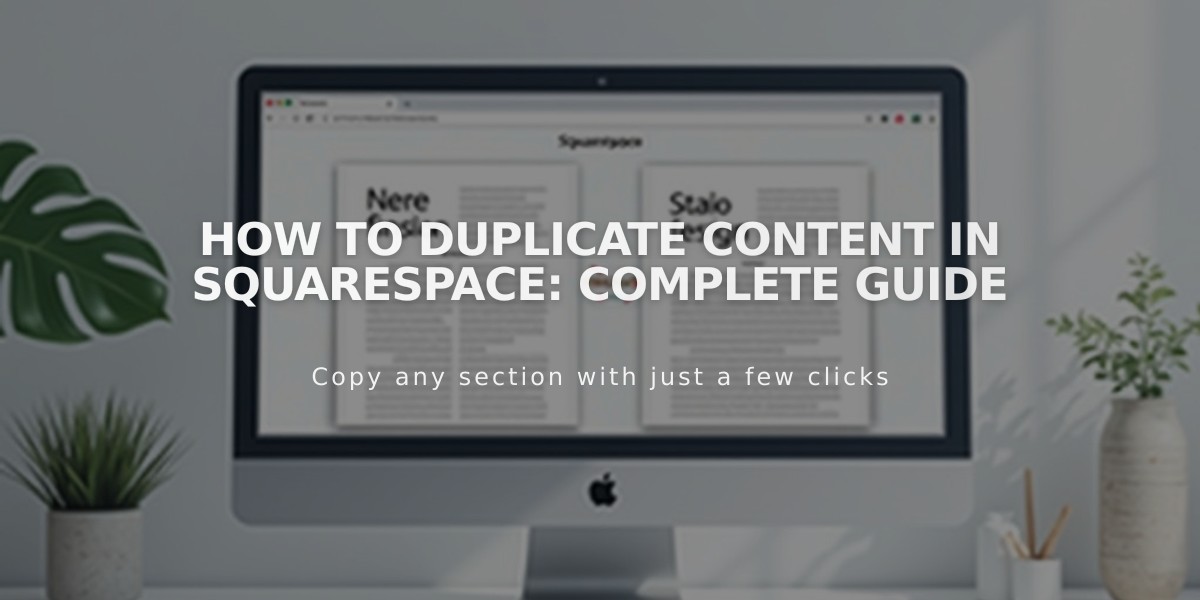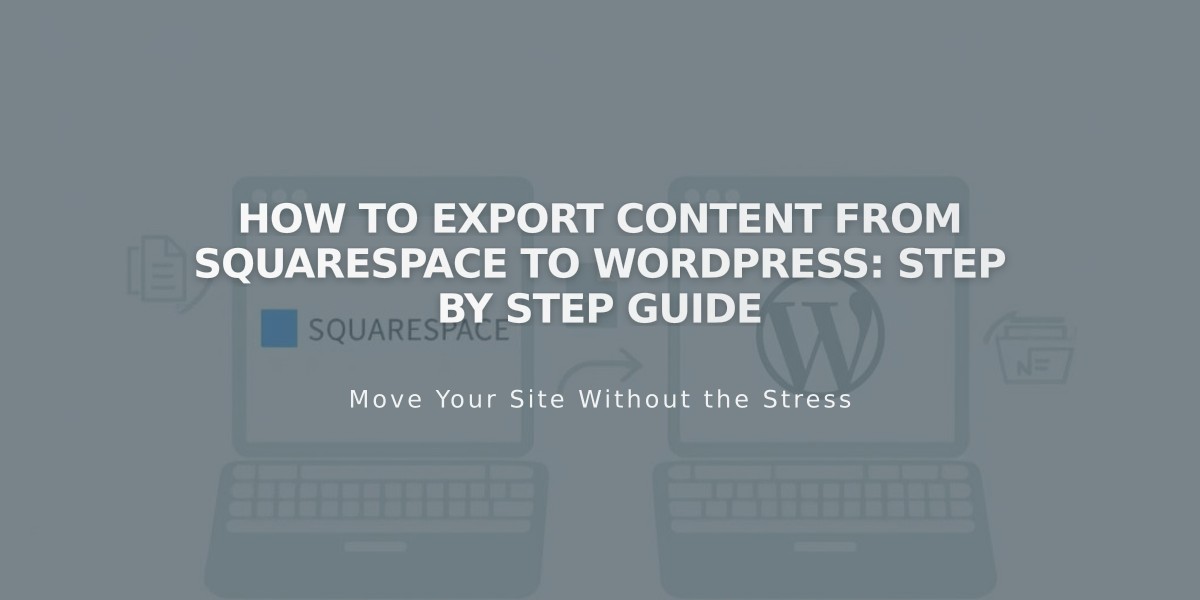
How to Export Content from Squarespace to WordPress: Step by Step Guide
To export content from Squarespace to WordPress:
A Squarespace to WordPress export creates an .xml file containing specific content types. Keep your site active during the export process for best results.
What Content Exports:
- Design pages
- Blog pages (including posts and up to 1000 comments per post)
- Text blocks
- Image blocks
- Text from code and Instagram blocks
- Gallery pages and York project pages (7.0 only)
What Doesn't Export:
- Album, cover, index, information, event, portfolio, and store pages
- Page-specific headers, footers, and sidebars
- Multiple blog pages
- Dropdown menus
- Audio, product, and video blocks
- Drafts
- Style settings and custom CSS
Export Process:
- Ensure your site is set to Public
- Navigate to Import and Export Content panel
- Click Export
- Select WordPress icon
- Choose main blog if multiple exist
- Wait for processing to complete
- Click Download to save the .xml file
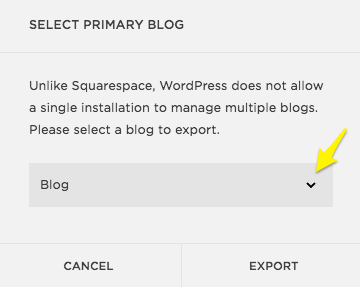
Export icon for blog
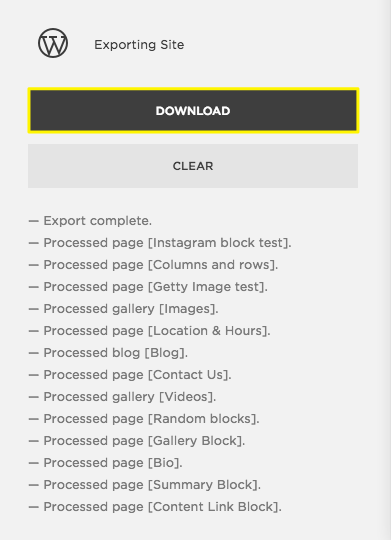
Download button
Important Notes:
- For WordPress.com: Images will be copied to WordPress servers
- For self-hosted WordPress: Images may need manual transfer
- Keep your Squarespace site active until content transfer is complete
- Expired sites require reactivation before export
- Consider manually downloading images if using WordPress Importer
Related Articles
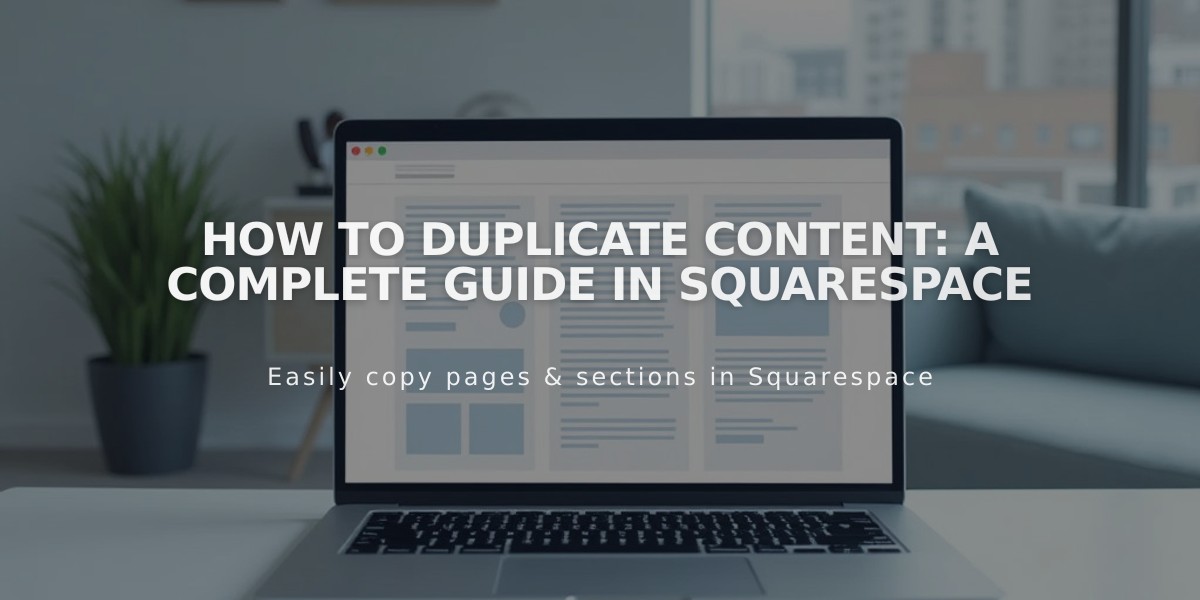
How to Duplicate Content: A Complete Guide in Squarespace