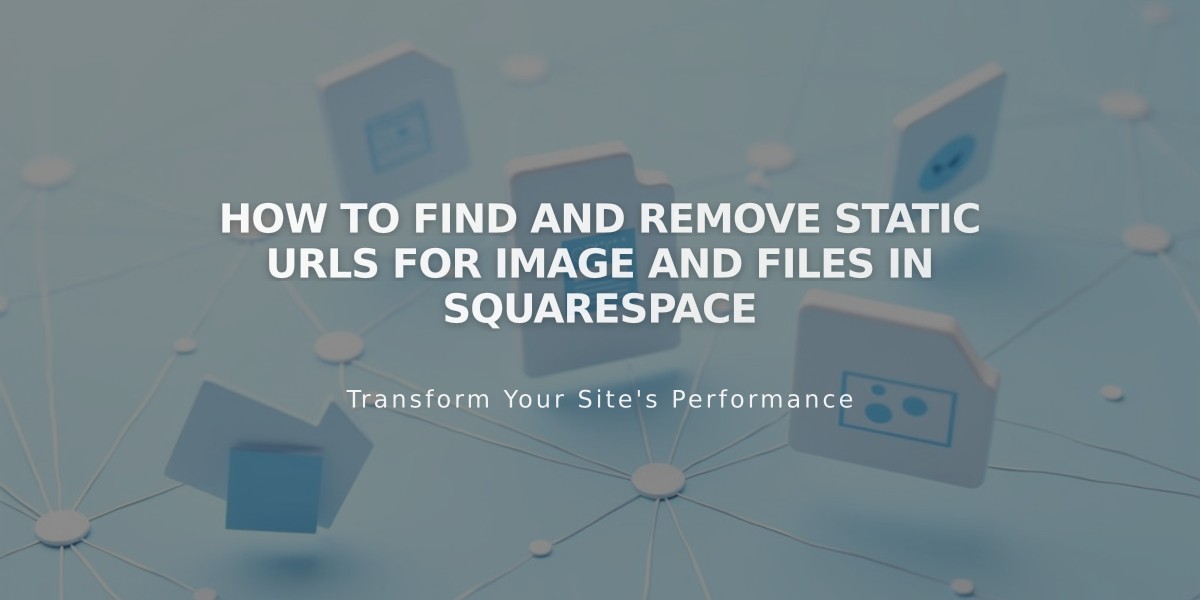
How to Find and Remove Static URLs for Image and Files in Squarespace
Images and files uploaded to Squarespace are stored on a Content Delivery Network (CDN), each with unique static URLs for efficient retrieval and display.
Images are automatically stored in multiple sizes, each with its own URL, optimizing page load times and SEO performance. Videos are converted to mp4 format, available in 1080p or 360p for universal compatibility.
To find an image's static URL:
- Right-click the image and open in new tab
- Look for URLs starting with:
- images.squarespace-cdn.com
- static.squarespace.com
- static1.squarespace.com
Asset Removal Timeline:
- Images and videos can be manually deleted from the asset library
- Unused assets are automatically removed within 8-38 days
- Removed image blocks: 8 days
- Deleted pages: 30 days in trash + 8 days for complete removal
For immediate file deletion:
- Email or chat with subject "Static URL Removal Request"
- Include domain name
- Provide static URL(s) of file(s) to remove
- Separate multiple URLs with commas
Important Notes:
- Deleted files remain temporarily accessible via direct URLs
- Complete removal timing varies and cannot be expedited
- Search engines may continue displaying URLs until re-indexing
- Previously shared links may work for some time after deletion
Files uploaded through the link editor receive a static URL that visitors can use for viewing or downloading. The CDN uses a global network of servers to ensure fast content delivery worldwide.
To remove files completely:
- Remove all instances from the site
- Empty the site's trash
- Wait 8-38 days for complete deletion
Custom deep link URLs are available in version 7.0 templates for directing visitors to specific gallery images, and click-through URLs can be used to turn images into links.
Related Articles

Fonts Discontinued: Important Updates to Available Font Catalog

